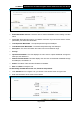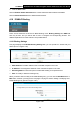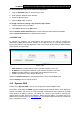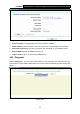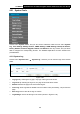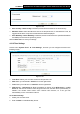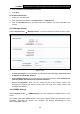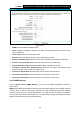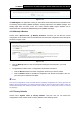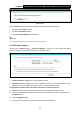User Manual
Table Of Contents
- Package Contents
- Chapter 1. Product Overview
- Chapter 2. Connecting the Modem Router
- Chapter 3. Quick Installation Guide
- Chapter 4. Configuring the Modem Router
- 4.1 Login
- 4.2 Status
- 4.3 Quick Setup
- 4.4 Operation Mode
- 4.5 Network
- 4.6 DHCP Server
- 4.7 Dual Band Selection
- 4.8 Wireless 2.4GHz
- 4.9 Wireless 5GHz
- 4.10 USB Settings
- 4.11 Route Settings
- 4.12 Forwarding
- 4.13 Parental Control
- 4.14 IPv4 Firewall
- 4.15 IPv6 Firewall
- 4.16 IPv6 Tunnel
- 4.17 Bandwidth Control
- 4.18 IP&MAC Binding
- 4.19 Dynamic DNS
- 4.20 Diagnostic
- 4.21 System Tools
- Appendix A: Specifications
- Appendix B: Troubleshooting
- Appendix C: Technical Support
TD-W8980 N600 Wireless Dual Band Gigabit ADSL2+ Modem Router User Guide
96
4.21 System Tools
Choose menu “System Tools”, and you can see the submenus under the main menu: System
Log, Time Settings, Manage Control, CWMP Settings, SNMP Settings, Backup & Restore,
Factory Defaults, Firmware Upgrade, Reboot and Statistics. Click any of them, and you will be
able to configure the corresponding function. The detailed explanations for each submenu are
provided below.
4.21.1 System Log
Choose menu “System Tools” → “System Log”, and then you can view the logs of the modem
router.
Figure 4-99
¾ Log Type: By selecting the log type, only logs of this type will be shown.
¾ Log Level: By selecting the log level, only logs of this level will be shown.
¾ Refresh: Refresh the page to show the latest log list.
¾ Clear Log: All the logs will be deleted from the modem router permanently, not just from the
page.
¾ Save Log: Click to save all the logs in a txt file.
¾ Log Settings: Click to set the logs in the screen (shown in Figure 4-100).