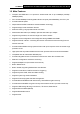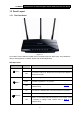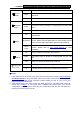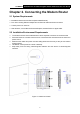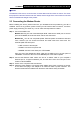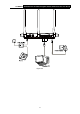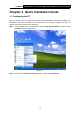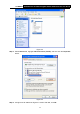User Manual
Table Of Contents
- Package Contents
- Chapter 1. Product Overview
- Chapter 2. Connecting the Modem Router
- Chapter 3. Quick Installation Guide
- Chapter 4. Configuring the Modem Router
- 4.1 Login
- 4.2 Status
- 4.3 Quick Setup
- 4.4 Operation Mode
- 4.5 Network
- 4.6 DHCP Server
- 4.7 Dual Band Selection
- 4.8 Wireless 2.4GHz
- 4.9 Wireless 5GHz
- 4.10 USB Settings
- 4.11 Route Settings
- 4.12 Forwarding
- 4.13 Parental Control
- 4.14 IPv4 Firewall
- 4.15 IPv6 Firewall
- 4.16 IPv6 Tunnel
- 4.17 Bandwidth Control
- 4.18 IP&MAC Binding
- 4.19 Dynamic DNS
- 4.20 Diagnostic
- 4.21 System Tools
- Appendix A: Specifications
- Appendix B: Troubleshooting
- Appendix C: Technical Support
TD-W8980 N600 Wireless Dual Band Gigabit ADSL2+ Modem Router User Guide
5
On Wireless 2.4GHz is enabled but no data is being transmitted.
Flash
The modem router is sending or receiving data over 2.4GHz
radio band.
(Wireless
2.4GHz)
Off Wireless 2.4GHz is disabled.
On Wireless 5GHz is enabled but no data is being transmitted.
Flash
The modem router is sending or receiving data over 5GHz radio
band.
(Wireless
5GHz)
Off Wireless 5GHz is disabled.
On
A wireless device has been successfully added to the network by
WPS function.
Slow Flash
WPS handshaking is in process and will continue for about 2
minutes. Please press the WPS button on other wireless devices
that you want to add to the network while the LED is flashing.
(WPS)
Quick
Flash
A wireless device has failed to be added to the network by WPS
function. Please refer to 4.8.2 WPS Settings
for more
information.
On
There is a device connected to this LAN port.
Flash
The modem router is sending or receiving data over this LAN
port.
(LAN1-4)
Off
There is no device connected to this LAN port.
Off
No storage device or printer is plugged into the USB port.
(USB on the
back panel)
On
A storage device or printer has connected to the USB port.
)
Note:
1. If the ADSL LED is off, please check your Internet connection first. Refer to 2.3 Connecting
the Modem Router for more information about how to make Internet connection correctly. If
you have already made a right connection, please contact your ISP to make sure if your
Internet service is available now.
2. If the Internet LED is off, please check your ADSL LED first. If your ADSL LED is also off,
please refer to Note 1
. If your ADSL LED is GREEN ON, please check your Internet
configuration. You may need to check this part of information with your ISP and make sure
everything have been input correctly.