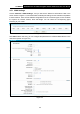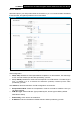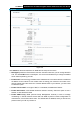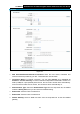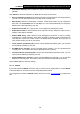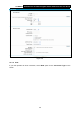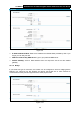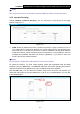User Manual
Table Of Contents
- Package Contents
- Chapter 1. Product Overview
- Chapter 2. Connecting the Modem Router
- Chapter 3. Quick Installation Guide
- Chapter 4. Configuring the Modem Router
- 4.1 Login
- 4.2 Status
- 4.3 Quick Setup
- 4.4 Operation Mode
- 4.5 Network
- 4.6 DHCP Server
- 4.7 Dual Band Selection
- 4.8 Wireless 2.4GHz
- 4.9 Wireless 5GHz
- 4.10 USB Settings
- 4.11 Route Settings
- 4.12 Forwarding
- 4.13 Parental Control
- 4.14 IPv4 Firewall
- 4.15 IPv6 Firewall
- 4.16 IPv6 Tunnel
- 4.17 Bandwidth Control
- 4.18 IP&MAC Binding
- 4.19 Dynamic DNS
- 4.20 Diagnostic
- 4.21 System Tools
- Appendix A: Specifications
- Appendix B: Troubleshooting
- Appendix C: Technical Support
TD-W8980 N600 Wireless Dual Band Gigabit ADSL2+ Modem Router User Guide
26
¾ Get IP with Unicast: This is disabled by default. The minority of DHCP Server of ISP will not
support to enable this. When the Route is connected right but IP cannot get, you can select
this box.
¾ Set DNS Server manually: Choose “Set DNS Server manually”, you can set DNS Server
manually here. The modem router will use this DNS Server for priority.
¾ Get IPv6 Address with Unicast: This is disabled by default. The minority of DHCPv6 Server
of ISP will not support to enable this. When the modem router is connected right but IPv6
address cannot get, you can select this box.
¾ Set IPv6 DNS Server manually: Choose “Set IPv6 DNS Server manually”, you can set IPv6
DNS Server manually here. The modem router will use this IPv6 DNS Server for priority.
¾ Host Name: Here displays model No. of your modem router.
Click the Save button to save the settings.
4.5.1.3 PPPoE
If your ISP provid
es a PPPoE connection and you need to use an ATM Interface, choose PPPoE
in the drop-down list, and then the screen will be displayed as below.