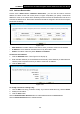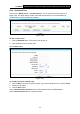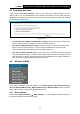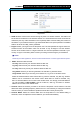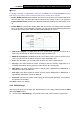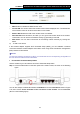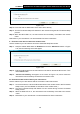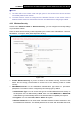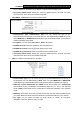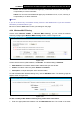User Manual
Table Of Contents
- Package Contents
- Chapter 1. Product Overview
- Chapter 2. Connecting the Modem Router
- Chapter 3. Quick Installation Guide
- Chapter 4. Configuring the Modem Router
- 4.1 Login
- 4.2 Status
- 4.3 Quick Setup
- 4.4 Operation Mode
- 4.5 Network
- 4.6 DHCP Server
- 4.7 Dual Band Selection
- 4.8 Wireless 2.4GHz
- 4.9 Wireless 5GHz
- 4.10 USB Settings
- 4.11 Route Settings
- 4.12 Forwarding
- 4.13 Parental Control
- 4.14 IPv4 Firewall
- 4.15 IPv6 Firewall
- 4.16 IPv6 Tunnel
- 4.17 Bandwidth Control
- 4.18 IP&MAC Binding
- 4.19 Dynamic DNS
- 4.20 Diagnostic
- 4.21 System Tools
- Appendix A: Specifications
- Appendix B: Troubleshooting
- Appendix C: Technical Support
TD-W8980 N600 Wireless Dual Band Gigabit ADSL2+ Modem Router User Guide
51
64-bit:
You can enter 10 hexadecimal digits (any combination of 0-9, a-f, A-F, zero key is
not promoted) or 5 ASCII characters.
128-bit: You can enter 26 hexadecimal digits (any combination of 0-9, a-f, A-F, zero key is
not promoted) or 13 ASCII characters.
)
Note:
If you do not set the key, the wireless security function is still disabled even if you have selected
Shared Key as Authentication Type.
Be sure to click the Save button to save your settings on this page.
4.8.4 Wireless MAC Filtering
Choose menu “Wireless 2.4GHz” Æ ”Wireless MAC Filtering”, you can control the wireless
access by configuring the Wireless MAC Filtering function, shown in Figure 4-36.
Figure 4-36
To filter wireless users by MAC Address, click Enable. The default setting is Disabled.
¾ MAC Address: The wireless station's MAC address that you want to filter.
¾ Status: The status of this entry either Enabled or Disabled.
¾ Description: A simple description of the wireless station.
To Add a Wireless MAC Address filtering entry, click the Add New button. The following page will
appear, shown in Figure 4-37:
Figure 4-37
To add or modify a MAC Address Filtering entry, follow these instructions:
1. Enter the appropriate MAC Address into the MAC Address field. The format of the MAC