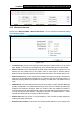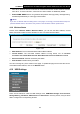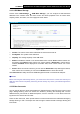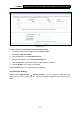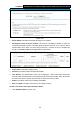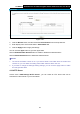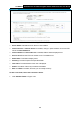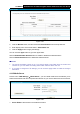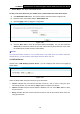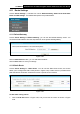User Manual
Table Of Contents
- Package Contents
- Chapter 1. Product Overview
- Chapter 2. Connecting the Modem Router
- Chapter 3. Quick Installation Guide
- Chapter 4. Configuring the Modem Router
- 4.1 Login
- 4.2 Status
- 4.3 Quick Setup
- 4.4 Operation Mode
- 4.5 Network
- 4.6 DHCP Server
- 4.7 Dual Band Selection
- 4.8 Wireless 2.4GHz
- 4.9 Wireless 5GHz
- 4.10 USB Settings
- 4.11 Route Settings
- 4.12 Forwarding
- 4.13 Parental Control
- 4.14 IPv4 Firewall
- 4.15 IPv6 Firewall
- 4.16 IPv6 Tunnel
- 4.17 Bandwidth Control
- 4.18 IP&MAC Binding
- 4.19 Dynamic DNS
- 4.20 Diagnostic
- 4.21 System Tools
- Appendix A: Specifications
- Appendix B: Troubleshooting
- Appendix C: Technical Support
TD-W8980 N600 Wireless Dual Band Gigabit ADSL2+ Modem Router User Guide
66
Figure 4-51
¾ Server Status: Indicates the Storage Sharing's current status.
¾ Anonymous access to all the volumes: This function is enabled by default, so users can
access all activated volumes of Storage Sharing without accounts. If you want to add a
shared folder which does not allow anonymous login, uncheck the box to disable this
function. And Folder Table will be displayed as shown below.
¾ Share Name: This folder's display name.
¾ Directory: The real full path of the specified folder.
¾ User Access: The authorization of the user is displayed. * users mean Super Users who
have the full-access permission to all activated volumes and share folders. Grey users mean
the users who have no right to use this function. Others are common users.
¾ Status: The status of the entry is enabled or disabled.
¾ Edit: Click Edit in the table, and then you can modify the entry.
To add a new folder, follow the instructions below.
1. Click Add New Folder in Figure 4-51.