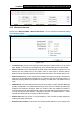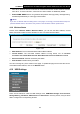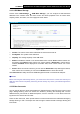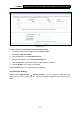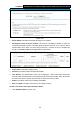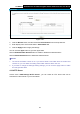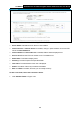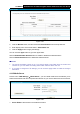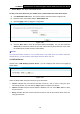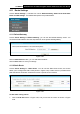User Manual
Table Of Contents
- Package Contents
- Chapter 1. Product Overview
- Chapter 2. Connecting the Modem Router
- Chapter 3. Quick Installation Guide
- Chapter 4. Configuring the Modem Router
- 4.1 Login
- 4.2 Status
- 4.3 Quick Setup
- 4.4 Operation Mode
- 4.5 Network
- 4.6 DHCP Server
- 4.7 Dual Band Selection
- 4.8 Wireless 2.4GHz
- 4.9 Wireless 5GHz
- 4.10 USB Settings
- 4.11 Route Settings
- 4.12 Forwarding
- 4.13 Parental Control
- 4.14 IPv4 Firewall
- 4.15 IPv6 Firewall
- 4.16 IPv6 Tunnel
- 4.17 Bandwidth Control
- 4.18 IP&MAC Binding
- 4.19 Dynamic DNS
- 4.20 Diagnostic
- 4.21 System Tools
- Appendix A: Specifications
- Appendix B: Troubleshooting
- Appendix C: Technical Support
TD-W8980 N600 Wireless Dual Band Gigabit ADSL2+ Modem Router User Guide
71
4.11 Route Settings
Choose “Route Settings”, it includes four menus: Default Gateway, Static Route IPv6 Static
Route and RIP Settings. The detailed descriptions are provided below.
4.11.1 Default Gateway
Choose “Route Settings”Æ“Default Gateway”, you can see the Default Gateway screen. You
can select a WAN Interface from the drop-down list as the system default gateway.
Figure 4-58
Click the Add Interface button, you can add WAN Interfaces.
Click the Save button to save your settings.
4.11.2 Static Route
Choose “Route Settings”Æ “Static Route”. You can see the Static Route screen, this screen
allows you to configure the static routes (shown in Figure 4-59). A static route is a pre-determined
path that network information must travel to reach a specific host or network.
Figure 4-59
To add static routing entries:
1. Click the Add New button in Figure 4-59, and you will see the screen as shown in Figure
4-60.