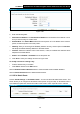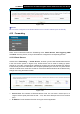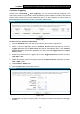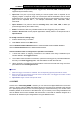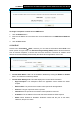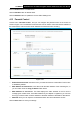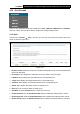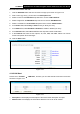User Manual
Table Of Contents
- Package Contents
- Chapter 1. Product Overview
- Chapter 2. Connecting the Modem Router
- Chapter 3. Quick Installation Guide
- Chapter 4. Configuring the Modem Router
- 4.1 Login
- 4.2 Status
- 4.3 Quick Setup
- 4.4 Operation Mode
- 4.5 Network
- 4.6 DHCP Server
- 4.7 Dual Band Selection
- 4.8 Wireless 2.4GHz
- 4.9 Wireless 5GHz
- 4.10 USB Settings
- 4.11 Route Settings
- 4.12 Forwarding
- 4.13 Parental Control
- 4.14 IPv4 Firewall
- 4.15 IPv6 Firewall
- 4.16 IPv6 Tunnel
- 4.17 Bandwidth Control
- 4.18 IP&MAC Binding
- 4.19 Dynamic DNS
- 4.20 Diagnostic
- 4.21 System Tools
- Appendix A: Specifications
- Appendix B: Troubleshooting
- Appendix C: Technical Support
TD-W8980 N600 Wireless Dual Band Gigabit ADSL2+ Modem Router User Guide
80
4.14 IPv4 Firewall
There are four submenus under the Firewall menu: Rule, LAN Host, WAN Host and Schedule.
Click any of them, and you will be able to configure the corresponding function.
4.14.1 Rule
Choose menu “Firewall” → “Rule”, and then you can view and set Access Control rules in the
screen as shown in Figure 4-71.
Figure 4-71
¾ Enable Firewall: Select the check box to enable the Firewalll function, so the Default Filtering
Rules can take effect.
¾ Description: Here displays the description of the rule and this name is unique.
¾ LAN Host: Here displays the host selected in the corresponding rule.
¾ Target: Here displays the target selected in the corresponding rule.
¾ Schedule: Here displays the schedule selected in the corresponding rule.
¾ Status: Here displays the status of the rule, enabled or not.
¾ Edit: Here you can edit or delete an existing rule.
¾ Add New: Click the Add New button to add a new rule entry.
¾ Enable Selected: Click the Enable Selected button to enable the selected rules in the list.
¾ Disable Selected: Click the Disable Selected button to disable the selected rules in the list.
¾ Delete Selected: Click the Delete Selected button to delete the selected entries in the table.