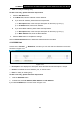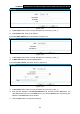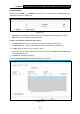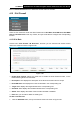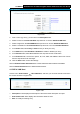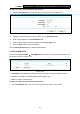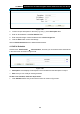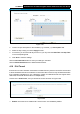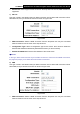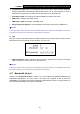User Manual
Table Of Contents
- Package Contents
- Chapter 1. Product Overview
- Chapter 2. Connecting the Modem Router
- Chapter 3. Quick Installation Guide
- Chapter 4. Configuring the Modem Router
- 4.1 Login
- 4.2 Status
- 4.3 Quick Setup
- 4.4 Operation Mode
- 4.5 Network
- 4.6 DHCP Server
- 4.7 Dual Band Selection
- 4.8 Wireless 2.4GHz
- 4.9 Wireless 5GHz
- 4.10 USB Settings
- 4.11 Route Settings
- 4.12 Forwarding
- 4.13 Parental Control
- 4.14 IPv4 Firewall
- 4.15 IPv6 Firewall
- 4.16 IPv6 Tunnel
- 4.17 Bandwidth Control
- 4.18 IP&MAC Binding
- 4.19 Dynamic DNS
- 4.20 Diagnostic
- 4.21 System Tools
- Appendix A: Specifications
- Appendix B: Troubleshooting
- Appendix C: Technical Support
TD-W8980 N600 Wireless Dual Band Gigabit ADSL2+ Modem Router User Guide
84
4.14.4 Schedule
Choose menu “Firewall” → “Schedule”, and then you can view and set a Schedule list in the
next screen as shown in Figure 4-78.
Figure 4-78
¾ Description: Here displays the description of the schedule and this description is unique.
¾ Edit: Here you can modify an existing schedule.
To add a new schedule, follow the steps below:
1. Click Add New button and the next screen will pop-up as shown in Figure 4-79.
2. In Description field,
create a unique description for the schedule (e.g. Schedule_1).
3. In Apply To field, select the day or days you need.
4. In time field, you can select all day-24 hours or you may enter the Start Time and Stop Time
in the corresponding field.
5. Click Save to complete the settings.
Click the Clear Schedule button to clear your settings in the table.
Figure 4-79