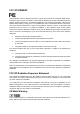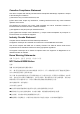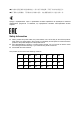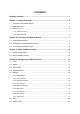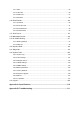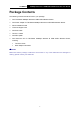TD-W9970 300Mbps Wireless N USB VDSL2 Modem Router Rev: 1.0.
COPYRIGHT & TRADEMARKS Specifications are subject to change without notice. is a registered trademark of TP-LINK TECHNOLOGIES CO., LTD. Other brands and product names are trademarks or registered trademarks of their respective holders. No part of the specifications may be reproduced in any form or by any means or used to make any derivative such as translation, transformation, or adaptation without permission from TP-LINK TECHNOLOGIES CO., LTD. Copyright © 2015 TP-LINK TECHNOLOGIES CO., LTD.
FCC STATEMENT This equipment has been tested and found to comply with the limits for a Class B digital device, pursuant to part 15 of the FCC Rules. These limits are designed to provide reasonable protection against harmful interference in a residential installation. This equipment generates, uses and can radiate radio frequency energy and, if not installed and used in accordance with the instructions, may cause harmful interference to radio communications.
Canadian Compliance Statement This device complies with Industry Canada license-exempt RSS standard(s). Operation is subject to the following two conditions: (1)This device may not cause interference, and (2)This device must accept any interference, including interference that may cause undesired operation of the device. Cet appareil est conforme aux norms CNR exemptes de licence d’Industrie Canada.
●請勿將本產品置放於靠近熱源的地方。除非有正常的通風,否則不可放在密閉位置中。 ●請不要私自打開機殼,不要嘗試自行維修本產品,請由授權的專業人士進行此項工作。 Продукт сертифіковано згідно с правилами системи УкрСЕПРО на відповідність вимогам нормативних документів та вимогам, що передбачені чинними законодавчими актами України.
TP-LINK TECHNOLOGIES CO., LTD DECLARATION OF CONFORMITY For the following equipment: Product Description: 300Mbps Wireless N USB VDSL2 Modem Router Model No.
CONTENTS Package Contents .................................................................................................... 1 Chapter 1. Product Overview ................................................................................... 2 1.1 Overview of the Modem Router..................................................................................... 2 1.2 Main Features ............................................................................................................... 3 1.
4.7.1 DHCP Settings ................................................................................................................... 51 4.7.2 Clients List.......................................................................................................................... 53 4.7.3 Address Reservation .......................................................................................................... 53 4.7.4 Conditional Pool ......................................................................
4.15.1 Rule .................................................................................................................................. 85 4.15.2 LAN Host .......................................................................................................................... 86 4.15.3 WAN Host ......................................................................................................................... 87 4.15.4 Schedule ...................................................................
TD-W9970 300Mbps Wireless N USB VDSL2 Modem Router User Guide Package Contents The following contents should be found in your package: One TD-W9970 300Mbps Wireless N USB VDSL2 Modem Router One Power Adapter for TD-W9970 300Mbps Wireless N USB VDSL2 Modem Router Quick Installation Guide Technical Support card One RJ45 cable Two RJ11 cables One DSL splitter One Resource CD for TD-W9970 300Mbps Wireless N USB VDSL2 Modem Router, including: • This User Guide • Other Helpful
TD-W9970 300Mbps Wireless N USB VDSL2 Modem Router User Guide Chapter 1. Product Overview Thank you for choosing the TD-W9970 300Mbps Wireless N USB VDSL2 Modem Router. 1.1 Overview of the Modem Router The TD-W9970 300Mbps Wireless N USB VDSL2 Modem Router integrates 4-port Switch, Firewall, NAT-Router and Wireless AP. The Modem Router delivers exceptional range and speed, which can fully meet the need of Small Office/Home Office (SOHO) networks and the users demanding higher networking performance.
TD-W9970 300Mbps Wireless N USB VDSL2 Modem Router User Guide 1.2 Main Features Complies with IEEE 802.11n to provide a wireless data rate of up to 300Mbps (2.4GHz). Four 10/100Mbps Auto-Negotiation RJ45 LAN ports (Auto MDI/MDIX), one RJ11 port. Provides external splitter. Adopts Advanced DMT modulation and demodulation technology. Supports bridge mode and Router function. Multi-user sharing a high-speed Internet connection.
TD-W9970 300Mbps Wireless N USB VDSL2 Modem Router User Guide 1.3 Panel Layout 1.3.1 The Front Panel Figure 1-1 The modem router’s LEDs are located on the front panel (View from left to right). They indicate the device’s working status. For details, please refer to LED Explanation. LED Explanation: Name Status On (Power) (DSL) Flash Indication System start-up complete. System starting up or device updating. Off The modem router is off. Please ensure that the power adapter is connected correctly.
TD-W9970 300Mbps Wireless N USB VDSL2 Modem Router User Guide fails. Please refer to Note 1 for troubleshooting. (Internet) (Wireless) On The network is available with a successful Internet connection. Off There is no successful Internet connection or the modem router is operating in Bridge mode. Please refer to Note 2 for troubleshooting. On The wireless function is working properly. Off The wireless function is disabled.
TD-W9970 300Mbps Wireless N USB VDSL2 Modem Router User Guide 1.3.2 The Back Panel Figure 1-2 VDSL: Through the port, you can connect the modem router with the telephone. Or you can connect them by an external separate splitter. For details, please refer to 2.3 Connecting the Modem Router. LAN4/WAN, LAN3, LAN2, LAN1: Through these ports, you can connect the modem router to your PC or the other Ethernet network devices.
TD-W9970 300Mbps Wireless N USB VDSL2 Modem Router User Guide Chapter 2. Connecting the Modem Router 2.1 System Requirements Broadband Internet Access Service (DSL/Cable/Ethernet). PCs with a working Ethernet Adapter and an Ethernet cable with RJ45 connectors. TCP/IP protocol on each PC. Web browser, such as Microsoft Internet Explorer, Mozilla Firefox or Apple Safari. 2.
TD-W9970 300Mbps Wireless N USB VDSL2 Modem Router User Guide Note: The diameter of the screw, 3.5mm
TD-W9970 300Mbps Wireless N USB VDSL2 Modem Router User Guide Chapter 3. Quick Installation Guide This chapter will show you how to configure the basic functions of your TD-W9970 300Mbps Wireless N USB VDSL2 Modem Router using Quick Setup Wizard within minutes. 3.1 TCP/IP Configuration The default IP address of the TD-W9970 300Mbps Wireless N USB VDSL2 Modem Router is 192.168.1.1. And the default Subnet Mask is 255.255.255.0. These values can be changed as you desire.
TD-W9970 300Mbps Wireless N USB VDSL2 Modem Router User Guide You can check it following the steps below: 1) Is the connection between your PC and the modem router correct? The LEDs of LAN port which you link to the device and the LEDs on your PC's adapter should be lit. 2) Is the TCP/IP configuration for your PC correct? If the modem router's IP address is 192.168.1.1, your PC's IP address must be within the range of 192.168.1.2 ~ 192.168.1.254. 3.
TD-W9970 300Mbps Wireless N USB VDSL2 Modem Router User Guide Figure 3-5 3. Select your Region and Time Zone from the drop-down list, then click Next. Figure 3-6 4. Select “Yes” to auto detect your connection type and then click Next. It will take about two minutes, please wait. Figure 3-7 5. Configure parameters for WAN connection. Here we take PPPoE as an example. Enter the username and password provided by your ISP. Click Next.
TD-W9970 300Mbps Wireless N USB VDSL2 Modem Router User Guide Figure 3-8 6. 3G/4G Router Mode can be set as a backup Internet access method. If you do not want to configure 3G/4G settings now, just click Next to continue. Figure 3-9 7. The wireless function is enabled by default. You can rename your wireless network name and create your own password in this page. The default wireless name is TP-LINK_XXXXXX. Click Next to continue.
TD-W9970 8. 300Mbps Wireless N USB VDSL2 Modem Router User Guide On this page, please confirm all parameters. Click Back to modify or click the Save button to save your configuration. Figure 3-11 9. You will see the Complete screen below, click Finish to complete these settings.
TD-W9970 300Mbps Wireless N USB VDSL2 Modem Router User Guide Chapter 4. Configuring the Modem Router This chapter will show each Web page's key function and the configuration. 4.1 Login After your successful login, you will see the twenty-two main menus on the left of the Web-based management page. On the right, there are the corresponding explanations and instructions. The detailed explanations for each Web page’s key function are listed below. 4.
TD-W9970 300Mbps Wireless N USB VDSL2 Modem Router User Guide Figure 4-1 15
TD-W9970 300Mbps Wireless N USB VDSL2 Modem Router User Guide 4.3 Quick Setup Please refer to Section 3.2 Quick Installation Guide. 4.4 Operation Mode Choose “Operation Mode”, and you will see the screen as shown in Figure 4-2. Select your desired mode and then click Save. Figure 4-2 DSL Modem Router Mode: In this mode, the device enables multi-users to share Internet via ADSL/VDSL using its VDSL port and share it wirelessly at 300Mbps wireless 802.11n speeds.
TD-W9970 300Mbps Wireless N USB VDSL2 Modem Router User Guide 4.5.1 WAN Settings Choose “Network”“WAN Settings”, and you will see the WAN Port Information Table in the screen similar to Figure 4-3. 4.5.1.1 VDSL WAN Settings For VDSL mode, there are four different connection types, which are Static IP, Dynamic IP, PPPoE and Bridge. You can select the corresponding types according to your needs.
TD-W9970 300Mbps Wireless N USB VDSL2 Modem Router User Guide Figure 4-4 DSL Modulation Type: DSL Modulation Type: The modem router supports two modulation types: ADSL and VDSL, you can select the corresponding types according to your needs. PTM Configuration: Enable VLAN ID: Check the box to enable the Virtual LAN ID. VLAN ID (1~4049): This indicates the VLAN group, and the valid range is from 1 to 4049. 1) Static IP Select this option if your ISP provides static IP information to you.
TD-W9970 300Mbps Wireless N USB VDSL2 Modem Router User Guide Figure 4-5 WAN Service Setup: Enable IPv4:Check the box to enable IPv4. IP Address: Enter the IP address in dotted-decimal notation provided by your ISP. Subnet Mask: Enter the subnet Mask in dotted-decimal notation provided by your ISP, usually is 255.255.255.0. Gateway (Optional): Enter the gateway IP address in dotted-decimal notation provided by your ISP.
TD-W9970 300Mbps Wireless N USB VDSL2 Modem Router User Guide IPv6 Address: Enter the IPv6 address provided by your ISP. Prefix Length: Enter the prefix length of the IPv6 address. The default value is 64. IPv6 Gateway: Enter the gateway IPv6 address provided by your ISP. IPv6 DNS Server / Secondary IPv6 DNS Server: Here you can set IPv6 DNS Server (at least one) manually. The Route will use this IPv6 DNS Server for priority.
TD-W9970 300Mbps Wireless N USB VDSL2 Modem Router User Guide Figure 4-6 Click Advance, advanced selections for WAN Service Setup can be shown. MTU (Bytes): Maximum Transmission Unit Size. Check this box then you can change the MTU size. The default MTU value is 1500 Bytes. It is not recommended that you change the default value unless required by your ISP. Enable NAT: This technology translates the IP addresses of a local area network to a different IP address for the Internet.
TD-W9970 300Mbps Wireless N USB VDSL2 Modem Router User Guide Get IP with Unicast: This is disabled by default. The minority of DHCP Server of ISP will not support to enable this. When the Route is connected right but IP cannot get, you can select this box. Set DNS Server manually: Choose “Set DNS Server manually”, you can set DNS Server manually here. The modem router will use this DNS Server for priority. Get IPv6 Address with Unicast: This is disabled by default.
TD-W9970 300Mbps Wireless N USB VDSL2 Modem Router User Guide Connection Mode: For PPPoE connection, you can select Always on or Connect on demand or Connect manually. Connect on demand is dependent on the traffic. If there is no traffic (or Idle) for a pre-specified period of time, the connection will drop down automatically. And once there is traffic send or receive, the connection will be automatically on.
TD-W9970 300Mbps Wireless N USB VDSL2 Modem Router User Guide Figure 4-8 Note: After you finishing the Internet configuration, please click Save to make the settings take effect. 4.5.1.2 ADSL WAN Settings For ADSL mode, there are six different configurations for the connection types, which are Static IP, Dynamic IP, PPPoE, PPPoA, IPoA and Bridge. You can select the corresponding types according to your needs.
TD-W9970 300Mbps Wireless N USB VDSL2 Modem Router User Guide Figure 4-10 DSL Modulation Type: DSL Modulation Type: The modem router supports two modulation types: ADSL and VDSL, you can select the corresponding types according to your needs. ATM Configuration: VPI (0~255): Identifies the virtual path between endpoints in an ATM network. The valid range is from 0 to 255. Please input the value provided by your ISP. VCI (1~65535): Identifies the virtual channel endpoints in an ATM network.
TD-W9970 300Mbps Wireless N USB VDSL2 Modem Router User Guide Figure 4-11 Click Advance, advanced selections of ATM Configuration can be shown. Encapsulation Mode: Select the encapsulation mode for the Static IP Address. Here you can leave it default. ATM Qos Type: Select ATM Qos Type provided by ISP, and the type is UBR by default. WAN Service Setup: Enable IPv4:Check the box to enable IPv4. IP Address: Enter the IP address in dotted-decimal notation provided by your ISP.
TD-W9970 300Mbps Wireless N USB VDSL2 Modem Router User Guide Subnet Mask: Enter the subnet Mask in dotted-decimal notation provided by your ISP, usually is 255.255.255.0. Gateway (Optional): Enter the gateway IP address in dotted-decimal notation provided by your ISP. DNS Server/ Secondary DNS Server: Here you can set DNS Server (at least one) manually. The Route will use this DNS Server for priority.
TD-W9970 300Mbps Wireless N USB VDSL2 Modem Router User Guide Figure 4-12 Click Advance, advanced selections for WAN Service Setup can be shown. MTU (Bytes): Maximum Transmission Unit Size. Check this box then you can change the MTU size. The default MTU value is 1500 Bytes. It is not recommended that you change the default value unless required by your ISP.
TD-W9970 300Mbps Wireless N USB VDSL2 Modem Router User Guide Enable NAT: This technology translates the IP addresses of a local area network to a different IP address for the Internet. If this modem router is hosting your network’s connection to the Internet, please select the check box. If another Router exists in your network, you don’t need to select the option. Enable Fullcone NAT: It is a type of NAT, if not enabled, the default NAT will act.
TD-W9970 300Mbps Wireless N USB VDSL2 Modem Router User Guide Figure 4-13 PPP Username/Password/Confirm Password: Enter the User Name, Password and Confirm Password provided by your ISP. These fields are case-sensitive. Connection Mode: For PPPoE connection, you can select Always on or Connect on demand or Connect manually. Connect on demand is dependent on the traffic. If there is no traffic (or Idle) for a pre-specified period of time, the connection will tear down automatically.
TD-W9970 300Mbps Wireless N USB VDSL2 Modem Router User Guide IPv6 Default Gateway: Select a WAN connection from the drop-down list as the IPv6 default gateway. Click Advance, advanced selections for WAN Service Setup can be shown. Service Name/Server Name: Enter the Service Name and Server Name if it was provided by your ISP. You can leave them blank, if the ISP doesn’t provide them. MTU (Bytes): Maximum Transmission Unit Size. Check this box then you can change the MTU size.
TD-W9970 300Mbps Wireless N USB VDSL2 Modem Router User Guide Figure 4-14 5) IPoA If your ISP provides an IPoA connection, select IPoA option for the Connection Type on the screen.
TD-W9970 300Mbps Wireless N USB VDSL2 Modem Router User Guide Figure 4-15 IP Address/Subnet Mask: Enter the IP Address and Subnet Mask provided by ISP. If you forget, you can ask your ISP. Gateway: Enter the gateway IP address in dotted-decimal notation provided by your ISP. DNS Server/ Secondary DNS Server: Type in your preferred DNS server. Default Gateway: Select a WAN Interface from the drop-down list as the IPv4 default gateway.
TD-W9970 300Mbps Wireless N USB VDSL2 Modem Router User Guide Figure 4-16 Note: After you finishing the Internet configuration, please click Save to make the settings take effect. 4.5.2 3G/4G Settings If your modem router is in 3G/4G Router Mode, choose menu “Network→3G/4G Settings”, you can configure parameters for 3G/4G function on the screen below. To use the 3G/4G function, you should first insert your USB modem on the USB port of the modem router.
TD-W9970 300Mbps Wireless N USB VDSL2 Modem Router User Guide Figure 4-17 Location: Please select the location where you're enjoying the 3G/4G card. Mobile ISP: Please select the ISP (Internet Service Provider) you apply to for 3G/4G service. The modem router will show the default Dial Number and APN of that ISP.
TD-W9970 300Mbps Wireless N USB VDSL2 Modem Router User Guide Click Advance in Figure 4-17 to configure advanced settings for 3G/4G Setup. Figure 4-18 MTU size (in bytes): The default MTU (Maximum Transmission Unit) size is 1480 bytes, which is usually fine. For some ISPs, you need modify the MTU. This should not be done unless you are sure it is necessary for your ISP. Echo request interval: The router will detect Access Concentrator online at every interval. The default value is “0”.
TD-W9970 300Mbps Wireless N USB VDSL2 Modem Router User Guide Figure 4-20 Enable the Virtual LAN Ports feature: Virtual LAN (VLAN) is a group of devices on one or more LANs that are configured so that they can communicate as if they were attached to the same LAN. Because VLANs are based on logical instead of physical connections, it is very flexible for user/host management, bandwidth allocation and resource optimization.
TD-W9970 300Mbps Wireless N USB VDSL2 Modem Router User Guide Figure 4-21 Click Save to make the entry effective immediately 4.5.4 LAN Settings Choose “Network”“LAN Settings” menu, and you will see the LAN screen (shown in Figure 4-22). Please configure the parameters for LAN ports according to the descriptions below.
TD-W9970 300Mbps Wireless N USB VDSL2 Modem Router User Guide Figure 4-22 IP Address: You can configure the modem router’s IP Address and Subnet Mask for LAN Interface. • IP Address: Enter the modem router’s local IP Address, then you can access to the Web-based management page via the IP Address, the default value is 192.168.1.1. • Subnet Mask: Enter the modem router’s Subnet Mask, the default value is 255.255.255.0.
TD-W9970 300Mbps Wireless N USB VDSL2 Modem Router User Guide • Leased Time: The Leased Time is the amount of time in which a network user will be allowed connection to the modem router with their current dynamic IP address. Enter the amount of time, in hours, then the user will be “leased” this dynamic IP address. After the dynamic IP address has expired, the user will be automatically assigned a new dynamic IP address. The default is 1440 minutes.
TD-W9970 300Mbps Wireless N USB VDSL2 Modem Router User Guide Figure 4-24 • Start IPv6 Address: Enter a value for the DHCPv6 server to start with when issuing IPv6 addresses. • End IPv6 Address: Enter a value for the DHCPv6 server to end with when issuing IPv6 addresses. • Leased Time: The Leased Time is the amount of time in which a network user will be allowed connection to the modem router with their current dynamic IPv6 address.
TD-W9970 300Mbps Wireless N USB VDSL2 Modem Router User Guide • Site Prefix: Enter a value for the site prefix. • Site Prefix Length: Enter a value for the site prefix length. Click the Save button to save the settings. 4.5.6 MAC Clone Choose menu “Network”“MAC Clone”, you can configure the MAC address of the WAN Interface as shown below. The WAN Interface List displays the WAN Interfaces you have configured on the section 4.5.1 WAN Settings and its default MAC Address.
TD-W9970 300Mbps Wireless N USB VDSL2 Modem Router User Guide Figure 4-28 Virtual Private Network (VPN): VPN Passthrough must be enabled if you want to allow VPN tunnels using VPN protocols to pass through the modem router. • • • PPTP Passthrough: Point-to-Point Tunneling Protocol (PPTP) allows the Point-to-Point Protocol (PPP) to be tunneled through an IP network. To allow PPTP tunnels to pass through the modem router, click Enable.
TD-W9970 300Mbps Wireless N USB VDSL2 Modem Router User Guide 4.5.8 DSL Settings Choose “Network”“DSL Settings”, you can select the DSL Modulation Type and Annex Type in the next screen. The DSL feature can be selected when you meet the physical connection problem. Please check the proper settings with your Internet service provider. Figure 4-29 DSL Modulation Type: Select the DSL operation Modulation Type which your DSL connection uses.
TD-W9970 300Mbps Wireless N USB VDSL2 Modem Router User Guide Note: You could also use other VPN Routers to set VPN tunnels with TD-W9970. TD-W9970 supports up to 10 VPN tunnels simultaneously. Click Add New Connection in Figure 4-30 and then you will enter the screen shown in Figure 4-31.
TD-W9970 300Mbps Wireless N USB VDSL2 Modem Router User Guide Figure 4-31 IPSec Connection Name: Enter a name for your VPN. Remote IPSec Gateway Address (URL): Enter the destination gateway IP address in the box which is the public WAN IP or Domain Name of the remote VPN server endpoint. (For example: Input 219.134.112.247 in Device1, Input 219.134.112.
TD-W9970 300Mbps Wireless N USB VDSL2 Modem Router User Guide Figure 4-32 Authentication Method: Select Pre-Shared Key (recommended). Pre-Shared Key: Enter the Pre-shared Key for IKE authentication, and ensure both the two peers use the same key. The key should consist of visible characters without blank space. Perfect Forward Secrecy: PFS is an additional security protocol. We recommend you leave the Advanced Settings as default value.
TD-W9970 300Mbps Wireless N USB VDSL2 Modem Router User Guide Settings for Phase 1: Mode: You can select Main or Aggressive. Select Main to configure the standard negotiation parameters for IKE phase1. Select Aggressive to configure IKE phase1 of the VPN Tunnel to carry out negotiation in a shorter amount of time.
TD-W9970 300Mbps Wireless N USB VDSL2 Modem Router User Guide Note: If you want to change the default settings of Advanced Settings, please make sure that both VPN server endpoints use the same Encryption Algorithm, Integrity Algorithm, Diffie-Hellman Group and Key Life time in both phase1 and phase2. If you select Manual as Key Exchange Method, the screen will display as follows: Figure 4-34 Encryption Algorithm - Specify the encryption algorithm. Options include: DES, 3DES, AES (aes-cbc).
TD-W9970 300Mbps Wireless N USB VDSL2 Modem Router User Guide Figure 4-35 Enable IPTV: Check the box to enable IPTV function. Enable a wireless connection for IPTV: If enabled, the set-top box can connect wirelessly to the modem router. To use this function, follow the steps below: 1. Select Enable IPTV. 2. Select Enable a wireless connection for IPTV. 3. Enable SSID2 or SSID3 for IPTV connection and click Save. You may rename the SSID. 4.
TD-W9970 300Mbps Wireless N USB VDSL2 Modem Router User Guide DSL Modulation Type: The modem router supports two modulation types: ADSL and VDSL, you can select the corresponding types according to your needs. If you choose "ADSL", you will see the screen as shown in the following figure: • VPI (0~255): Identifies the virtual path between endpoints in an ATM network. The valid range is from 0 to 255. Please input the value provided by your ISP.
TD-W9970 300Mbps Wireless N USB VDSL2 Modem Router User Guide Figure 4-36 Start IP Address: Enter a value for the DHCP server to start with when issuing IP addresses. The default Start IP Address is 192.168.1.100. End IP Address: Enter a value for the DHCP server to end with when issuing IP addresses. The default End IP Address is 192.168.1.199.
TD-W9970 300Mbps Wireless N USB VDSL2 Modem Router User Guide Note: 1) 2) 3) To use the DHCP server function of the modem router, you must configure all computers on the LAN as "Obtain an IP Address automatically". You have to disable NAT of the WAN connections, or the DHCP Relay may not take effect. If you select Disabled, the DHCP function will not take effect. Click the Save button to save your settings. 4.7.
TD-W9970 300Mbps Wireless N USB VDSL2 Modem Router User Guide notation) of the computer for which you want to reserve an IP address. 3. Click the Save button. Figure 4-39 To modify or delete an existing entry: 1. Click the Edit in the entry you want to modify. If you want to delete the entry, click the Delete. 2. Modify the information. 3. Click the Save button. Click the Enable/Disable Selected button to make selected entries enabled/disabled. Click the Delete Selected button to selected entries. 4.7.
TD-W9970 300Mbps Wireless N USB VDSL2 Modem Router User Guide Figure 4-41 To modify or delete an existing entry: 4. Click the Edit in the entry you want to modify. If you want to delete the entry, click the Delete. 5. Modify the information. 6. Click the Save button. Click the Enable/Disable Selected button to make selected entries enabled/disabled. Click the Delete Selected button to selected entries. 4.
TD-W9970 300Mbps Wireless N USB VDSL2 Modem Router User Guide Figure 4-42 SSID: Wireless network name shared among all points in a wireless network. The SSID must be identical for all devices in the wireless network. It is case-sensitive and must not exceed 32 characters (use any of the characters on the keyboard). Make sure this setting is the same for all stations in your wireless network. Type the desired SSID in the space provided. Region: Select your region from the drop-down list.
TD-W9970 300Mbps Wireless N USB VDSL2 Modem Router User Guide If 11b only, 11g only, or 11bg mixed is selected in the Mode field, the Channel Width selecting field will turn grey and the value will become 20M, which is unable to be changed. Enable SSID Broadcast: When wireless clients survey the local area for wireless networks to associate with, they will detect the SSID broadcast by the modem router.
TD-W9970 300Mbps Wireless N USB VDSL2 Modem Router User Guide Figure 4-43 WPS: Enable or disable the WPS function here. Current PIN: The current value of the modem router's PIN is displayed here. The default PIN of the modem router can be found in the label or User Guide. Restore PIN: Restore the PIN of the modem router to its default. Generate New PIN: Click this button, and then you can get a new random value for the modem router's PIN.
TD-W9970 300Mbps Wireless N USB VDSL2 Modem Router User Guide Figure 4-44 Step 2: Press and hold the WPS button of the client device directly. Step 3: The WPS LED flashes for two minutes during the WPS process. Step 4: When the WPS LED is on, the client device has successfully connected to the modem router. Refer back to your client device or its documentation for further instructions. II. Enter the client device’s PIN on the modem router Use this method if your client device has a WPS PIN number.
TD-W9970 300Mbps Wireless N USB VDSL2 Modem Router User Guide disabled. Please make sure the Wireless Function is enabled before configuring the WPS. 4.8.3 Wireless Security Choose menu “Wireless”” Wireless Security”, you can configure the security settings of your wireless network. There are three wireless security modes supported by the modem router: WPA/WPA2 – Personal, WPA/WPA2 – Enterprise, WEP (Wired Equivalent Privacy).
TD-W9970 300Mbps Wireless N USB VDSL2 Modem Router User Guide • Authentication Type: Authentication Type: You can choose the type for the WPA/WPA2-Personal security on the drop-down list. The default setting is Auto, which can select WPA-PSK or WPA2-PSK authentication type automatically based on the wireless station's capability and request. • Encryption: You can select Auto, TKIP or AES as Encryption. • RADIUS Server IP: Enter the IP address of the Radius Server.
TD-W9970 300Mbps Wireless N USB VDSL2 Modem Router User Guide If you do not set the key, the wireless security function is still disabled even if you have selected Shared Key as Authentication Type. Be sure to click the Save button to save your settings on this page. 4.8.4 Wireless Schedule Choose menu “Wireless”“Wireless Schedule”, you can configure the Task Schedule as shown below. Figure 4-47 Note: The time you set is the period you need the wireless off.
TD-W9970 300Mbps Wireless N USB VDSL2 Modem Router User Guide Figure 4-48 To filter wireless users by MAC Address, click Enable. The default setting is Disabled. MAC Address: The wireless station's MAC address that you want to filter. Status: The status of this entry either Enabled or Disabled. Description: A simple description of the wireless station. To Add a Wireless MAC Address filtering entry, click the Add New button.
TD-W9970 300Mbps Wireless N USB VDSL2 Modem Router User Guide Click the Enable/ Disabled Selected button to make selected entries enabled or disabled. Click the Delete Selected button to selected entries.
TD-W9970 300Mbps Wireless N USB VDSL2 Modem Router User Guide Transmit Power: Here you can specify the transmit power of modem router. You can select High, Middle or Low which you would like. High is the default setting and is recommended. Beacon Interval: Enter a value between 25-1000 milliseconds for Beacon Interval here. The beacons are the packets sent by the modem router to synchronize a wireless network. Beacon Interval value determines the time interval of the beacons.
TD-W9970 300Mbps Wireless N USB VDSL2 Modem Router User Guide Sent Packets: Packets sent by the station To update this page and to show the current connected wireless stations, click on the Refresh button. 4.9 Guest Network There are two submenus under the Guest Network menu: Basic Settings and Guest Network Status. Click any of them, and you will be able to scan or configure the corresponding function. The detailed explanations for each submenu are provided below. 4.9.
TD-W9970 300Mbps Wireless N USB VDSL2 Modem Router User Guide Wireless Password: You can enter ASCII characters between 8 and 63 characters or 8 to 64 Hexadecimal characters. Group Key Update Period: Specify the group key update interval in seconds. The value should be 30 or above. Enter 0 to disable the update. Allow Guests to access my Local Network: The guests have access to your Local Network, but cannot login the modem router’s Web-Management page.
TD-W9970 300Mbps Wireless N USB VDSL2 Modem Router User Guide 4.10 USB Settings There are six submenus under the USB Settings menu, USB Mass Storage, User Accounts, Storage Sharing, FTP Server, Media Server and Print Server. Click any of them, and you will be able to configure the corresponding function. 4.10.
TD-W9970 300Mbps Wireless N USB VDSL2 Modem Router User Guide clicked, Inactive will be displayed in the Status field, which means volume cannot be shared. Action: When the volume is shared, you can click the Deactivate to stop sharing the volume; when volume is non-shared, you can click Activate to share the volume. Click Disconnect to safely remove the USB storage device that is connected to USB port.
TD-W9970 300Mbps Wireless N USB VDSL2 Modem Router User Guide To delete an existing user account, please click Delete in the Action column. 4.10.3 Storage Sharing Choose menu “USB Settings” → “Storage Sharing”, you can configure a USB disk drive attached to the modem router and view volume and share properties on this page as shown below. Figure 4-56 Server Status: Indicates the Storage Sharing's current status.
TD-W9970 300Mbps Wireless N USB VDSL2 Modem Router User Guide Status: The status of the entry is enabled or disabled. Edit: Click Edit in the table, and then you can modify the entry. To add a new folder, follow the instructions below. 1. Click Add New Folder in Figure 4-57. Figure 4-58 2. Click the Browse button, and then select the Select Volume from the drop-down list. 3. Enter display name of the share folder in Share Name filed. 4. Click the Apply button to apply the settings.
TD-W9970 300Mbps Wireless N USB VDSL2 Modem Router User Guide Figure 4-59 Server Status: Indicates the FTP Server's current status. Internet Access: If Internet Access is enabled, user(s) in public network can access FTP server via Internet Address. Internet Address: If Internet Access is enabled, WAN IP will be displayed here. Service Port: Enter the FTP Port number to use. The default is 21. Share Name: This folder's display name.
TD-W9970 300Mbps Wireless N USB VDSL2 Modem Router User Guide Figure 4-60 2. Click the Browse button, and then select the Select Volume from the drop-down list. 3. Enter display name of the share folder in Share Name filed. 4. Click the Apply button to apply the settings. You can click the upper button to go to the upper folder. Click the Enable/Disable Selected button to enable or disable the selected entries. Click the Delete Selected button to delete the selected entries. Note: 1.
TD-W9970 300Mbps Wireless N USB VDSL2 Modem Router User Guide Server Enable: Select this box to enable this function. Server Name: The name of this Media Server. To add a new share folder for your media server, please follow the instructions below: a) Click Add New Folder button, and you will see the screen as shown in Figure 4-62. b) Enter the name of the share folder in Share Name field. c) Click the Apply button to apply the configuration.
TD-W9970 300Mbps Wireless N USB VDSL2 Modem Router User Guide 4.11 Route Settings Choose “Route Settings”, it includes four menus: Default Gateway, Static Route IPv6 Static Route and RIP Settings. The detailed descriptions are provided below. 4.11.1 Default Gateway Choose “Route Settings”“Default Gateway”, you can see the Default Gateway screen. You can select a WAN Interface from the drop-down list as the system default gateway. Figure 4-64 Click the Add Interface button, you can add WAN Interfaces.
TD-W9970 300Mbps Wireless N USB VDSL2 Modem Router User Guide Figure 4-66 2. Enter the following data: Destination IP Address: The Destination IP Address is the address of the network or host that you want to assign to a static route. Subnet Mask: The Subnet Mask determines which portion of an IP Address is the network portion, and which portion is the host portion.
TD-W9970 300Mbps Wireless N USB VDSL2 Modem Router User Guide 4.12 IPv6 Route Settings Choose “IPv6 Route Settings”, it includes two menus: IPv6 Default Gateway and IPv6 Static Route. The detailed descriptions are provided below. 4.12.1 IPv6 Default Gateway Choose “IPv6 Route Settings”“IPv6 Default Gateway”, you can see the Default Gateway screen. You can select a WAN Interface from the drop-down list as the system default gateway. Figure 4-68 Click the Add Interface button, you can add WAN Interfaces.
TD-W9970 300Mbps Wireless N USB VDSL2 Modem Router User Guide Figure 4-70 2. Enter the following data: Destination IPv6 Address: The IPv6 address of the network or host that you want to assign to a static route. Prefix Length: The prefix length of the destination IPv6 address. Gateway: Type in the correct IPv6 Gateway address for the IPv6 Static Route. Interface: Select the Interface from the drop-down list. Status: Select Enabled or Disabled from the drop-down list. 3.
TD-W9970 300Mbps Wireless N USB VDSL2 Modem Router User Guide to this service port will be redirected to the computer specified by the server IP. Any PC that was used for a virtual server must have a static or reserved IP address because its IP address may change when using the DHCP function. Figure 4-71 Service Port: The numbers of External Service Ports. You can enter a service port or a range of service ports (the format is XXX – YYY; XXX is the Start port and YYY is the End port).
TD-W9970 300Mbps Wireless N USB VDSL2 Modem Router User Guide Figure 4-72 Note: It is possible that you have a computer or server that has more than one type of available service. If so, select another service, and type the same IP address for that computer or server. To modify or delete an existing entry: 1. Find the desired entry in the table. 2. Click Edit as desired on the Edit column. Click the Enable/ Disabled Selected button to make selected entries enabled/ disabled.
TD-W9970 300Mbps Wireless N USB VDSL2 Modem Router User Guide Service Port does not have the application you need, enter the Trigger Port and the Open Ports manually. 3. Select the protocol used for Trigger Port from the Trigger Protocol drop-down list, either TCP, UDP, or All. 4. Select the protocol used for Incoming Ports from the Open Protocol drop-down list, either TCP or UDP, or All. 5. Select Enable in Status field. 6. Click the Save button to save the new rule.
TD-W9970 300Mbps Wireless N USB VDSL2 Modem Router User Guide Once the modem router is configured, the operation is as follows: 1. A local host makes an outgoing connection to an external host using a destination port number defined in the Trigger Port field. 2. The modem router records this connection, opens the incoming port or ports associated with this entry in the Port Triggering table, and associates them with the local host. 3.
TD-W9970 300Mbps Wireless N USB VDSL2 Modem Router User Guide Figure 4-76 Current UPnP Status: UPnP can be enabled or disabled by clicking the Enable or Disable button. This feature is enabled by default. Current UPnP Settings List: This table displays the current UPnP information. • App Description: The description about the application which initiates the UPnP request. • External Port: The port which the modem router opens for the application.
TD-W9970 300Mbps Wireless N USB VDSL2 Modem Router User Guide Figure 4-77 Enable Parental Control: Check the box if you want this function to take effect. This function is disabled by default. MAC Address of Parental PC: In this field, enter the MAC address of the controlling PC, or you can make use of the Copy To Above button below. MAC Address of Current PC: This field displays the MAC address of the PC that is managing this modem router.
TD-W9970 300Mbps Wireless N USB VDSL2 Modem Router User Guide There are four submenus under the Firewall menu: Rule, LAN Host, WAN Host and Schedule. Click any of them, and you will be able to configure the corresponding function. 4.15.1 Rule Choose menu “Firewall” → “Rule”, and then you can view and set Access Control rules in the screen as shown in Figure 4-78. Figure 4-78 Enable Firewall: Select the check box to enable the Firewall function, so the Default Filtering Rules can take effect.
TD-W9970 9. 300Mbps Wireless N USB VDSL2 Modem Router User Guide In the Protocol field, here are four options, All, TCP, UDP, and ICMP. Select one of them from the drop-down list for the target. 10. Click the Save button. Figure 4-79 4.15.2 LAN Host Choose menu “Firewall” → “LAN Host”, and then you can view and set a Host list in the screen as shown in Figure 4-80. Figure 4-80 Description: Here displays the description of the host and this description is unique.
TD-W9970 3. 300Mbps Wireless N USB VDSL2 Modem Router User Guide Click the Save button to complete the settings. Click the Delete Selected button to delete the selected entries in the table. 4.15.3 WAN Host Choose menu “Firewall” → “WAN Host”, and then you can view and set a Host list in the screen as shown in Figure 4-81. Figure 4-81 Description: Here displays the description about the WAN and this description is unique. Details: The details can be IP address, port, or domain name.
TD-W9970 300Mbps Wireless N USB VDSL2 Modem Router User Guide 1) In Description field, create a unique description for the host (e.g. Host_1). 2) In MAC Address field, enter the MAC address. If you select URL Address, the screen shown is Figure 4-84. Figure 4-84 1) In Description field, create a unique description for the host (e.g. Host_1). 2) Enter the URL address in the Add URL Address field, and then click the Add button. The URL address will be shown in the Detail table.
TD-W9970 300Mbps Wireless N USB VDSL2 Modem Router User Guide Figure 4-86 Click the Delete Selected button to delete the selected entries in the table. 4.16 IPv6 Firewall There are four submenus under the IPv6 Firewall menu: IPv6 Rule, IPv6 LAN Host, IPv6 WAN Host and IPv6 Schedule. Click any of them, and you will be able to configure the corresponding function. 4.16.
TD-W9970 300Mbps Wireless N USB VDSL2 Modem Router User Guide Figure 4-87 Enable IPv6 Firewall: Select the check box to enable the IPv6 Firewall function, so the Default Filtering Rules can take effect. Description: Here displays the description of the IPv6 rule and this name is unique. IPv6 LAN Host: Here displays the LAN host selected in the corresponding rule. IPv6 WAN Host: Here displays the WAN host selected in the corresponding rule.
TD-W9970 300Mbps Wireless N USB VDSL2 Modem Router User Guide 6. In the Action field, select Deny or Allow to deny or allow your entry. 7. In the Status field, select Enabled or Disabled to enable or disable your entry. 8. In the Direction field, select IN or OUT from the drop-down list for the direction. 9. In the Protocol field, here are four options, All, TCP, UDP, and ICMPv6. Select one of them from the drop-down list for the target. 10. Click the Save button to save the settings.
TD-W9970 300Mbps Wireless N USB VDSL2 Modem Router User Guide 4.16.3 IPv6 WAN Host Choose menu “IPv6 Firewall” → “IPv6 WAN Host”, and then you can view and set a Host list in the screen as shown in Figure 4-91. Figure 4-91 Description: Here displays the description about the WAN and this description is unique. Details: The details can be IPv6 address, prefix length or port. Edit: To modify an existing entry. To add a new entry, please follow the steps below. 1.
TD-W9970 300Mbps Wireless N USB VDSL2 Modem Router User Guide Description: Here displays the description of the schedule and this description is unique. Edit: Here you can modify an existing schedule. To add a new schedule, follow the steps below: 1. Click Add New button and you will see the screen as shown in Figure 4-94. Figure 4-94 2. Create a unique description for the schedule (e.g. Schedule_1) in Description field. 3. Select the day or days you need in Apply To field. 4.
TD-W9970 300Mbps Wireless N USB VDSL2 Modem Router User Guide Figure 4-95 Enable: Check the box to enable IPv6 Tunnel function. It is disabled by default. Mechanism: Select a type for IPv6 tunnel from the drop-down list. DS-Lite, 6RD and 6to4 are supported. 1) DS-Lite This type is used in the situation that your WAN connection is IPv6 while LAN connection is IPv4. Select DS-Lite, and you will see the screen as shown in Figure 4-96.
TD-W9970 300Mbps Wireless N USB VDSL2 Modem Router User Guide Figure 4-97 WAN Connection: Select a WAN connection from the drop-down list. Only the connected WAN connections can be shown in the drop-down list. Configuration Type: Select a configuration type for this tunnel. Auto means to obtain the following parameters automatically while Manual means you set them manually. If Auto is selected, only Dynamic IP connection can be selected from the drop-down list.
TD-W9970 300Mbps Wireless N USB VDSL2 Modem Router User Guide 4.18 Bandwidth Control Choose menu “Bandwidth Control”, and then you can configure the Upstream Bandwidth and Downstream Bandwidth in the next screen. The values you configure should be less than 1000000Kbps. For optimal control of the bandwidth, please select the right Line Type and ask your ISP for the total bandwidth of the egress and ingress.
TD-W9970 300Mbps Wireless N USB VDSL2 Modem Router User Guide Figure 4-100 3. Click the Save button. Click the Enable/ Disable Selected button to make selected entries enabled or disabled. Click the Delete Selected button to delete selected entries. 4.19 IP & MAC Binding There are two submenus under the IP &MAC Binding menu: Binding Settings and ARP List. Click any of them, and you will be able to scan or configure the corresponding function.
TD-W9970 300Mbps Wireless N USB VDSL2 Modem Router User Guide Edit: To modify or delete an existing entry. When you want to add or modify an IP & MAC Binding entry, you can click the Add New button or Edit button, and then you will go to the next page. This page is used for adding or modifying an IP & MAC Binding entry (shown in Figure 4-102.) Figure 4-102 To add IP & MAC Binding entries, follow the steps below. 1. Click the Add New button as shown in Figure 4-101. 2.
TD-W9970 300Mbps Wireless N USB VDSL2 Modem Router User Guide Click the Load Selected button to load selected items to the IP & MAC Binding list. Click the Refresh button to refresh all items. 4.20 Dynamic DNS Choose menu “Dynamic DNS”, and you can configure the Dynamic DNS function.
TD-W9970 300Mbps Wireless N USB VDSL2 Modem Router User Guide Figure 4-105 4.22 System Tools Choose menu “System Tools”, and you can see the submenus under the main menu: System Log, Time Settings, Manage Control, CWMP Settings, SNMP Settings, Backup & Restore, Factory Defaults, Firmware Upgrade, Reboot and Statistics. Click any of them, and you will be able to configure the corresponding function. The detailed explanations for each submenu are provided below. 4.22.
TD-W9970 300Mbps Wireless N USB VDSL2 Modem Router User Guide Figure 4-106 Log Type: By selecting the log type, only logs of this type will be shown. Log Level: By selecting the log level, only logs of this level will be shown. Refresh: Refresh the page to show the latest log list. Clear Log: All the logs will be deleted from the modem router permanently, not just from the page. Save Log: Click to save all the logs in a txt file.
TD-W9970 300Mbps Wireless N USB VDSL2 Modem Router User Guide Figure 4-108 Time Zone: Select your local time zone from this pull down list. Date: Enter your local date in MM/DD/YY into the right blanks. Time: Enter your local time in HH/MM/SS into the right blanks. NTP Server 1 / NTP Server 2: Enter the address or domain of the NTP Server 1 or NTP Server 2, and then the modem router will get the time from the NTP Server preferentially.
TD-W9970 300Mbps Wireless N USB VDSL2 Modem Router User Guide Figure 4-109 Current User Status: This box displays the information about User Type, User Name, Host IP Address and Host MAC Address. Account Management: Here you can set the account user information about Old Password, New User Name, New Password and Confirm Password.
TD-W9970 300Mbps Wireless N USB VDSL2 Modem Router User Guide Figure 4-110 CWMP: Select enable the CWMP function. Inform: Enable or disable the function. If enabled, the information will be informed to ACS server periodically. Inform Interval: Enter the interval time here. ACS URL: Enter the website of ACS which is provided by your ISP. ACS User Name/Password: Enter the User Name and password to login the ACS server.
TD-W9970 300Mbps Wireless N USB VDSL2 Modem Router User Guide Figure 4-111 An SNMP Agent is an application running on the modem router that performs the operational role of receiving and processing SNMP messages, sending responses to the SNMP manager, and sending traps when an event occurs. So a router contains SNMP "agent" software can be monitored and/or controlled by SNMP Manager using SNMP messages. 4.22.
TD-W9970 300Mbps Wireless N USB VDSL2 Modem Router User Guide Figure 4-113 Click the Restore button to reset all configuration settings to their default values. • The default User Name: admin • The default Password: admin • The default Subnet Mask: 255.255.255.0 Note: All changed settings will be lost when defaults are restored. 4.22.
TD-W9970 300Mbps Wireless N USB VDSL2 Modem Router User Guide Note: 1) New firmware versions are posted at http://www.tp-link.com and can be downloaded for free. There is no need to upgrade the firmware unless the new firmware has a new feature you want to use. However, when experiencing problems caused by the modem router rather than the configuration, you can try to upgrade the firmware.
TD-W9970 300Mbps Wireless N USB VDSL2 Modem Router User Guide Figure 4-116 Traffic Statistics: Enable or Disable. The default value is disabled. To enable it, click Enable. If it is disabled, the function of DoS protection in Security settings will be disabled. Statistics Interval (5-60): The default value is 10. Select a value between 5 and 60 seconds in the drop-down list. The Packets Statistic interval indicates the time section of the packets statistic.
TD-W9970 300Mbps Wireless N USB VDSL2 Modem Router User Guide 4.23 Logout Choose “Logout”, and you will back to the login screen as shown in Figure 4-117.
TD-W9970 300Mbps Wireless N USB VDSL2 Modem Router User Guide Appendix A: Specifications General ANSI T1.413, ITU G.992.1, ITU G.992.3, ITU G.992.5, ITU G.993.2 Standards and Protocols Safety & Emission IEEE802.11p, IEEE802.11e, IEEE802.11b, IEEE802.11g, IEEE802.11n, IEEE802.3, IEEE802.3u, TCP/IP, PPPoA, PPPoE, SNTP, HTTP, DHCP, ICMP, NAT FCC, CE Four 10/100 Auto-Negotiation RJ45 ports(Auto MDI/MDIX) Ports One RJ11 port One USB 2.
TD-W9970 300Mbps Wireless N USB VDSL2 Modem Router User Guide Appendix B: Troubleshooting T1. How do I restore my modem router’s configuration to its factory default settings? With the modem router powered on, press and hold the RESET button on the rear panel for 8 to 10 seconds before releasing it. Note: Once the modem router is reset, the current configuration settings will be lost and you will need to re-configure the router. T2.
TD-W9970 300Mbps Wireless N USB VDSL2 Modem Router User Guide Select Obtain an IP address automatically and Obtain DNS server address automatically. Then click OK. For Windows 8 Move your mouse to the lower right corner and you will see Search icon in the Popups. Go to “ -> Apps”. Type Control Panel in the search box and press Enter, then you will go to Control Panel. Click “View network status and tasks > Change adapter settings”. Right-click “Ethernet” and then select Properties.
TD-W9970 300Mbps Wireless N USB VDSL2 Modem Router User Guide Now, try to log on to the Web-based management page again after the above settings have been configured. If you still cannot access the configuration page, please restore your modem router’s factory default settings and reconfigure your modem router following the instructions in 3.2 Quick Installation Guide. Please feel free to contact our Technical Support if the problem still exists. T4.