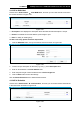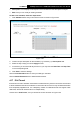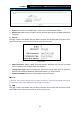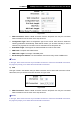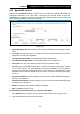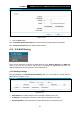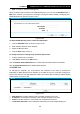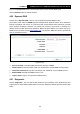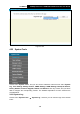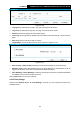User's Manual
Table Of Contents
- Package Contents
- Chapter 1. Product Overview
- Chapter 2. Connecting the Modem Router
- Chapter 3. Quick Installation Guide
- Chapter 4. Configuring the Modem Router
- 4.1 Login
- 4.2 Status
- 4.3 Quick Setup
- 4.4 Operation Mode
- 4.5 Network
- 4.6 IPTV
- 4.7 DHCP Server
- 4.8 Wireless
- 4.9 Guest Network
- 4.10 USB Settings
- 4.11 Route Settings
- 4.12 IPv6 Route Settings
- 4.13 Forwarding
- 4.14 Parental Control
- 4.15 Firewall
- 4.16 IPv6 Firewall
- 4.17 IPv6 Tunnel
- 4.18 Bandwidth Control
- 4.19 IP & MAC Binding
- 4.20 Dynamic DNS
- 4.21 Diagnostic
- 4.22 System Tools
- 4.23 Logout
- Appendix A: Specifications
- Appendix B: Troubleshooting
TD-W9970
300Mbps Wireless N USB VDSL2 Modem Router User Guide
Figure 4-95
Enable: Check the box to enable IPv6 Tunnel function. It is disabled by default.
Mechanism: Select a type for IPv6 tunnel from the drop-down list. DS-Lite, 6RD and 6to4 are
supported.
1) DS-Lite
This type is used in the situation that your WAN connection is IPv6 while LAN connection is IPv4.
Select DS-Lite, and you will see the screen as shown in Figure 4-96.
Figure 4-96
WAN Connection: Select a WAN connection from the drop-down list. Only the connected
WAN connections can be shown in the drop-down list.
Configuration Type: Select a configuration type for this tunnel. Auto means to obtain the
Remote IPv6 Address automatically while Manual means you set it manually.
Remote IPv6 Address: Enter the IPv6 address of the remote node.
Note:
In this type, there should not have any IPv4 WAN connections. If there are IPv4 WAN connections,
the page will prompt you to delete all the IPv4 WAN connections.
2) 6RD
This type is used in the situation that your WAN connection is IPv4 while LAN connection is IPv6.
Select 6RD, and you will see the screen as shown in Figure 4-97.
94