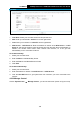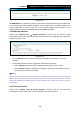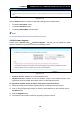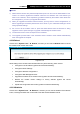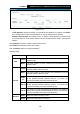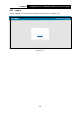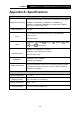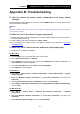User's Manual
Table Of Contents
- Package Contents
- Chapter 1. Product Overview
- Chapter 2. Connecting the Modem Router
- Chapter 3. Quick Installation Guide
- Chapter 4. Configuring the Modem Router
- 4.1 Login
- 4.2 Status
- 4.3 Quick Setup
- 4.4 Operation Mode
- 4.5 Network
- 4.6 IPTV
- 4.7 DHCP Server
- 4.8 Wireless
- 4.9 Guest Network
- 4.10 USB Settings
- 4.11 Route Settings
- 4.12 IPv6 Route Settings
- 4.13 Forwarding
- 4.14 Parental Control
- 4.15 Firewall
- 4.16 IPv6 Firewall
- 4.17 IPv6 Tunnel
- 4.18 Bandwidth Control
- 4.19 IP & MAC Binding
- 4.20 Dynamic DNS
- 4.21 Diagnostic
- 4.22 System Tools
- 4.23 Logout
- Appendix A: Specifications
- Appendix B: Troubleshooting
TD-W9970
300Mbps Wireless N USB VDSL2 Modem Router User Guide
Figure 4-113
Click the Restore button to reset all configuration settings to their default values.
• The default User Name: admin
• The default Password: admin
• The default Subnet Mask: 255.255.255.0
Note:
All changed settings will be lost when defaults are restored.
4.22.8 Firmware Upgrade
Choose menu “System Tools
→
Firmware Upgrade”, and then you can update the latest
version of firmware for the modem router on the following screen.
Figure 4-114
Firmware Version: Displays the current firmware version.
Hardware Version: Displays the current hardware version. The hardware version of the
upgrade file must accord with the modem router’s current hardware version.
To upgrade the modem router's firmware, follow these instructions below:
1) Download a most recent firmware upgrade file from our website (www.tp-link.com).
2) Enter or select the path name where you save the downloaded file on the computer into the
File Name blank.
3) Click the Upgrade button.
4) The modem router will reboot while the upgrading has been finished.
106