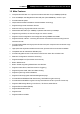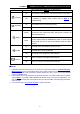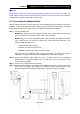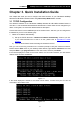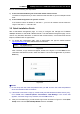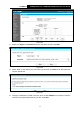User's Manual
Table Of Contents
- Package Contents
- Chapter 1. Product Overview
- Chapter 2. Connecting the Modem Router
- Chapter 3. Quick Installation Guide
- Chapter 4. Configuring the Modem Router
- 4.1 Login
- 4.2 Status
- 4.3 Quick Setup
- 4.4 Operation Mode
- 4.5 Network
- 4.6 IPTV
- 4.7 DHCP Server
- 4.8 Wireless
- 4.9 Guest Network
- 4.10 USB Settings
- 4.11 Route Settings
- 4.12 IPv6 Route Settings
- 4.13 Forwarding
- 4.14 Parental Control
- 4.15 Firewall
- 4.16 IPv6 Firewall
- 4.17 IPv6 Tunnel
- 4.18 Bandwidth Control
- 4.19 IP & MAC Binding
- 4.20 Dynamic DNS
- 4.21 Diagnostic
- 4.22 System Tools
- 4.23 Logout
- Appendix A: Specifications
- Appendix B: Troubleshooting
TD-W9970
300Mbps Wireless N USB VDSL2 Modem Router User Guide
1.3 Panel Layout
1.3.1 The Front Panel
Figure 1-1
The modem router’s LEDs are located on the front panel (View from left to right). They indicate the
device’s working status. For details, please refer to LED Explanation.
LED Explanation:
Name Status Indication
(Power)
On
System start-up complete.
Flash
System starting up or device updating.
Off
The modem router is off. Please ensure that the power adapter is
connected correctly.
(DSL)
On
DSL line is synchronized and ready to use.
Flash
The DSL negotiation is in progress.
Off
There is no connection to the DSL Port or DSL synchronization
4