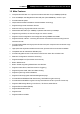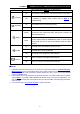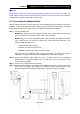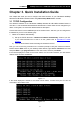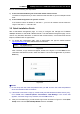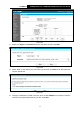User's Manual
Table Of Contents
- Package Contents
- Chapter 1. Product Overview
- Chapter 2. Connecting the Modem Router
- Chapter 3. Quick Installation Guide
- Chapter 4. Configuring the Modem Router
- 4.1 Login
- 4.2 Status
- 4.3 Quick Setup
- 4.4 Operation Mode
- 4.5 Network
- 4.6 IPTV
- 4.7 DHCP Server
- 4.8 Wireless
- 4.9 Guest Network
- 4.10 USB Settings
- 4.11 Route Settings
- 4.12 IPv6 Route Settings
- 4.13 Forwarding
- 4.14 Parental Control
- 4.15 Firewall
- 4.16 IPv6 Firewall
- 4.17 IPv6 Tunnel
- 4.18 Bandwidth Control
- 4.19 IP & MAC Binding
- 4.20 Dynamic DNS
- 4.21 Diagnostic
- 4.22 System Tools
- 4.23 Logout
- Appendix A: Specifications
- Appendix B: Troubleshooting
TD-W9970
300Mbps Wireless N USB VDSL2 Modem Router User Guide
fails. Please refer to Note 1 for troubleshooting.
(Internet)
On
The network is available with a successful Internet connection.
Off
There is no successful Internet connection or the modem router
is operating in Bridge mode. Please refer to Note 2
for
troubleshooting.
(Wireless)
On
The wireless function is working properly.
Off The wireless function is disabled.
(WPS)
On/Off
It turns on when a wireless device has been successfully
connected to the network via WPS. After about 5 minutes, the
WPS LED will turn off.
Flash
WPS
handshaking is in process a
nd will continue for about 2
minutes. Please press the WPS/RESET button on other wireless
devices that you want to add to the network while the LED is
flashing.
(USB)
On
The USB device is identified and ready to use.
Flash
The USB device is being identified.
Off No USB device is plugged in to the USB port.
(LAN1-4)
On
There is a device connected to this LAN port.
Off
There is no device connected to this LAN port.
Note:
1. If the DSL LED is off, please check your Internet connection first. Refer to 2.3 Connecting the
Modem Router for more information about how to make Internet connection correctly. If you
have already made a right connection, please contact your ISP to make sure if your Internet
service is available now.
2. If the Internet LED is off, please check your DSL LED first. If your DSL LED is also off, please
refer to Note 1
. If your DSL LED is GREEN ON, please check your Internet configuration. You
may need to check this part of information with your ISP and make sure everything have been
input correctly.
3. You can also refer to 4.8.2 WPS Settings for more information.
5