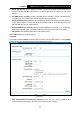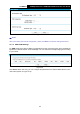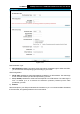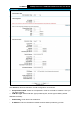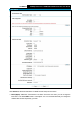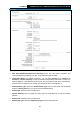User's Manual
Table Of Contents
- Package Contents
- Chapter 1. Product Overview
- Chapter 2. Connecting the Modem Router
- Chapter 3. Quick Installation Guide
- Chapter 4. Configuring the Modem Router
- 4.1 Login
- 4.2 Status
- 4.3 Quick Setup
- 4.4 Operation Mode
- 4.5 Network
- 4.6 IPTV
- 4.7 DHCP Server
- 4.8 Wireless
- 4.9 Guest Network
- 4.10 USB Settings
- 4.11 Route Settings
- 4.12 IPv6 Route Settings
- 4.13 Forwarding
- 4.14 Parental Control
- 4.15 Firewall
- 4.16 IPv6 Firewall
- 4.17 IPv6 Tunnel
- 4.18 Bandwidth Control
- 4.19 IP & MAC Binding
- 4.20 Dynamic DNS
- 4.21 Diagnostic
- 4.22 System Tools
- 4.23 Logout
- Appendix A: Specifications
- Appendix B: Troubleshooting
TD-W9970
300Mbps Wireless N USB VDSL2 Modem Router User Guide
Figure 4-13
PPP Username/Password/Confirm Password: Enter the User Name, Password and
Confirm Password provided by your ISP. These fields are case-sensitive.
Connection Mode: For PPPoE connection, you can select Always on or Connect on
demand or Connect manually. Connect on demand is dependent on the traffic. If there is no
traffic (or Idle) for a pre-specified period of time, the connection will tear down automatically.
And once there is traffic send or receive, the connection will be automatically on.
Authentication Type: Select the Authentication Type from the drop-down list, the default
method is AUTO_AUTH, and you can leave it as a default setting.
Enable IPv4: Check this box to enable IPv4.
Default Gateway: Select a WAN connection from the drop-down list as the IPv4 default
gateway.
Enable IPv6: Check this box to enable IPv6.
Addressing Type: Select the Addressing Type from the drop-down list.
30