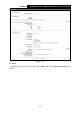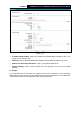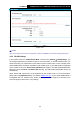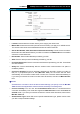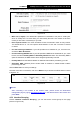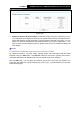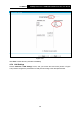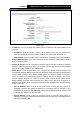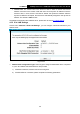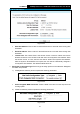User's Manual
Table Of Contents
- Package Contents
- Chapter 1. Product Overview
- Chapter 2. Connecting the Modem Router
- Chapter 3. Quick Installation Guide
- Chapter 4. Configuring the Modem Router
- 4.1 Login
- 4.2 Status
- 4.3 Quick Setup
- 4.4 Operation Mode
- 4.5 Network
- 4.6 IPTV
- 4.7 DHCP Server
- 4.8 Wireless
- 4.9 Guest Network
- 4.10 USB Settings
- 4.11 Route Settings
- 4.12 IPv6 Route Settings
- 4.13 Forwarding
- 4.14 Parental Control
- 4.15 Firewall
- 4.16 IPv6 Firewall
- 4.17 IPv6 Tunnel
- 4.18 Bandwidth Control
- 4.19 IP & MAC Binding
- 4.20 Dynamic DNS
- 4.21 Diagnostic
- 4.22 System Tools
- 4.23 Logout
- Appendix A: Specifications
- Appendix B: Troubleshooting
TD-W9970
300Mbps Wireless N USB VDSL2 Modem Router User Guide
Figure 4-16
Note:
After you finishing the Internet configuration, please click Save to make the settings take effect.
4.5.2 3G/4G Settings
If your modem router is in 3G/4G Router Mode, choose menu “Network
→
3G/4G Settings”, you
can configure parameters for 3G/4G function on the screen below. To use the 3G/4G function, you
should first insert your USB modem on the USB port of the modem router. There is already much
3G/4G USB modem information embedded in the modem router. If your USB modem is supported
by the modem router, then “Successfully Identified” will display in the USB 3G/4G Modem field.
Select the correct Location and Mobile ISP manually, the USB modem parameters will be set
automatically.
Some 3G/4G USB modem may not be supported by the modem router. For more information,
please refer to Compatibility List on our website: www.tp-link.com
. If your 3G/4G USB modem is
incompatible with our modem router, please contact our technical support by referring to the
Technical Support card found in your package.
34