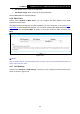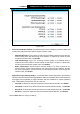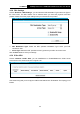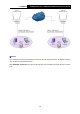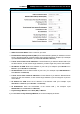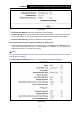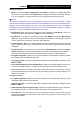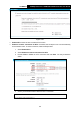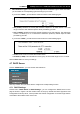User's Manual
Table Of Contents
- Package Contents
- Chapter 1. Product Overview
- Chapter 2. Connecting the Modem Router
- Chapter 3. Quick Installation Guide
- Chapter 4. Configuring the Modem Router
- 4.1 Login
- 4.2 Status
- 4.3 Quick Setup
- 4.4 Operation Mode
- 4.5 Network
- 4.6 IPTV
- 4.7 DHCP Server
- 4.8 Wireless
- 4.9 Guest Network
- 4.10 USB Settings
- 4.11 Route Settings
- 4.12 IPv6 Route Settings
- 4.13 Forwarding
- 4.14 Parental Control
- 4.15 Firewall
- 4.16 IPv6 Firewall
- 4.17 IPv6 Tunnel
- 4.18 Bandwidth Control
- 4.19 IP & MAC Binding
- 4.20 Dynamic DNS
- 4.21 Diagnostic
- 4.22 System Tools
- 4.23 Logout
- Appendix A: Specifications
- Appendix B: Troubleshooting
TD-W9970
300Mbps Wireless N USB VDSL2 Modem Router User Guide
• Site Prefix: Enter a value for the site prefix.
• Site Prefix Length: Enter a value for the site prefix length.
Click the Save button to save the settings.
4.5.6 MAC Clone
Choose menu “Network”“MAC Clone”, you can configure the MAC address of the WAN
Interface as shown below.
The WAN Interface List displays the WAN Interfaces you have configured on the section
4.5.1
WAN Settings and its default MAC Address. You can select corresponding WAN Interface from the
drop-down list and click Clone MAC To button to clone your current PC MAC, and then click
Save.
Figure 4-27
Note:
Only the WAN Ports can use MAC Address Clone function. All the clone MAC addresses must not
be the same with each other.
4.5.7 ALG Settings
Choose menu “Network”“ALG Settings”, and then you can configure the basic security in the
screen as shown in Figure 4-28.
42