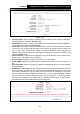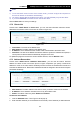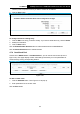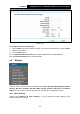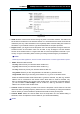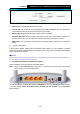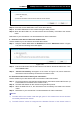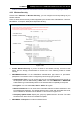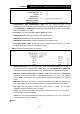User's Manual
Table Of Contents
- Package Contents
- Chapter 1. Product Overview
- Chapter 2. Connecting the Modem Router
- Chapter 3. Quick Installation Guide
- Chapter 4. Configuring the Modem Router
- 4.1 Login
- 4.2 Status
- 4.3 Quick Setup
- 4.4 Operation Mode
- 4.5 Network
- 4.6 IPTV
- 4.7 DHCP Server
- 4.8 Wireless
- 4.9 Guest Network
- 4.10 USB Settings
- 4.11 Route Settings
- 4.12 IPv6 Route Settings
- 4.13 Forwarding
- 4.14 Parental Control
- 4.15 Firewall
- 4.16 IPv6 Firewall
- 4.17 IPv6 Tunnel
- 4.18 Bandwidth Control
- 4.19 IP & MAC Binding
- 4.20 Dynamic DNS
- 4.21 Diagnostic
- 4.22 System Tools
- 4.23 Logout
- Appendix A: Specifications
- Appendix B: Troubleshooting
TD-W9970
300Mbps Wireless N USB VDSL2 Modem Router User Guide
Figure 4-41
To modify or delete an existing entry:
4. Click the Edit in the entry you want to modify. If you want to delete the entry, click the Delete.
5. Modify the information.
6. Click the Save button.
Click the Enable/Disable Selected button to make selected entries enabled/disabled.
Click the Delete Selected button to selected entries.
4.8 Wireless
There are seven submenus under the Wireless menu: Basic Settings, WPS Settings, Wireless
Security, Wireless Schedule, Wireless MAC Filtering, Wireless Advanced and Wireless
Status. Click any of them, and you will be able to configure the corresponding function.
4.8.1 Basic Settings
Choose menu “Wireless”
→
“Basic Settings”, you can configure the basic settings for the
wireless network on this page.
55