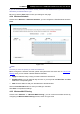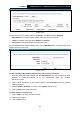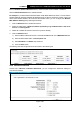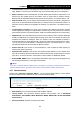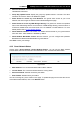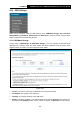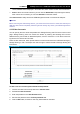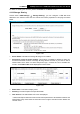User's Manual
Table Of Contents
- Package Contents
- Chapter 1. Product Overview
- Chapter 2. Connecting the Modem Router
- Chapter 3. Quick Installation Guide
- Chapter 4. Configuring the Modem Router
- 4.1 Login
- 4.2 Status
- 4.3 Quick Setup
- 4.4 Operation Mode
- 4.5 Network
- 4.6 IPTV
- 4.7 DHCP Server
- 4.8 Wireless
- 4.9 Guest Network
- 4.10 USB Settings
- 4.11 Route Settings
- 4.12 IPv6 Route Settings
- 4.13 Forwarding
- 4.14 Parental Control
- 4.15 Firewall
- 4.16 IPv6 Firewall
- 4.17 IPv6 Tunnel
- 4.18 Bandwidth Control
- 4.19 IP & MAC Binding
- 4.20 Dynamic DNS
- 4.21 Diagnostic
- 4.22 System Tools
- 4.23 Logout
- Appendix A: Specifications
- Appendix B: Troubleshooting
TD-W9970
300Mbps Wireless N USB VDSL2 Modem Router User Guide
To delete an existing user account, please click Delete in the Action column.
4.10.3 Storage Sharing
Choose menu “USB Settings”
→
“Storage Sharing”, you can configure a USB disk drive
attached to the modem router and view volume and share properties on this page as shown
below.
Figure 4-56
Server Status: Indicates the Storage Sharing's current status.
Anonymous access to all the volumes: This function is enabled by default, so users can
access all activated volumes of Storage Sharing without accounts. If you want to add a
shared folder which does not allow anonymous login, uncheck the box to disable this
function. And Folder Table will be displayed as shown below.
Figure 4-57
Share Name: This folder's display name.
Directory: The real full path of the specified folder.
User Access: The authorization of the user is displayed.
* Users mean Super Users who have the full-access permission to all activated volumes and
share folders. Grey users mean the users who have no right to use this function. Others are
common users.
70