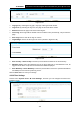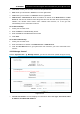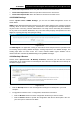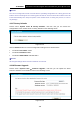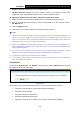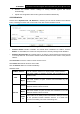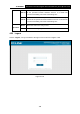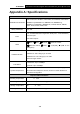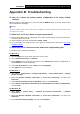User's Manual
Table Of Contents
- Package Contents
- Chapter 1. Product Overview
- Chapter 2. Connecting the Modem Router
- Chapter 3. Quick Installation Guide
- Chapter 4. Configuring the Modem Router
- 4.1 Login
- 4.2 Status
- 4.3 Quick Setup
- 4.4 Operation Mode
- 4.5 Network
- 4.6 DHCP Server
- 4.7 Dual Band Selection
- 4.8 Wireless 2.4GHz
- 4.9 Wireless 5GHz
- 4.10 Guest Network
- 4.11 USB Settings
- 4.12 Route Settings
- 4.13 Forwarding
- 4.14 Parental Control
- 4.15 IPv4 Firewall
- 4.16 IPv6 Firewall
- 4.17 IPv6 Tunnel
- 4.18 Bandwidth Control
- 4.19 IP&MAC Binding
- 4.20 Dynamic DNS
- 4.21 Diagnostic
- 4.22 System Tools
- 4.23 Logout
- Appendix A: Specifications
- Appendix B: Troubleshooting
- Appendix C: Technical Support
TD-W9980B
N600 Wireless Dual Band Gigabit VDSL2 Modem Router (Annex B) User Guide
Time Zone: Select your local time zone from this pull down list.
Date: Enter your local date in MM/DD/YY into the right blanks.
Time: Enter your local time in HH/MM/SS into the right blanks.
NTP Server 1 / NTP Server 2: Enter the address or domain of the NTP Server 1 or NTP
Server 2, and then the modem router will get the time from the NTP Server preferentially. In
addition, the modem router built-in some common NTP Servers, so it can get time
automatically once it connects the Internet.
To set time manually:
1. Select your local time zone.
2. Enter the Date in Year/Month/Day format.
3. Enter the Time in Hour/Minute/Second format.
4. Click Save.
To set time automatically:
1. Select your local time zone.
2. Enter the address or domain of the NTP Server 1 or NTP Server 2.
3. Click the Get GMT button to get system time from Internet if you have connected to the
Internet.
4.22.3 Manage Control
Choose “System Tools”
→
“Manage Control”, you can see the screen (shown in Figure 4-110)
Figure 4-110
Current User Status: This box displays the information about User Type, User Name, Host
IP Address and Host MAC Address.
102