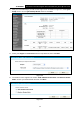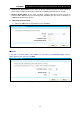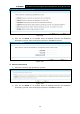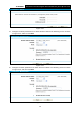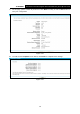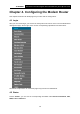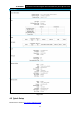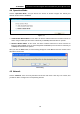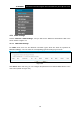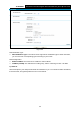User's Manual
Table Of Contents
- Package Contents
- Chapter 1. Product Overview
- Chapter 2. Connecting the Modem Router
- Chapter 3. Quick Installation Guide
- Chapter 4. Configuring the Modem Router
- 4.1 Login
- 4.2 Status
- 4.3 Quick Setup
- 4.4 Operation Mode
- 4.5 Network
- 4.6 DHCP Server
- 4.7 Dual Band Selection
- 4.8 Wireless 2.4GHz
- 4.9 Wireless 5GHz
- 4.10 Guest Network
- 4.11 USB Settings
- 4.12 Route Settings
- 4.13 Forwarding
- 4.14 Parental Control
- 4.15 IPv4 Firewall
- 4.16 IPv6 Firewall
- 4.17 IPv6 Tunnel
- 4.18 Bandwidth Control
- 4.19 IP&MAC Binding
- 4.20 Dynamic DNS
- 4.21 Diagnostic
- 4.22 System Tools
- 4.23 Logout
- Appendix A: Specifications
- Appendix B: Troubleshooting
- Appendix C: Technical Support
TD-W9980B
N600 Wireless Dual Band Gigabit VDSL2 Modem Router (Annex B) User Guide
4.4 Operation Mode
Choose “Operation Mode”, and you will see the screen as shown in Figure 4-2. Select your
desired mode and then click Save.
Figure 4-2
xDSL Modem Router Mode: In this mode, the device enables multi-users to share Internet via
xDSL using its VDSL port and share it wirelessly at 300Mbps wireless 802.11n speeds.
Wireless Router Mode: In this mode, the device enables multi-users to share Internet via
Ethernet WAN (EWAN) using its interchangeable LAN4/WAN port and share it wirelessly at
300Mbps wireless 802.11n speeds.
After you click the Save button, the Note Dialog will appear. Click OK and then the modem router
will reboot. Please wait.
Note Dialog
4.5 Network
Choose “Network”, there are many submenus under the main menu. Click any one of them, and
you will be able to configure the corresponding function.
18