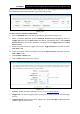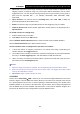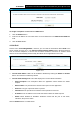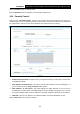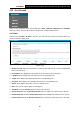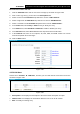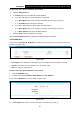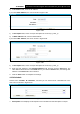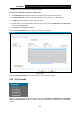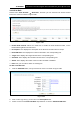User's Manual
Table Of Contents
- Package Contents
- Chapter 1. Product Overview
- Chapter 2. Connecting the Modem Router
- Chapter 3. Quick Installation Guide
- Chapter 4. Configuring the Modem Router
- 4.1 Login
- 4.2 Status
- 4.3 Quick Setup
- 4.4 Operation Mode
- 4.5 Network
- 4.6 DHCP Server
- 4.7 Dual Band Selection
- 4.8 Wireless 2.4GHz
- 4.9 Wireless 5GHz
- 4.10 Guest Network
- 4.11 USB Settings
- 4.12 Route Settings
- 4.13 Forwarding
- 4.14 Parental Control
- 4.15 IPv4 Firewall
- 4.16 IPv6 Firewall
- 4.17 IPv6 Tunnel
- 4.18 Bandwidth Control
- 4.19 IP&MAC Binding
- 4.20 Dynamic DNS
- 4.21 Diagnostic
- 4.22 System Tools
- 4.23 Logout
- Appendix A: Specifications
- Appendix B: Troubleshooting
- Appendix C: Technical Support
TD-W9980B
N600 Wireless Dual Band Gigabit VDSL2 Modem Router (Annex B) User Guide
2) In IP Address field, enter the IP address.
If you select MAC Address, the screen shown is Figure 4-84.
Figure 4-84
1) In Description field, create a unique description for the host (e.g. Host_1).
2) In MAC Address field, enter the MAC address.
If you select URL Address, the screen shown is Figure 4-85.
Figure 4-85
1) In Description field, create a unique description for the host (e.g. Host_1).
2) Enter the URL address in the Add URL Address field, and then click the Add button. The
URL address will be shown in the Detail table. If you click the Delete button, the existing URL
address in the Detail table can be deleted.
3. Click the Save button to complete the settings.
4.15.4 Schedule
Choose menu “Firewall”
→
“Schedule”, and then you can view and set a Schedule list in the
next screen as shown in Figure 4-86.
Figure 4-86
Description: Here displays the description of the schedule and this description is unique.
88