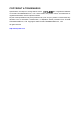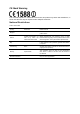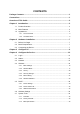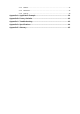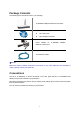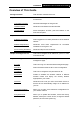TL-WA500G 54M Wireless Access Point Rev: 1.0.
COPYRIGHT & TRADEMARKS Specifications are subject to change without notice. is a registered trademark of TP-LINK TECHNOLOGIES CO., LTD. Other brands and product names are trademarks or registered trademarks of their respective holders. No part of the specifications may be reproduced in any form or by any means or used to make any derivative such as translation, transformation, or adaptation without permission from TP-LINK TECHNOLOGIES CO., LTD. Copyright © 2009 TP-LINK TECHNOLOGIES CO., LTD.
FCC STATEMENT This equipment has been tested and found to comply with the limits for a Class B digital device, pursuant to part 15 of the FCC Rules. These limits are designed to provide reasonable protection against harmful interference in a residential installation. This equipment generates, uses and can radiate radio frequency energy and, if not installed and used in accordance with the instructions, may cause harmful interference to radio communications.
CE Mark Warning This is a class B product. In a domestic environment, this product may cause radio interference, in which case the user may be required to take adequate measures. National Restrictions 2400.0-2483.5 MHz Country Restriction General authorization required for outdoor use and public service Bulgaria France Reason/remark Outdoor use limited to 10 mW e.i.r.p. within the band 2454-2483.5 MHz Military Radiolocation use. Refarming of the 2.
TP-LINK TECHNOLOGIES CO., LTD DECLARATION OF CONFORMITY For the following equipment: Product Description: 54M Wireless Access Point Model No.: TL-WA500G Trademark: TP-LINK We declare under our own responsibility that the above products satisfy all the technical regulations applicable to the product within the scope of Council Directives: Directives 1999/5/EC The above product is in conformity with the following standards or other normative documents: ETSI EN 300 328 V1.7.1: 2006 ETSI EN 301 489-1 V1.8.
CONTENTS Package Contents .................................................................................................... 1 Conventions ............................................................................................................. 1 Overview of This Guide ........................................................................................... 2 Chapter 1 Introduction........................................................................................... 3 1.1 Product Overview.....
4.7.4 Reboot .............................................................................................................37 4.7.5 Password .........................................................................................................37 4.7.6 SysLog.............................................................................................................38 Appendix A: Application Example ........................................................................
Package Contents The following items should be found in your package: TL-WA500G 54Mbps Wireless Access Point Resource CD, including: z This User Guide z Other Helpful Information Power Adapter for TL-WA500G Wireless Access Point 54Mbps Two Ethernet Cables ) Note: Make sure that the package contains the above items. If any of the listed items are damaged or missing, please contact your distributor.
TL-WA500G 54M Wireless Access Point User Guide Overview of This Guide Package Contents: Tells what are contained in the box. Chapter 1 Introduction: Gives an introduction for the TL-WA500G Wireless Access Point. 1.1 Product Overview: Introduces advantages of using this AP. 1.2 Main Feature: Introduces main features and their benefits. 1.3 Appearance: Gives descriptions of LEDs, ports and buttons on the front and rear panel.
TL-WA500G 54M Wireless Access Point User Guide Chapter 1 Introduction Thank you for choosing the TL-WA500G 54Mbps Wireless Access Point. 1.1 Product Overview The TL-WA500G 54M Wireless Access Point is dedicated to Small Office/Home Office (SOHO) wireless network solutions. It allows for greater range and mobility within your wireless network while also allowing you to connect the wireless devices to a wired environment. Increased mobility and the absence of cabling will be beneficial for your network.
TL-WA500G 1.2 54M Wireless Access Point User Guide Main Features Features Benefits Complies with IEEE802.11g, IEEE802.11b, IEEE802.3, IEEE802.3u standards PCs with different wireless standards can communicate with each other Adopts 2x to 3x eXtended Range™ Extends the wireless LAN Supports 54/48/36/24/18/12/9/6Mbps or 11/5.
TL-WA500G 1.3 54M Wireless Access Point User Guide Appearance 1.3.1 The Front Panel Figure 1-1 TL-WA500G front panel Viewed from left to right, the TL-WA500G has four status LEDs: Power, System, LAN and WLAN.
TL-WA500G 54M Wireless Access Point User Guide 1.3.2 The Rear Panel Figure 1-2 TL-WA500G rear panel Viewed from left to right, the following parts are located on the rear panel of TL-WA500G. Wireless antenna:The external antenna is used to transmit and receive wireless data. RESET: The Reset button is used to restore the AP’s factory default settings.
TL-WA500G 54M Wireless Access Point User Guide Chapter 2 Hardware Installation 2.1 Before You Begin Please read this User Guide carefully before installing and using the equipment. The operating distance range of your wireless connection can vary significantly depending on the physical position of the wireless devices. Factors that can weaken signals by getting in the way of your network’s radio waves are metal appliances or obstructions, and walls.
TL-WA500G 54M Wireless Access Point User Guide To establish a typical connection of the AP, please take the following steps: 1. Connect the Cable or DSL modem to a Router. 2. Locate an optimum location for the AP. The best place is usually near the center of the area in which your PC(s) will wirelessly connect. 3. Adjust the direction of the antenna. Normally, upright is a good direction. 4. Connect the Ethernet Broadband Router to the TL-WA500G Access Point. Power on the AP. 5.
TL-WA500G 54M Wireless Access Point User Guide Chapter 3 Configure PC This chapter will guide you to configure your PC to communicate with the AP. The wireless adapter-equipped computers in your network must be in the same IP Address range without overlap with each other. Manually configure the IP address as 192.168.1.* (* is any integer between 1 to 253), the Subnet mask as 255.255.255.0, and the Default gateway as 192.168.1.254 for your PC by following the instructions below.
TL-WA500G 54M Wireless Access Point User Guide Figure 3-2 3. In the General tab of Internet Protocol (TCP/IP) Properties window, highlight Internet Protocol (TCP/IP) and click Properties. Figure 3-3 4. Configure the IP address manually.
TL-WA500G 54M Wireless Access Point User Guide a) Select Use the following IP address. b) Enter 192.168.1.* (* is any integer between 1 to 253) into the IP address filed, 255.255.255.0 into the Subnet mask filed and 192.168.1.254 into the Default gateway filed. c) Click Ok to keep your settings. Figure 3-4 1) Open TCP/IP Properties of the LAN card in your PC, enter the IP address as 192.168.1.* (* is any value between 1 to 253, Subnet mask is 255.255.255.0, Gateway is 192.168.1.
TL-WA500G 54M Wireless Access Point User Guide Figure 3-5 If the result displayed is similar to that shown in Figure below, it means that your PC has not connected to the AP. Figure 3-6 Please check following these steps: 1). Check to see if your PC and the AP are right connected. The LED of LAN port which you link to on the device and the LED on your PC’s adapter should be lit up. 2). Make sure the TCP/IP for your PC is right configured. If the AP’s IP address is 192.168.1.
TL-WA500G 54M Wireless Access Point User Guide Chapter 4 Configure the Device This Chapter describes how to configure your Access Point via the web-based management page. The TL-WA500G 54Mbps Wireless Access Point is easy to configure and manage with the Web-based ( Internet Explorer, Netscape® Navigator, Firefox, Safari, Opera or Chrome) management page, which can be launched on any windows, Macintosh or UNIX OS with a web browser. 4.1 Login Open your web browser. Type in IP address http://192.168.1.
TL-WA500G 54M Wireless Access Point User Guide Figure 4-3 AP Status ¾ Firmware Version - This field displays the current firmware version of the AP. ¾ Hardware Version - This field displays the current hardware version of the AP ¾ LAN - This field displays the current settings or information for the Network, including the MAC address, IP address and Subnet Mask.
TL-WA500G 4.3 54M Wireless Access Point User Guide Network The Network option allows you to customize your local network manually by changing the default settings of the AP. Selecting Network will enable you to configure the IP parameters of Network on this page. Figure 4-4 Network ¾ Type - Select Dynamic IP to get IP address from DHCP server or select Static IP to configure IP address manually from the drop-down list.
TL-WA500G 4.4 54M Wireless Access Point User Guide Wireless The Wireless option, improving functionality and performance for wireless network, can help you make the AP an ideal solution for your wireless network. Here you can create a wireless local area work just through a few settings. With three different security types, the AP can secure your data and provide greater security for your wireless network.
TL-WA500G ¾ ¾ 54M Wireless Access Point User Guide Mode - Select the desired wireless mode. The options are: • 54Mbps (802.11g) - Both 802.11g and 802.11b wireless stations can connect to the AP. • 11Mbps (802.11b) - Only 802.11b wireless stations can connect to the AP. Region - Specifies the region where the wireless function of the AP can be used. Select your region from the drop-down list. If your country or region is not listed, please contact your local government agency for assistance.
TL-WA500G 54M Wireless Access Point User Guide Figure 4-7 Wireless Mode Settings ¾ Disable Wireless - Selecting the radio button before Disable Wireless will deny wireless stations access. The wireless of this AP can be enabled or disabled to allow wireless stations access. If disabled, wireless stations will not be able to access the AP. The AP provides five operating modes: Access Point, Client, Repeater, Bridge (point to point), Bridge (point to Multi-point).
TL-WA500G 54M Wireless Access Point User Guide ) Note: AP provides five operational modes: Access Point, Client, Repeater, Bridge (point to point), Bridge (point to Multi-point). ¾ Access Point - The Access Point mode allows wireless stations including AP clients to access. • ¾ Enable SSID Broadcast - Checking the Enable SSID Broadcast box will enable Wireless Access Point to broadcast its name (SSID).
TL-WA500G 54M Wireless Access Point User Guide Figure 4-8 Wireless repeating 2. Verify the wireless security parameters for all access points, if any. 3. Verify connectivity across the LANs. A computer on any LAN segment should be able to connect to the Internet or share files and printers with any other PCs or servers connected to any of the three WLAN segments. ) Note: You can extend this repeating by adding up to 2 additional TL-WA500Gs configured in repeater mode.
TL-WA500G ¾ 54M Wireless Access Point User Guide • Both use the same Channel and security settings if security is in use. • Verify connectivity across the LAN 1 and LAN 2. A computer on either LAN segment should be able to connect to the Internet or share files and printers of any other PCs or servers connected to LAN Segment 1 or LAN Segment 2. Bridge (Point to Multi-Point) - This mode allows the AP to bridge up to 6 APs also in bridge mode to connect two or more wired LANs.
TL-WA500G 54M Wireless Access Point User Guide AP1 must have all All Point-to-Point APs’ MAC addresses. 3. Verify connectivity across the LANs. • A computer on any LAN segment should be able to connect to the Internet or share files and printers with any other PCs or servers connected to any of the three LAN segments. • Wireless stations will not be able to connect to the TL-WA500G Access Points in the illustration above.
TL-WA500G 54M Wireless Access Point User Guide ) Note: If wireless is disabled, surveying can’t work. And if Access Point mode is selected, there is no reason and no choice to connect to another AP, as it showed below. 4.4.4 Security Settings Selecting Wireless > Security Settings will enable you to configure wireless security for your wireless network to protect your data from intruders. The AP provides three security types: WEP, WPA/WPA2 and WPA-PSK/WPA2-PSK.
TL-WA500G 54M Wireless Access Point User Guide Figure 4-12 Wireless Securities ¾ Disable Security - Selecting the radio button before Disable Security will allow the wireless stations to connect the AP without encryption. It is strongly recommended that you uncheck the box and choose one of following security types to enable security for your wireless network. WEP Wired Equivalent Privacy, a data privacy mechanism based on a 64/128/152-bit shard key algorithm, as described in the IEEE 802.
TL-WA500G 54M Wireless Access Point User Guide Figure 4-13 WEP ¾ ¾ Type - Select one of following types from the drop-down list: z Automatic - Select Shared Key or Open System authentication type automatically based on the wireless station's capability and request. z Shared Key - Select 802.11 Shared Key authentication. z Open System - Select 802.11 Open System authentication. WEP Key Format -Select ASCII or Hexadecimal format from the drop-down list.
TL-WA500G 54M Wireless Access Point User Guide Figure 4-14 WPA/WPA2 ¾ ¾ Version - Select one of following versions from the drop-down list: z Automatic - Select WPA or WPA2 automatically based on the wireless station's capability and request. z WPA - Wi-Fi Protected Access. z WPA2 - WPA version 2. Encryption - Select Automatic, TKIP or AES from the drop-down list. z Automatic - Select TKIP or AES automatically based on the wireless station’s capability and request.
TL-WA500G z 54M Wireless Access Point User Guide WPA2-PSK - Pre-shared key of WPA2. ¾ PSK Passphrase - Enter a passphrase with 8-63 characters. ¾ Group Key Update Period - Specify the group key update interval in seconds. The value can be either 0 or at least 30. Enter 0 to disable the update. Be sure to click Save to save your settings on this page. ) Note: The AP will reboot automatically after you click the Save button. 4.4.
TL-WA500G 54M Wireless Access Point User Guide ¾ MAC Address - Enter MAC address of wireless station that you want to filter. The format of the MAC Address is XX-XX-XX-XX-XX-XX (X is any hexadecimal digit). For example: 00-0A-EB-B0-00-0B. ¾ Description - Give a simple description of the wireless station. For example: Wireless station A. ¾ Privilege - Select Allow, Deny from the drop-down list. Allow means allowing the station to access the AP. Deny means denying the station to access the AP.
TL-WA500G 54M Wireless Access Point User Guide Figure 4-18 Add or Modify Wireless MAC Address Filtering entry ) Note: If you select the radio button Allow the stations not specified by any enabled entries in the list to access for Filtering Rules, the wireless station B will still not be able to access the AP, however, other wireless stations that are not in the list will be able to access the AP.
TL-WA500G ¾ 54M Wireless Access Point User Guide Sent Packets - Packets sent by the station. You cannot change any of the values on this page. To update this page and to show the current connected wireless stations, click Refresh. If the numbers of connected wireless stations go beyond one page, click Next to go to the next page and click Previous to return the previous page. ) Note: This page will be refreshed automatically every 5 seconds. 4.
TL-WA500G 54M Wireless Access Point User Guide Figure 4-21 DHCP Settings ¾ DHCP Server - Selecting the radio button before Disable/Enable will disable/enable the DHCP server on your AP. The default setting is Disable. If you disable the Server, you must have another DHCP server within your network or else you must manually configure the computer. ¾ Start IP Address - Enter an IP address for the DHCP Server to start with when assigning IP addresses. 192.168.1.100 is the default start IP address.
TL-WA500G 54M Wireless Access Point User Guide 4.5.2 DHCP Clients List Selecting DHCP > DHCP Clients List will enable you to view the Client Name, MAC Address, Assigned IP and Lease Time for each DHCP Client attached to the AP (Figure 4-22): Figure 4-22 DHCP Clients List ¾ ID - Here displays the index of the DHCP client. ¾ Client Name - Here displays the name of the DHCP client. ¾ MAC Address - Here displays the MAC address of the DHCP client.
TL-WA500G ¾ 54M Wireless Access Point User Guide Reserved IP Address - Here displays the IP address of the AP reserved. To Reserve IP addresses: 1. Click Add New... to add a new Address Reservation entry. 2. Enter the MAC address in XX-XX-XX-XX-XX-XX format and IP address in dotted-decimal notation of the computer you wish to add. 3. Click Save when finished. To modify a Reserved IP address: 1. Select the reserved address entry to your needs and click Modify.
TL-WA500G 54M Wireless Access Point User Guide traffic. A long transmit preamble may provide a more reliable connection or slightly longer range. A short preamble gives better performance. High network traffic areas should use the shorter preamble type. Checking Disable short preamble box will disable short preamble and use long preamble only. 802.11b mode supports only long preamble and this parameter will be ignored.
TL-WA500G 54M Wireless Access Point User Guide Figure 4-25 The System Tools menu 4.7.1 Firmware Selecting System Tools > Firmware allows you to upgrade the AP to the most recent version of firmware on the screen below (Figure 4-26). Figure 4-26 Firmware Upgrade ¾ File - Locate the position path of the upgrade file. ¾ Firmware Version - Displays the current firmware version. ¾ Hardware Version - Displays the current hardware version. The upgrade file must accord with the current hardware version.
TL-WA500G 54M Wireless Access Point User Guide The AP will reboot after the Upgrading has been finished. 4.7.2 Factory Defaults Selecting System Tools > Factory Defaults allows you to restore the factory default settings for the AP on the screen below (Figure 4-27). Figure 4-27 Restore Factory Default Click the Restore button to reset all configuration settings to their default values. • The default User Name: admin • The default Password: admin • The default IP Address: 192.168.1.
TL-WA500G 54M Wireless Access Point User Guide 2. Wrong process will lead the device unmanaged. 3. The restoring process lasts for 20 seconds and restart automatically. Do not power off the device during the process to avoid any damage. 4.7.4 Reboot Selecting System Tools > Reboot allows you to reboot the AP on the screen below (Figure 4-29). Figure 4-29 Reboot the AP Click Reboot to reboot the AP. Some settings of the AP will take effect only after rebooting, which include: • Change LAN IP Address.
TL-WA500G 54M Wireless Access Point User Guide ) Note: The new user name and password can only consist of underline, dash numbers or letters but not any spaces. It must not exceed 14 characters in length. Enter the new Password twice to confirm it. Click the Save button when finished. Click the Clear All button to clear all. 4.7.6 SysLog Selecting System Tools > System Log allows you to query the Logs of the AP on the screen below (Figure 4-31).
TL-WA500G 54M Wireless Access Point User Guide Appendix A: Application Example The TL-WA500G allows you to connect a wireless device to the wired network. Providing that you want to connect your computer equipped with wireless adapter to a wired network wirelessly, you can take the following instructions. 1. Configure the AP via a wired connection. 1). Connect your AP to your PC with an Ethernet cable. 2).
TL-WA500G 54M Wireless Access Point User Guide 2). On the My Network Connections window, right-click Wireless Network and choose Enable to enable wireless network function. 3). Right-click the wireless connection icon “ View Available Wireless Networks. 4). Highlight the SSID of the AP(Here is TP-LINK) and click Connect to add to the network.
TL-WA500G 5). 54M Wireless Access Point User Guide Then the following page will display, which indicates you have been successfully added to the network wirelessly.
TL-WA500G 54M Wireless Access Point User Guide Appendix B: Factory Defaults Item Default Value Common Default Settings Username admin Password admin IP Address 192.168.1.254 Subnet Mask 255.255.255.0 Wireless SSID TP-LINK_****** Region United States Wireless Security Disable Wireless MAC Address Filtering Disable DHCP DHCP Server Disable Start IP Address 192.168.1.100 End IP Address 192.168.1.
TL-WA500G 54M Wireless Access Point User Guide Appendix C: Troubleshooting 1. No LEDs are lit on the access point. It takes a few seconds for the Power LED to light up. Wait a minute and check the status of Power LED. If there the LED is still off, check the following items. 2. 1) Make sure the power cord is connected to the Access Point. 2) Make sure the power adapter is connected to a functioning electrical outlet and the switch of the electrical outlet is on.
TL-WA500G 54M Wireless Access Point User Guide Appendix D: Specifications General Standards and Protocols IEEE 802.3, 802.3u, 802.11b and 802.
TL-WA500G 54M Wireless Access Point User Guide Appendix E: Glossary 2x to 3x eXtended RangeTM WLAN Transmission Technology - The WLAN device with 2x to 3x eXtended RangeTM WLAN transmission technology make its sensitivity up to 105 dBm, which gives users the ability to have robust, longer-range wireless connections.
TL-WA500G 54M Wireless Access Point User Guide WPA (Wi-Fi Protected Access) - WPA is a security technology for wireless networks that improves on the authentication and encryption features of WEP (Wired Equivalent Privacy). In fact, WPA was developed by the networking industry in response to the shortcomings of WEP. One of the key technologies behind WPA is the Temporal Key Integrity Protocol (TKIP). TKIP addresses the encryption weaknesses of WEP.