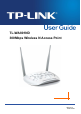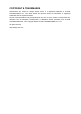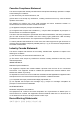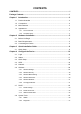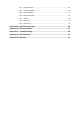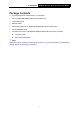TL-WA801ND 300Mbps Wireless N Access Point REV2.0.
COPYRIGHT & TRADEMARKS Specifications are subject to change without notice. is a registered trademark of TP-LINK TECHNOLOGIES CO., LTD. Other brands and product names are trademarks or registered trademarks of their respective holders. No part of the specifications may be reproduced in any form or by any means or used to make any derivative such as translation, transformation, or adaptation without permission from TP-LINK TECHNOLOGIES CO., LTD. Copyright ©2015 TP-LINK TECHNOLOGIES CO., LTD.
FCC STATEMENT This equipment has been tested and found to comply with the limits for a Class B digital device, pursuant to part 15 of the FCC Rules. These limits are designed to provide reasonable protection against harmful interference in a residential installation. This equipment generates, uses and can radiate radio frequency energy and, if not installed and used in accordance with the instructions, may cause harmful interference to radio communications.
Canadian Compliance Statement This device complies with Industry Canada license-exempt RSS standard(s). Operation is subject to the following two conditions: (1) This device may not cause interference, and (2)This device must accept any interference, including interference that may cause undesired operation of the device. Cet appareil est conforme aux norms CNR exemptes de licence d’Industrie Canada.
NCC Notice & BSMI Notice 注意! 依據 低功率電波輻射性電機管理辦法 第十二條 經型式認證合格之低功率射頻電機,非經許可,公司、商號或使用者均不得擅自變更頻 率、加大功率或變更原設計之特性或功能。 第十四條 低功率射頻電機之使用不得影響飛航安全及干擾合法通行;經發現有干擾現象時,應立 即停用,並改善至無干擾時方得繼續使用。前項合法通信,指依電信規定作業之無線電信。低功率 射頻電機需忍受合法通信或工業、科學以及醫療用電波輻射性電機設備之干擾。 減少電磁波影響,請妥適使用。 安全諮詢及注意事項 ●請使用原裝電源供應器或只能按照本產品注明的電源類型使用本產品。 ●清潔本產品之前請先拔掉電源線。請勿使用液體、噴霧清潔劑或濕布進行清潔。 ●注意防潮,請勿將水或其他液體潑灑到本產品上。 ●插槽與開口供通風使用,以確保本產品的操作可靠並防止過熱,請勿堵塞或覆蓋開口。 ●請勿將本產品置放於靠近熱源的地方。除非有正常的通風,否則不可放在密閉位置中。 ●請不要私自打開機殼,不要嘗試自行維修本產品,請由授權的專業人士進行此項工作。 Продукт сертифіковано згідно с прави
TP-LINK TECHNOLOGIES CO., LTD DECLARATION OF CONFORMITY For the following equipment: Product Description: 300Mbps Wireless N Access Point Model No.
CONTENTS CONTENTS ................................................................................................................... I Package Contents ...................................................................................................... 1 Chapter 1 Introduction ............................................................................................. 2 1.1 Product Overview ................................................................................................ 2 1.
4.8.3 Ping Watch Dog ................................................................................................. 59 4.8.4 Firmware Upgrade ............................................................................................. 60 4.8.5 Factory Defaults ................................................................................................. 61 4.8.6 Backup & Restore .............................................................................................. 61 4.8.7 Reboot ...
TL-WA801ND 300Mbps Wireless N Access Point User Guide Package Contents The following items should be found in your package: One TL-WA801ND 300Mbps Wireless N Access Point One Power Injector Ethernet Cable One Power Adapter for TL-WA801ND 300Mbps Wireless N Access Point Quick Installation Guide One Resource CD for TL-WA801ND 300Mbps Wireless N Access Point, including: This User Guide Other helpful information Note: Make sure that the package contains the above items.
TL-WA801ND 300Mbps Wireless N Access Point User Guide Chapter 1 Introduction 1.1 Product Overview The TL-WA801ND 300Mbps Wireless N Access Point is dedicated to Small Office/Home Office (SOHO) wireless network solutions. It allows for greater range and mobility within your wireless network while also allowing you to connect the wireless devices to a wired environment. Increased mobility and the absence of cabling will be beneficial for your network. With using IEEE 802.
TL-WA801ND 1.3 300Mbps Wireless N Access Point User Guide Main Features Wireless speed up to 300Mbps Supports Access Point, Multi-SSID, Client, Repeater(Universal Repeater)and Bridge with AP modes Up to 4 SSIDs and VLAN support Up to 30 meters (100 feet) of flexible deployment with included Power over Ethernet Injector Easily setup a WPA encrypted secure connection at a push of the WPS button Supports Remote and Web management Backward compatible with 802.11b/g products 1.
TL-WA801ND 300Mbps Wireless N Access Point User Guide 1.4.2 The Rear Panel Figure 1-2 Viewed from left to right, the following parts are located on the rear panel of TL-WA801ND. ON/OFF: The switch for the power. POWER: The power port connects to the power adapter provided with the TL-WA801ND 300Mbps Wireless N Access Point. Ethernet: One LAN 10/100Mbps RJ45 port connects to a network device, such as a switch or a router.
TL-WA801ND 300Mbps Wireless N Access Point User Guide Chapter 2 Hardware Installation 2.1 Before You Begin Please read this User Guide carefully before installing and using the equipment. The operating distance range of your wireless connection can vary significantly depending on the physical position of the wireless devices. Factors that can weaken signals by getting in the way of your network’s radio waves are metal appliances or obstructions, and walls.
TL-WA801ND 300Mbps Wireless N Access Point User Guide Figure 2-1 The Example of Infrastructure Network Incorporating the TL-WA801ND To establish a typical connection of the AP, please take the following steps: 1. Connect the Cable or DSL modem to a Router. 2. Locate an optimum location for the AP. The best place is usually near the center of the area in which your PC(s) will wirelessly connect. 3. Adjust the direction of the antenna. Normally, upright is a good direction. 4.
TL-WA801ND 300Mbps Wireless N Access Point User Guide Figure 2-2 Note: The diameter of the screw, 3.5mm
TL-WA801ND 300Mbps Wireless N Access Point User Guide Chapter 3 Quick Installation Guide This chapter will guide you to configure your PC to communicate with the AP and to configure and manage the TL-WA801ND 300Mbps Wireless N Access Point easily with a Web-based utility. 3.1 Quick Setup With a Web-based utility, it is easy to configure and manage the TL-WA801ND 300Mbps Wireless N Access Point.
TL-WA801ND 300Mbps Wireless N Access Point User Guide Figure 3-3 Quick Setup Note: If you click Exit and choose to manually configure the AP on your own need, please note that the DHCP is enabled during the configuration, it is essential to disable DHCP when all the settings are finished. 3. The Operation Mode page will appear then, shown in Figure 3-4. The TL-WA801ND supports up to five operation modes. Figure 3-4 Operation Mode 4. A.
TL-WA801ND 300Mbps Wireless N Access Point User Guide Figure 3-5 Wireless Setting - Access Point mode B. 1) Create an easy-to-remember name for your wireless network, write it into Wireless Network Name(SSID). 2) Select Channel for your device. 3) Select Most Secure (WPA/WPA2-PSK) encryption mode and enter a password below to prevent unauthorized access to your AP. 4) Click Next, you will then come to Network Setting page for furthers configuration.
TL-WA801ND 300Mbps Wireless N Access Point User Guide 1) Select the Repeater Mode, for example Universal Repeater. 2) Click Survey, then the window displaying a list of available SSIDs will appear in Figure 3-7. Figure 3-7 AP List C. 3) Find the SSID of the Access Point / Router or WISP, and click Connect in the corresponding row. You will then return to the previous page. 4) Select the security mode and enter the password that is the same as on your router or access point in Figure 3-6.
TL-WA801ND D. 300Mbps Wireless N Access Point User Guide 3) Select the security mode and enter the password that is the same as on your router or access point in Wireless Bridge Setting. 4) You can name the bridge AP in Local Wireless Name, and configure the Local Wireless Setting for the bridge AP. 5) Click Next in Figure 3-8, and you will come to Network Setting page for furthers configuration. When you choose Client mode, the Wireless Setting page will be shown in Figure 3-9.
TL-WA801ND 300Mbps Wireless N Access Point User Guide Figure 3-10 Wireless Setting – Multi-SSID mode You are suggested to implement Multi-SSID function with a switch that supports Tag VLAN feature. For advanced configuration of this step, please refer to explanations of this mode in 4.6.1 Wireless Settings. 5. When you have configured Wireless Settings in step 4, The Network Setting page will appear then, shown in Figure 3-11. It is recommended that you keep the default settings on this page.
TL-WA801ND 300Mbps Wireless N Access Point User Guide Figure 3-11 Network Setting Note: 1. These settings are only for basic wireless parameters, for advanced settings, please refer to 4.5 Network and 4.7 DHCP. 2. By selecting YES for Change the login account, you can modify your login user name and password. In this case, it is suggested that you record them in some place easy to find. 6. Click the Next button. You will then see the Finish page.
TL-WA801ND 300Mbps Wireless N Access Point User Guide Figure 3-12 Quick Setup – Finish 7. Click the Finish button. If something has changed during the configuration, the device will reboot to make the configuration take effect, as shown in Figure 3-13. Wait until the rebooting finish.
TL-WA801ND 300Mbps Wireless N Access Point User Guide Chapter 4 Configure the Device This Chapter describes how to configure your Access Point via the web-based management page. The TL-WA801ND 300Mbps Wireless N Access Point is easy to configure and manage with the Web-based (Internet Explorer, Netscape® Navigator, Firefox, Safari, Opera or Chrome) management page, which can be launched on any windows, Macintosh or UNIX OS with a web browser. 4.1 Login Open your web browser.
TL-WA801ND 4.2 300Mbps Wireless N Access Point User Guide Status Selecting Status will enable you to view the AP’s current status and configuration, all of which is read-only. Figure 4-3 Device Status Firmware Version - This field displays the current firmware version of the AP. Hardware Version - This field displays the current hardware version of the AP Wired - This field displays the current settings or information for the Network, including the MAC address, IP address and Subnet Mask.
TL-WA801ND 300Mbps Wireless N Access Point User Guide System Up Time - This filed displays the run time of the AP since it’s powered on or reset. Note: If you select Client mode in Figure 4-25, the wireless status in Figure 4-3 will change, similar to the figure below: Figure 4-4 4.3 Device Status - Client Quick Setup Please refer to Section 3.1 Quick Setup for more details. 4.4 WPS WPS (Wi-Fi Protected Setup) can help you to quickly and securely connect to a network.
TL-WA801ND 300Mbps Wireless N Access Point User Guide Current PIN - The current value of the device's PIN is displayed here. The default PIN of the device can be found in the label or User Guide. Restore PIN - Restore the PIN of the device to its default. Gen New PIN - Click this button, and then you can get a new random value for the device's PIN. You can ensure the network security by generating a new PIN.
TL-WA801ND 300Mbps Wireless N Access Point User Guide Step 3: Wait for a while until the next screen appears. Click OK to complete the WPS configuration. Figure 4-8 The WPS Configuration Screen of Wireless Adapter Method Two: Step 1: Press the WPS button on the rear panel of the device. Figure 4-9 Step 2: For the configuration of the wireless adapter, please choose “Push the button on my access point” in the configuration utility of the WPS as below, and click Next.
TL-WA801ND 300Mbps Wireless N Access Point User Guide Figure 4-10 The WPS Configuration Screen of Wireless Adapter Step 3: Wait for a while until the next screen appears. Click OK to complete the WPS configuration. Figure 4-11 The WPS Configuration Screen of Wireless Adapter Method Three: Step 1: Keep the default WPS Status as Enabled and click the Add device button in Figure 4-5, then the following screen will appear.
TL-WA801ND Figure 4-12 Step 2: 300Mbps Wireless N Access Point User Guide Add A New Device Choose “Press the button of the new device in two minutes” and click Connect. Step 3: For the configuration of the wireless adapter, please choose “Push the button on my access point or wireless router” in the configuration utility of the WPS as below, and click Next. Figure 4-13 The WPS Configuration Screen of Wireless Adapter Step 4: Wait for a while until the next screen appears.
TL-WA801ND 300Mbps Wireless N Access Point User Guide Figure 4-14 The WPS Configuration Screen of Wireless Adapter II. By PIN If the new device supports Wi-Fi Protected Setup and the PIN method, you can add it to the network by PIN with the following two methods. Method One: Enter the PIN into my AP Step 1: Keep the default WPS Status as Enabled and click the Add device button in Figure 4-5, then the following screen will appear.
TL-WA801ND 300Mbps Wireless N Access Point User Guide Figure 4-16 The WPS Configuration Screen of Wireless Adapter Note: In this example, the default PIN code of this adapter is 16952898 as the above figure shown. Method Two: Enter the PIN from my AP Step 1: Get the Current PIN code of the AP in Figure 4-5 (each AP has its unique PIN code. Here takes the PIN code 12345670 of this AP for example).
TL-WA801ND 300Mbps Wireless N Access Point User Guide Note: The default PIN code of the AP can be found in its label or the WPS configuration screen as Figure 4-5 . You will see the following screen when the new device has successfully connected to the network. Figure 4-18 Note: 1. The WPS LED on the AP will light green for five minutes if the device has been successfully added to the network. 2. The WPS function cannot be configured if the Wireless function of the AP is disabled.
TL-WA801ND 300Mbps Wireless N Access Point User Guide 255.255.255.0 as the subnet mask. Gateway - The gateway should be in the same subnet as your IP address. Note: 1. If you change the IP Address, you must use the new IP Address to log in the AP. 2. If the new LAN IP Address you set is not in the same subnet with the IP Address pool of DHCP sever, the IP Address pool will not take effect until it is re-configured accordingly. 4.
TL-WA801ND 300Mbps Wireless N Access Point User Guide 1) Access Point: This mode allows wireless stations to access this device. Figure 4-21 Wireless Settings in Access Point mode Wireless Network Name - Identifies your wireless network name. Create a name up to 32 characters and make sure all wireless points in the wireless network with the same SSID. The default SSID is TP-LINK_XXXXXX (XXXXXX indicates the last unique six characters of each device’s MAC address). This value is case-sensitive.
TL-WA801ND 300Mbps Wireless N Access Point User Guide Channel Width - Determines the channel width to be used. It is unnecessary to change the default value unless required. Max Tx Rate - You can limit the maximum tx rate of the AP through this field. Enable Wireless Radio - Select or deselect this check box to allow or deny wireless stations to access the device. Enable SSID Broadcast - Select or deselect this check box to allow or deny the device to broadcast its name (SSID) on the air.
TL-WA801ND 300Mbps Wireless N Access Point User Guide SSID (1-4) - Up to four SSIDs for each BSS (Basic Service Set) can be entered in the filed SSID1 ~ SSID4. The name can be up to 32 characters. The same name (SSID) must be assigned to all wireless devices in your network. If Enable VLAN is checked, the wireless stations connecting to SSID of different VLANID can not communicate with each other. VLANID (1-4) - Provide a number between 1 and 4095 for VLAN.
TL-WA801ND 1. 300Mbps Wireless N Access Point User Guide Configure the Access Point Figure 4-23 Configure the Access Point Select Multi-SSID as the operation mode of TL-WA801ND. Select the checkbox before Enable VLAN to enable VLAN function for this access point. Configure the SSID and its corresponding VLAN ID. The detailed parameters are shown as the above figure. STA1, STA2, STA3 and STA4 join to the wireless network with SSID1, SSID2, SSID3 and SSID4 respectively.
TL-WA801ND 300Mbps Wireless N Access Point User Guide 2. Configure the Switch. Enable 802.1Q Tag VLAN function on the switch. Make sure the Untag frames are forwarded.
TL-WA801ND 300Mbps Wireless N Access Point User Guide Note: If the LAN port of TL-WA801ND is not connected to a switch but directly to a PC, 1. The PC can directly log on to the Web management page of TL-WA801ND and manage the access point. 2. Only the wireless STA with its VLAN ID set to 1 can communicate with the wired PC. 3) Client: This mode allows the device to act as a wireless station to enable wired host(s) to access an AP.
TL-WA801ND 300Mbps Wireless N Access Point User Guide Enable Wireless Radio - Select or deselect this check box to allow or deny wireless stations to access the device. Click the Survey button to detect the SSIDs in the local area. Note: To apply any settings you have altered on the page, please click the Save button, and then you will be reminded to reboot the device. 4) WDS Repeater: In WDS Repeater mode, the AP with WDS enabled will relay data to an associated root AP.
TL-WA801ND 300Mbps Wireless N Access Point User Guide Channel - Determines the operating frequency to be used. It is not necessary to change the wireless channel unless you notice interference problems with another nearby access point. Mode - Select the desired wireless mode. The options are: • 11b only - Only 802.11b wireless stations can connect to the device. • 11g only - Only 802.11g wireless stations can connect to the device. • 11n only - Only 802.
TL-WA801ND 300Mbps Wireless N Access Point User Guide Wireless Name of Root AP - If you select the radio button before Wireless Name of Root AP, the AP client will connect to the AP according to SSID. Enter the SSID of AP that you want to access. MAC Address of Root AP - If you select the radio button before MAC Address of Root AP, the AP client will connect to the AP according MAC address. Enter the MAC address of AP that you want to access.
TL-WA801ND 300Mbps Wireless N Access Point User Guide 6) Bridge with AP: This mode can bridge the AP and up to 4 APs also in bridge mode to connect two or more wired LANs. Figure 4-28 Wireless Settings in Bridge with AP mode Wireless Bridge Settting Wireless Name of Remote AP - If you select the radio button before Wireless Name of Remote AP, the AP client will connect to the AP according to SSID. Enter the SSID of AP that you want to access.
TL-WA801ND 300Mbps Wireless N Access Point User Guide Local Wireless AP Setting Local Wireless Name - Name for the AP. Figure 4-29 Note Dialog Channel - Determines the operating frequency to be used. It is not necessary to change the wireless channel unless you notice interference problems with another nearby access point. Mode - This field determines the wireless mode which the device works on. • 11b only - Only 802.11b wireless stations can connect to the device. • 11g only - Only 802.
TL-WA801ND 300Mbps Wireless N Access Point User Guide 4.6.2 Wireless Security Selecting Wireless > Wireless Security will enable you to configure wireless security for your wireless network to protect your data from intruders. The AP provides three security types: WEP, WPA/WPA2 and WPA-PSK/WPA2-PSK. Wireless security can be set on the following screen shown as Figure 4-30. The security options are different for different operation mode.
TL-WA801ND 300Mbps Wireless N Access Point User Guide • Encryption - You can select either Automatic(Recommended), TKIP or AES. • Wireless Password - You can enter ASCII or Hexadecimal characters. For Hexadecimal, the length should be between 8 and 64 characters; for ASCII, the length should be between 8 and 63 characters. • Group Key Update Period - Specify the group key update interval in seconds. The value can be either 0 or at least 30. Enter 0 to disable the update.
TL-WA801ND 300Mbps Wireless N Access Point User Guide Note: 1. If you do not set the key, the wireless security function is still disabled even if you have selected Shared Key as Authentication Type. 2. You will be reminded to reboot the device after clicking the Save button. 2) Multi-SSID Figure 4-31 Wireless Security – Multi-SSID You can choose which SSID to configure wireless security settings for in the blank behind Operation Mode.
TL-WA801ND • 300Mbps Wireless N Access Point User Guide Group Key Update Period - Specify the group key update interval in seconds. The value can be either 0 or at least 30. Enter 0 to disable the update. WPA/WPA2-Enterprise - Select WPA/WPA2 based on Radius Server. • Version - You can select one of following versions. 1) Automatic - Select WPA or WPA2 automatically based on the wireless station's capability and request. 2) WPA - Wi-Fi Protected Access. 3) WPA2 - WPA version 2.
TL-WA801ND 300Mbps Wireless N Access Point User Guide Disable Security - Check this box radio button to disable wireless security. If disabled, the wireless stations will be able to connect this device without encryption. It is strongly recommended that you choose one of the security types to enable security. WPA/WPA2-Personal(Recommended) - Select WPA/WPA2 based on Radius Server. • Version - You can select one of following versions.
TL-WA801ND 300Mbps Wireless N Access Point User Guide 4) WDS Repeater Figure 4-33 Wireless Security – Repeater Disable Security - Check this box radio button to disable wireless security. If disabled, the wireless stations will be able to connect this device without encryption. It is strongly recommended that you choose one of the security types to enable security. WPA/WPA2-Personal(Recommended) - Select WPA/WPA2 based on Radius Server. • Version - You can select one of following versions.
TL-WA801ND 300Mbps Wireless N Access Point User Guide 2) Shared Key - Select 802.11 Shared Key authentication type. 3) Open System - Select 802.11 Open System authentication. • WEP Key Format - You can select ASCII or Hexadecimal format. ASCII format stands for any combination of keyboard characters in the specified length. Hexadecimal format stands for any combination of hexadecimal digits (0-9, a-f, A-F) in the specified length.
TL-WA801ND 300Mbps Wireless N Access Point User Guide Disable Security - Check this box radio button to disable wireless security. If disabled, the wireless stations will be able to connect this device without encryption. It is strongly recommended that you choose one of the security types to enable security. WPA/WPA2-Personal(Recommended) - Select WPA/WPA2 based on Radius Server. • Version - You can select one of following versions.
TL-WA801ND 300Mbps Wireless N Access Point User Guide 6) Bridge with AP Figure 4-35 Wireless Security – Bridge with AP Disable Security - Check this box radio button to disable wireless security. If disabled, the wireless stations will be able to connect this device without encryption. It is strongly recommended that you choose one of the security types to enable security. WPA/WPA2-Personal(Recommended) - Select WPA/WPA2 based on Radius Server. • Version - You can select one of following versions.
TL-WA801ND • 300Mbps Wireless N Access Point User Guide Group Key Update Period - Specify the group key update interval in seconds. The value can be either 0 or at least 30. Enter 0 to disable the update. WPA/WPA2-Enterprise - Select WPA/WPA2 based on Radius Server. • Version - You can select one of following versions. 1) Automatic - Select WPA or WPA2 automatically based on the wireless station's capability and request. 2) WPA - Wi-Fi Protected Access. 3) WPA2 - WPA version 2.
TL-WA801ND 300Mbps Wireless N Access Point User Guide 4.6.3 Wireless MAC Filtering Selecting Wireless > Wireless MAC Filtering will allow you to set up some filtering rules to control wireless stations accessing the device, which depend on the station’s MAC address on the following screen as shown Figure 4-36. This function is not available when the operation is set to Client. As the configuration is the same in each operation mode, here we just take the Access Point for example.
TL-WA801ND 300Mbps Wireless N Access Point User Guide Status - Select a status for this entry, either Enabled or Disabled. To set up an entry, follow these instructions: First, you must decide whether the unspecified wireless stations can access the device or not.
TL-WA801ND 300Mbps Wireless N Access Point User Guide Note: If you enable the function and select the “Allow the stations specified by any enabled entries in the list to access” for Filtering Rules, and there are not any enabled entries in the list, thus, no wireless stations can access the device. 4.6.4 Wireless Advanced Selecting Wireless > Wireless Advanced will allow you to do some advanced settings for the device in the following screen shown in Figure 4-38.
TL-WA801ND 300Mbps Wireless N Access Point User Guide Enable AP Isolation - Isolates all connected wireless stations so that wireless stations cannot access each other through WLAN. This function will be disabled if WDS/Bridge is enabled. 4.6.5 Wireless Statistics Selecting Wireless > Wireless Statistics will allow you to see the wireless transmission information in the following screen shown in Figure 4-39.
TL-WA801ND 300Mbps Wireless N Access Point User Guide Figure 4-40 Throughput Monitor Rate - The Throughput unit. Run Time - How long this function is running. Transmit - Wireless transmit rate information. Receive - Wireless receive rate information. Click the Start button to start wireless throughput monitor. Click the Stop button to stop wireless throughput monitor. 4.7 DHCP DHCP stands for Dynamic Host Configuration Protocol.
TL-WA801ND 300Mbps Wireless N Access Point User Guide 4.7.1 DHCP Settings Selecting DHCP > DHCP Settings will enable you to set up the AP as a DHCP (Dynamic Host Configuration Protocol) server, which provides the TCP/IP configuration for all the PCs that are connected to the system on the LAN. The DHCP Server can be configured on the page (shown as Figure 4-42): Figure 4-42 DHCP Settings DHCP Server - Selecting the radio button before Disable/Enable will disable/enable the DHCP server on your AP.
TL-WA801ND 300Mbps Wireless N Access Point User Guide Note: 1. When the device is working on Dynamic IP mode, the DHCP Server function will be disabled. 2. To use the DHCP server function of the device, you should configure all computers in the LAN as "Obtain an IP Address automatically" mode. This function will not take effect until the device reboots. 4.7.
TL-WA801ND 300Mbps Wireless N Access Point User Guide MAC Address - Here displays the MAC address of the PC for which you want to reserve an IP address. Reserved IP Address - Here displays the IP address that the AP is reserved. Status - Here shows whether the entry is enabled or not Modify - To modify or delete an existing entry. To Reserve IP addresses: 1. Click the Add New... button to add a new Address Reservation entry. 2.
TL-WA801ND 300Mbps Wireless N Access Point User Guide There are nine submenus under the System Tools menu (shown as Figure 4-45): Time Settings, Diagnostic, Ping Watch Dog, Firmware Upgrade, Factory Defaults, Backup & Restore, Reboot, Password, System Log and Statistics. Clicking any of them will enable you to configure the corresponding function. The detailed explanations for each submenu are provided below. Figure 4-45 The System Tools menu 4.8.
TL-WA801ND 300Mbps Wireless N Access Point User Guide SNMP Agent - Select the radio button before Enable will enable this function if you want to have remote control through SNMPv1/v2 agent with MIB-II. Select the radio button before Disable will disable this function. The default setting is Disable. SysContact - The textual identification of the contact person for this managed node. SysName - An administratively-assigned name for this managed node.
TL-WA801ND 300Mbps Wireless N Access Point User Guide Figure 4-47 Diagnostic Diagnostic Tools - Click the radio button to select one diagnostic tool • Ping - This diagnostic tool troubleshoots connectivity, reachability, and name resolution to a given host or gateway by using the Internet Control Message Protocol (ICMP) protocol's mandatory Echo Request datagram to elicit an ICMP Echo Response from a host or gateway. You can use ping to test both numeric IP address or domain name.
TL-WA801ND 300Mbps Wireless N Access Point User Guide IP Address - Enter the IP Address (such as 202.108.22.5) of the PC whose connection you wish to diagnose. Ping Count - Specifies the number of Echo Request messages sent. The default is 4. Ping Packet Size - Specifies the number of data bytes to be sent. The default is 64. Ping Timeout - Specifies the time to wait for a response in milliseconds. The default is 800.
TL-WA801ND 300Mbps Wireless N Access Point User Guide Enable - Turn on/off Ping Watch Dog. IP Address - The IP address of the target host where the Ping Watch Dog Utility is sending ping packets. Interval - Time internal between two ping packets which are sent out continuously. Delay - Time delay before first ping packet is sent out when the device is restarted. Fail Count - Upper limit of the ping packet the device can drop continuously.
TL-WA801ND 300Mbps Wireless N Access Point User Guide 4.8.5 Factory Defaults Selecting System Tools > Factory Defaults allows you to restore the factory default settings for the device on the screen shown in Figure 4-51. Figure 4-51 Restore Factory Defaults Click Restore to reset all configuration settings to their default values. • Default User Name: admin • Default Password: admin • Default IP Address: 192.168.0.254 • Default Subnet Mask: 255.255.255.
TL-WA801ND 300Mbps Wireless N Access Point User Guide 4.8.7 Reboot Selecting System Tools > Reboot allows you to reboot the device on the screen shown in Figure 4-53. Figure 4-53 Reboot the device Click the Reboot button to reboot the device. Some settings of the device will take effect only after rebooting, which include: • Change LAN IP Address (System will reboot automatically). • Change the Wireless configurations. • Change the Web Management Port.
TL-WA801ND 300Mbps Wireless N Access Point User Guide Click Save when finished. Click Clear All to clear all. 4.8.9 System Log Selecting System Tools > System Log allows you to query the Logs of the device on the screen shown in Figure 4-55. Figure 4-55 System Log The device can keep logs of all traffic. You can query the logs to find what happened to the device. Log Type - By selecting the log type, only logs of this type will be shown.
TL-WA801ND 300Mbps Wireless N Access Point User Guide Appendix A: Application Example The TL-WA801ND allows you to connect a wireless device to the wired network. Providing that you want to connect your computer equipped with wireless adapter to a wired network wirelessly, you can take the following instructions. 1. 2. Configure the AP via a wired connection. 1) Connect your AP to your PC with an Ethernet cable. 2) Log on to the web-based management page.
TL-WA801ND 300Mbps Wireless N Access Point User Guide 2) On the My Network Connections window, right-click Wireless Network and choose Enable to enable wireless network function. 3) Right-click the wireless connection icon “ View Available Wireless Networks. 4) Highlight the SSID of the AP (Here is TP-LINK) and click Connect to add to the network.
TL-WA801ND 5) 300Mbps Wireless N Access Point User Guide Then the following page will display, which indicates you have been successfully added to the network wirelessly.
TL-WA801ND 300Mbps Wireless N Access Point User Guide Appendix B: Factory Defaults Item Default Value Common Default Settings Username admin Password admin IP Address 192.168.0.254 Subnet Mask 255.255.255.0 Wireless SSID TP-LINK_XXXXXX Wireless Security Disable Wireless MAC Address Filtering Disable DHCP DHCP Server Enable Start IP Address 192.168.0.100 End IP Address 192.168.0.199 Address Lease Time 120 minutes (Range:1 ~ 2880 minutes) Default Gateway (optional) 0.0.0.
TL-WA801ND 300Mbps Wireless N Access Point User Guide Appendix C: Troubleshooting T1. How do I restore my Access Point’s configuration to its factory default settings? With the Access Point powered on, use a pin to press and hold the RESET button on the rear panel for more than 8 seconds before releasing it. Note: Once the Access Point is reset, the current configuration settings will be lost and you will need to reconfigure the Access Point. T2.
TL-WA801ND 2) 300Mbps Wireless N Access Point User Guide Click Change adapter settings 69
TL-WA801ND 300Mbps Wireless N Access Point User Guide 3) Right-click Local Area Connection, and Click Properties. 4) Double-click Internet Protocol Version 4 (TCP/IPv4).
TL-WA801ND 5) 300Mbps Wireless N Access Point User Guide Select Use the following IP address, enter the 192.168.0.100 into the IP address field, 255.255.255.0 into the Subnet mask field. Now, try to log on to the Web-based configuration page again after the above settings have been configured. If you still cannot access the configuration page, please restore your Access Point’s factory default settings and reconfigure your Access Point following the instructions of this UG.
TL-WA801ND 300Mbps Wireless N Access Point User Guide 72
TL-WA801ND 300Mbps Wireless N Access Point User Guide Appendix D: Specifications General Standards Protocols and IEEE 802.3, 802.3u, 802.11n, 802.11b and 802.11g, TCP/IP, DHCP Safety & Emission FCC、CE Ports One 10/100M Auto-Negotiation LAN RJ45 port, supporting passive PoE Cabling Type 10BASE-T: UTP category 3, 4, 5 cable (maximum 100m) EIA/TIA-568 100Ω STP (maximum 100m) 100BASE-TX: UTP category 5, 5e cable (maximum 100m) EIA/TIA-568 100Ω STP (maximum 100m) Wireless Frequency Band 2.4~2.
TL-WA801ND 300Mbps Wireless N Access Point User Guide Appendix E: Glossary 802.11n - 802.11n builds upon previous 802.11 standards by adding MIMO (multiple-input multiple-output). MIMO uses multiple transmitter and receiver antennas to allow for increased data throughput via spatial multiplexing and increased range by exploiting the spatial diversity, perhaps through coding schemes like Alamouti coding. The Enhanced Wireless Consortium (EWC) [3] was formed to help accelerate the IEEE 802.
TL-WA801ND 300Mbps Wireless N Access Point User Guide key technologies behind WPA is the Temporal Key Integrity Protocol (TKIP). TKIP addresses the encryption weaknesses of WEP. Another key component of WPA is built-in authentication that WEP does not offer. With this feature, WPA provides roughly comparable security to VPN tunneling with WEP, with the benefit of easier administration and use. This is similar to 802.1x support and requires a RADIUS server in order to implement.