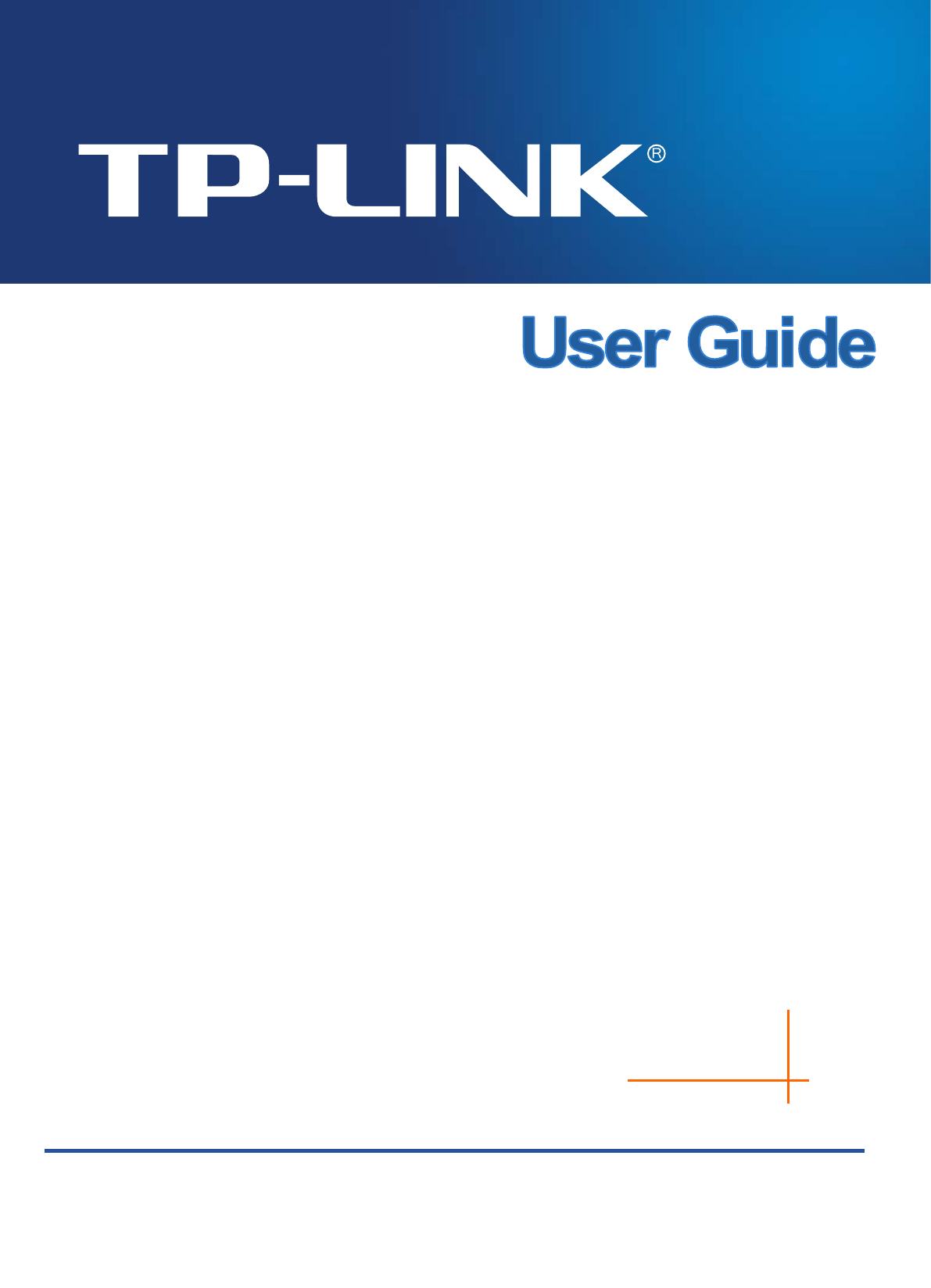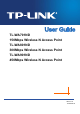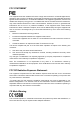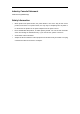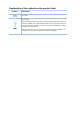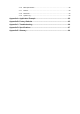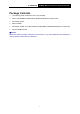TL-WA701ND 150Mbps Wireless N Access Point TL-WA801ND 300Mbps Wireless N Access Point TL-WA901ND 450Mbps Wireless N Access Point REV3.1.
COPYRIGHT & TRADEMARKS Specifications are subject to change without notice. is a registered trademark of TP-LINK TECHNOLOGIES CO., LTD. Other brands and product names are trademarks or registered trademarks of their respective holders. No part of the specifications may be reproduced in any form or by any means or used to make any derivative such as translation, transformation, or adaptation without permission from TP-LINK TECHNOLOGIES CO., LTD. Copyright © 2016 TP-LINK TECHNOLOGIES CO., LTD.
FCC STATEMENT This equipment has been tested and found to comply with the limits for a Class B digital device, pursuant to part 15 of the FCC Rules. These limits are designed to provide reasonable protection against harmful interference in a residential installation. This equipment generates, uses and can radiate radio frequency energy and, if not installed and used in accordance with the instructions, may cause harmful interference to radio communications.
RF Exposure Information This device meets the EU requirements (1999/5/EC Article 3.1a) on the limitation of exposure of the general public to electromagnetic fields by way of health protection. The device complies with RF specifications when the device used at 20 cm from your body Canadian Compliance Statement This device complies with Industry Canada license-exempt RSSs.
Industry Canada Statement CAN ICES-3 (B)/NMB-3(B) Safety Information When product has power button, the power button is one of the way to shut off the product; when there is no power button, the only way to completely shut off power is to disconnect the product or the power adapter from the power source. Don’t disassemble the product, or make repairs yourself. You run the risk of electric shock and voiding the limited warranty. If you need service, please contact us.
Explanation of the symbols on the product label Symbol Explanation DC voltage RECYCLING This product bears the selective sorting symbol for Waste electrical and electronic equipment (WEEE). This means that this product must be handled pursuant to European directive 2012/19/EU in order to be recycled or dismantled to minimize its impact on the environment. User has the choice to give his product to a competent recycling organization or to the retailer when he buys a new electrical or electronic equipment.
CONTENTS Package Contents .................................................................................................... 1 Chapter 1 Introduction ........................................................................................... 2 1.1 Product Overview ............................................................................................ 2 1.2 Conventions .................................................................................................... 2 1.3 Main Features ........
4.7.6 Backup & Restore ............................................................................................ 58 4.7.7 Reboot ............................................................................................................. 59 4.7.8 Password ......................................................................................................... 59 4.7.9 System Log ......................................................................................................
TL-WA901ND 450Mbps Wireless N Access Point User Guide Package Contents The following items should be found in your package: One TL-WA701ND/TL-WA801ND/TL-WA901ND Wireless N Access Point One Power Injector Ethernet Cable One Power Adapter for TL-WA701ND/TL-WA801ND/TL-WA901ND Wireless N Access Point Quick Installation Guide Note: Make sure that the package contains the above items. If any of the listed items are damaged or missing, please contact with your distributor.
TL-WA701ND/TL-WA801ND/TL-WA901ND Wireless N Access Point User Guide Chapter 1 Introduction 1.1 Product Overview This Wireless N Access Point is dedicated to Small Office/Home Office (SOHO) wireless network solutions. It allows for greater range and mobility within your wireless network while also allowing you to connect the wireless devices to a wired environment. Increased mobility and the absence of cabling will be beneficial for your network. With using IEEE 802.
TL-WA701ND/TL-WA801ND/TL-WA901ND 1.3 Wireless N Access Point User Guide Main Features Supports Access Point, Multi-SSID, Client, Repeater(Universal Repeater)and Bridge with AP modes Up to 4 SSIDs and VLAN support Up to 30 meters (100 feet) of flexible deployment with included Power over Ethernet Injector Easily setup a WPA encrypted secure connection at a push of the WPS button Supports Remote and Web management Backward compatible with 802.11b/g products 1.4 Appearance 1.4.
TL-WA701ND/TL-WA801ND/TL-WA901ND Wireless N Access Point User Guide 1.4.2 The Rear Panel Figure 1-2 Viewed from left to right, the following parts are located on the rear panel of AP device. ON/OFF: The switch for the power. POWER: The power port connects to the power adapter provided with the AP device. Ethernet: One LAN 10/100Mbps RJ45 port connects to a network device, such as a switch or a router. WPS/RESET: This button is used for both WPS and Reset function.
TL-WA701ND/TL-WA801ND/TL-WA901ND Wireless N Access Point User Guide Used as WPS button: If you have client devices, such as wireless adapters, that support Wi-Fi Protected Setup, then you can press this button to quickly establish a connection between the Access Point and client devices and automatically configure wireless security for your wireless network. Wireless antenna: The external antenna is used to transmit and receive wireless data.
TL-WA701ND/TL-WA801ND/TL-WA901ND Wireless N Access Point User Guide Chapter 2 Hardware Installation 2.1 Before You Begin Please read this User Guide carefully before installing and using the equipment. The operating distance range of your wireless connection can vary significantly depending on the physical position of the wireless devices. Factors that can weaken signals by getting in the way of your network’s radio waves are metal appliances or obstructions, and walls.
TL-WA701ND/TL-WA801ND/TL-WA901ND Wireless N Access Point User Guide Figure 2-1 The Example of Infrastructure Network Incorporating the TL-WA901ND To establish a typical connection of the AP, please take the following steps: 1. Connect the Cable or DSL modem to a Router. 2. Locate an optimum location for the AP. The best place is usually near the center of the area in which your wireless devices like PCs, smart phones will wirelessly connect. 3. Adjust the direction of the antenna.
TL-WA701ND/TL-WA801ND/TL-WA901ND Wireless N Access Point User Guide Note: The diameter of the screw, 3.5mm
TL-WA701ND/TL-WA801ND/TL-WA901ND Wireless N Access Point User Guide Chapter 3 Quick Installation Guide This chapter will guide you to configure your PC to communicate with the AP and to configure and manage the AP easily with a Web-based utility. 3.1 Quick Setup With a Web-based utility, it is easy to configure and manage the AP device. The Web-based utility can be used on any Windows, Macintosh or UNIX OS with a Web browser, such as Microsoft Internet Explorer, Mozilla Firefox or Apple Safari.
TL-WA701ND/TL-WA801ND/TL-WA901ND Wireless N Access Point User Guide Note: If the above screen does not prompt, it means that your web-browser has been set to a proxy. Go to Tools menu>Internet Options>Connections>LAN Settings, in the screen that appears, cancel the Using Proxy checkbox, and click OK to finish it. 2. After successfully logging in, the Quick Setup page will display. Click Next to continue. Figure 3-3 Quick Setup 3. The Quick Setup Start page will display. Click Next to continue. 4.
TL-WA701ND/TL-WA801ND/TL-WA901ND A. Wireless N Access Point User Guide When you choose Access Point mode, the Wireless Settings page will be shown in Figure 3-5. Figure 3-5 Wireless Setting - Access Point mode B. 1) Create an easy-to-remember and distinguish name for your wireless network, write it into Wireless Network Name(SSID). 2) Select Channel for your device.
TL-WA701ND/TL-WA801ND/TL-WA901ND Wireless N Access Point User Guide Figure 3-7 Wireless Setting – Repeater (Range Extender) mode C. When you choose Bridge with AP mode, the AP will detect the wireless networks in your neighborhood, and then the window displaying a list of available SSIDs will appear in Figure 3-8. Figure 3-8 AP List 1) Find the SSID of the Access Point / Router or WISP which you want you to connect to, and click Connect in the corresponding row.
TL-WA701ND/TL-WA801ND/TL-WA901ND Wireless N Access Point User Guide Figure 3-9 Wireless Setting – Bridge with AP mode D. When you choose Client mode, the AP will detect the wireless networks in your neighborhood, and then the window displaying a list of available SSIDs will appear in Figure 3-10. Figure 3-10 AP List 1) Find the SSID of the Access Point / Router or WISP which you want you to connect to, and click Connect in the corresponding row. You will then see the page shown in Figure 3-11.
TL-WA701ND/TL-WA801ND/TL-WA901ND Wireless N Access Point User Guide Figure 3-11 Wireless Setting – Client mode E. When you choose Multi-SSID mode, the Wireless Settings page will be shown in Figure 3-12. Figure 3-12 Wireless Setting – Multi-SSID mode You are suggested to implement Multi-SSID function with a switch that supports Tag VLAN feature. For advanced configuration of this step, please refer to explanations of this mode in 4.6.1 Wireless Settings. 6.
TL-WA701ND/TL-WA801ND/TL-WA901ND Wireless N Access Point User Guide Figure 3-13 Network Setting Note: These settings are only for basic wireless parameters, for advanced settings, please refer to 4.5 Network. 7. Click the Next button. You will then see the Finish page. Here takes the settings for Access Point mode for example. Check your settings and click Save to save your settings for future reference. Click the Finish button to finish the configuration of the Access Point.
TL-WA701ND/TL-WA801ND/TL-WA901ND Wireless N Access Point User Guide Chapter 4 Configure the Device This Chapter describes how to configure your Access Point via the web-based management page. The AP is easy to configure and manage with the Web-based (Internet Explorer, Netscape® Navigator, Firefox, Safari, Opera or Chrome) management page, which can be launched on any windows, Macintosh or UNIX OS with a web browser. 4.1 Login Open your web browser. Type in http://tplinkap.
TL-WA701ND/TL-WA801ND/TL-WA901ND 4.2 Wireless N Access Point User Guide Status Selecting Status will enable you to view the AP’s current status and configuration, all of which is read-only. Figure 4-3 Device Status Firmware Version - This field displays the current firmware version of the AP.
TL-WA701ND/TL-WA801ND/TL-WA901ND Wireless N Access Point User Guide System Up Time - This filed displays the run time of the AP since it’s powered on or reset. Note: If you select Client mode in Figure 4-14, the wireless status in Figure 4-3 will change, similar to the figure below: Figure 4-4 Device Status - Client 4.3 Quick Setup Please refer to Section 3.1 Quick Setup for more details. 4.4 WPS WPS (Wi-Fi Protected Setup) can help you to quickly and securely connect to a network.
TL-WA701ND/TL-WA801ND/TL-WA901ND Wireless N Access Point User Guide device can be found in the label or User Guide. Restore PIN - Restore the PIN of the device to its default. Gen New PIN - Click this button, and then you can get a new random value for the device's PIN. You can ensure the network security by generating a new PIN. Disable PIN of this device - WPS external register of entering the device’s PIN can be disabled or enabled manually.
TL-WA701ND/TL-WA801ND/TL-WA901ND Wireless N Access Point User Guide The WPS Configuration Screen of Wireless Adapter Method Two: Step 1: Press the WPS/RESET button on the rear panel of the device. Step 2: For the configuration of the wireless adapter, please choose “Push the button on my access point or wireless router.” in the configuration utility of the WPS as below, and click Next. The WPS Configuration Screen of Wireless Adapter Step 3: Wait for a while until the next screen appears.
TL-WA701ND/TL-WA801ND/TL-WA901ND Wireless N Access Point User Guide The WPS Configuration Screen of Wireless Adapter Method Three: Step 1: Keep the default WPS Status as Enabled and click the Add device button in Figure 4-5, then the following screen will appear. Figure 4-6 Add A New Device Step 2: Choose “Press the button of the new device in two minutes” and click Connect.
TL-WA701ND/TL-WA801ND/TL-WA901ND Wireless N Access Point User Guide The WPS Configuration Screen of Wireless Adapter Step 4: Wait for a while until the next screen appears. Click OK to complete the WPS configuration. The WPS Configuration Screen of Wireless Adapter II. By PIN If the new device supports Wi-Fi Protected Setup and the PIN method, you can add it to the network by PIN with the following two methods.
TL-WA701ND/TL-WA801ND/TL-WA901ND Wireless N Access Point User Guide Figure 4-7 Enter the PIN Step 2: Choose “Enter the new device's PIN” and enter the PIN code (take 16952898 for example) of the wireless adapter in the field after PIN as shown in the figure above. Then click Connect. Note: The PIN code of the adapter is always displayed on the WPS configuration screen as shown in the following figure.
TL-WA701ND/TL-WA801ND/TL-WA901ND Wireless N Access Point User Guide enter the PIN code of the AP into the field after “Access Point PIN”. Then click Next. The WPS Configuration Screen of Wireless Adapter Note: The default PIN code of the AP can be found in its label or the WPS configuration screen as Figure 4-5 . You will see the following screen when the new device has successfully connected to the network. Note: 1.
TL-WA701ND/TL-WA801ND/TL-WA901ND Wireless N Access Point User Guide 4.5.1 LAN The Network option allows you to customize your local network manually by changing the default settings of the AP. Selecting Network will enable you to configure the IP parameters of Network on this page. Figure 4-8 Network MAC Address - The physical address of the AP. The value can't be changed.
TL-WA701ND/TL-WA801ND/TL-WA901ND Wireless N Access Point User Guide Figure 4-9 DHCP Settings DHCP Server - Selecting the radio button before Disable/Enable will disable/enable the DHCP server on your AP. The default setting is Enable. If you disable the Server, you must have another DHCP server within your network or else you must manually configure the computer. Start IP Address - This field specifies the first address in the IP Address pool. 192.168.0.100 is the default start IP address.
TL-WA701ND/TL-WA801ND/TL-WA901ND Wireless N Access Point User Guide 4.5.3 DHCP Client List Selecting DHCP > DHCP Client List will enable you to view the Client Name, MAC Address, Assigned IP and Lease Time for each DHCP Client attached to the device (Figure 4-10). Figure 4-10 DHCP Clients List ID - Here displays the index of the DHCP client. Client Name - Here displays the name of the DHCP client. MAC Address - Here displays the MAC address of the DHCP client.
TL-WA701ND/TL-WA801ND/TL-WA901ND Wireless N Access Point User Guide Figure 4-11 Wireless menu 4.6.1 Wireless Settings Selecting Wireless > Wireless Settings will enable you to configure the basic settings for your wireless network on the screen below (Figure 4-12).This page allows you to configure the wireless mode for your device. Six operation modes are supported here, including Access Point, Multi-SSID, Client, WDS Repeater, Universal Repeater and Bridge with AP.
TL-WA701ND/TL-WA801ND/TL-WA901ND • Wireless N Access Point User Guide 11bgn mixed - All 802.11b, 802.11g and 802.11n wireless stations can connect to the device. Channel Width - Determines the channel width to be used. It is unnecessary to change the default value unless required. Enable Wireless Radio - Select or deselect this check box to allow or deny wireless stations to access the device.
TL-WA701ND/TL-WA801ND/TL-WA901ND Wireless N Access Point User Guide Channel - Determines the operating frequency to be used. It is not necessary to change the wireless channel unless you notice interference problems with another nearby access point. Mode - This field determines the wireless mode which the device works on. • 11b only - Only 802.11b wireless stations can connect to the device. • 11g only - Only 802.11g wireless stations can connect to the device. • 11n only - Only 802.
TL-WA701ND/TL-WA801ND/TL-WA901ND Wireless N Access Point User Guide Select the checkbox before Enable VLAN to enable VLAN function for this access point. Configure the SSID and its corresponding VLAN ID. The detailed parameters are shown as the above figure. STA1, STA2, STA3 and STA4 join to the wireless network with SSID1, SSID2, SSID3 and SSID4 respectively. Click Save to apply the current security settings for the selected SSID. Note: 1.
TL-WA701ND/TL-WA801ND/TL-WA901ND Wireless N Access Point User Guide Multi-SSID+VLAN Note: If the LAN port of AP is not connected to a switch but directly to a PC, 1. The PC can directly log on to the Web management page of AP and manage the access point. 2. Only the wireless STA with its VLAN ID set to 1 can communicate with the wired PC. 3) Client: This mode allows the device to act as a wireless station to enable wired host(s) to access an AP.
TL-WA701ND/TL-WA801ND/TL-WA901ND Wireless N Access Point User Guide Wireless Name of Root AP - If you select the radio button before Wireless Name of Root AP, the AP client will connect to the AP according to SSID. Enter the SSID of AP that you want to access. MAC Address of Root AP - If you select the radio button before MAC Address of Root AP, the AP client will connect to the AP according MAC address. Enter the MAC address of AP that you want to access.
TL-WA701ND/TL-WA801ND/TL-WA901ND Wireless N Access Point User Guide Channel Width - Determines the channel width to be used. It is unnecessary to change the default value unless required. Enable Wireless Radio - Select or deselect this check box to allow or deny wireless stations to access the device. Click the Survey button to detect the SSIDs in the local area.
TL-WA701ND/TL-WA801ND/TL-WA901ND Wireless N Access Point User Guide Click the Survey button to detect the SSIDs in the local area. Note: To apply any settings you have altered on the page, please click the Save button, and then you will be reminded to reboot the device. 6) Bridge with AP: This mode can bridge the AP and up to 4 APs also in bridge mode to connect two or more wired LANs.
TL-WA701ND/TL-WA801ND/TL-WA901ND Wireless N Access Point User Guide Mode - This field determines the wireless mode which the device works on. • 11b only - Only 802.11b wireless stations can connect to the device. • 11g only - Only 802.11g wireless stations can connect to the device. • 11n only - Only 802.11n wireless stations can connect to the device. • 11bg mixed - Both 802.11b and 802.11g wireless stations can connect to the device. • 11bgn mixed - All 802.11b, 802.11g and 802.
TL-WA701ND/TL-WA801ND/TL-WA901ND Wireless N Access Point User Guide 1) Access Point Figure 4-18 Wireless Security - Access Point Disable Security - Check this box radio button to disable wireless security. If disabled, the wireless stations will be able to connect this device without encryption. It is strongly recommended that you choose one of the security types to enable security. WPA/WPA2-Personal(Recommended) - Select WPA/WPA2 based on Radius Server.
TL-WA701ND/TL-WA801ND/TL-WA901ND • Wireless N Access Point User Guide Group Key Update Period - Specify the group key update interval in seconds. The value can be either 0 or at least 30. Enter 0 to disable the update. WPA/WPA2-Enterprise - Select WPA/WPA2 based on Radius Server. • Version - You can select one of following versions. 1) Automatic - Select WPA or WPA2 automatically based on the wireless station's capability and request. 2) WPA - Wi-Fi Protected Access. 3) WPA2 - WPA version 2.
TL-WA701ND/TL-WA801ND/TL-WA901ND Wireless N Access Point User Guide 2) Multi-SSID Figure 4-19 Wireless Security – Multi-SSID You can choose which SSID to configure wireless security settings for in the blank behind Operation Mode. Disable Security - Check this box radio button to disable wireless security. If disabled, the wireless stations will be able to connect this device without encryption. It is strongly recommended that you choose one of the security types to enable security.
TL-WA701ND/TL-WA801ND/TL-WA901ND Wireless N Access Point User Guide 1) Automatic - Select WPA or WPA2 automatically based on the wireless station's capability and request. 2) WPA - Wi-Fi Protected Access. 3) WPA2 - WPA version 2. • Encryption - You can select either Automatic, TKIP or AES. • Radius Server IP - Enter the IP address of the Radius Server. • Radius Port - Enter the port used by radius service. • Radius Password - Enter the password for the Radius Server.
TL-WA701ND/TL-WA801ND/TL-WA901ND Wireless N Access Point User Guide 1) Automatic(Recommended) - Select WPA-Personal or WPA2-Personal automatically based on the wireless station's capability and request. 2) WPA-PSK - Pre-shared key of WPA. 3) WPA2-PSK - Pre-shared key of WPA2. • Encryption - You can select either Automatic(Recommended), TKIP or AES. • Wireless Password - You can enter ASCII or Hexadecimal characters.
TL-WA701ND/TL-WA801ND/TL-WA901ND Wireless N Access Point User Guide 4) WDS Repeater Figure 4-21 Wireless Security – Repeater Disable Security - Check this box radio button to disable wireless security. If disabled, the wireless stations will be able to connect this device without encryption. It is strongly recommended that you choose one of the security types to enable security. WPA/WPA2-Personal(Recommended) - Select WPA/WPA2 based on Radius Server.
TL-WA701ND/TL-WA801ND/TL-WA901ND Wireless N Access Point User Guide 1) Automatic - Select Shared Key or Open System authentication type automatically based on the wireless station's capability and request. 2) Shared Key - Select 802.11 Shared Key authentication type. 3) Open System - Select 802.11 Open System authentication. • WEP Key Format - You can select ASCII or Hexadecimal format. ASCII format stands for any combination of keyboard characters in the specified length.
TL-WA701ND/TL-WA801ND/TL-WA901ND Wireless N Access Point User Guide 5) Universal Repeater Figure 4-22 Wireless Security – Repeater Disable Security - Check this box radio button to disable wireless security. If disabled, the wireless stations will be able to connect this device without encryption. It is strongly recommended that you choose one of the security types to enable security. WPA/WPA2-Personal(Recommended) - Select WPA/WPA2 based on Radius Server.
TL-WA701ND/TL-WA801ND/TL-WA901ND Wireless N Access Point User Guide 1) Automatic - Select Shared Key or Open System authentication type automatically based on the wireless station's capability and request. 2) Shared Key - Select 802.11 Shared Key authentication type. 3) Open System - Select 802.11 Open System authentication. • WEP Key Format - You can select ASCII or Hexadecimal format. ASCII format stands for any combination of keyboard characters in the specified length.
TL-WA701ND/TL-WA801ND/TL-WA901ND Wireless N Access Point User Guide 6) Bridge with AP Figure 4-23 Wireless Security – Bridge with AP Disable Security - Check this box radio button to disable wireless security. If disabled, the wireless stations will be able to connect this device without encryption. It is strongly recommended that you choose one of the security types to enable security. WPA/WPA2-Personal(Recommended) - Select WPA/WPA2 based on Radius Server.
TL-WA701ND/TL-WA801ND/TL-WA901ND • Wireless N Access Point User Guide Group Key Update Period - Specify the group key update interval in seconds. The value can be either 0 or at least 30. Enter 0 to disable the update. WPA/WPA2-Enterprise - Select WPA/WPA2 based on Radius Server. • Version - You can select one of following versions. 1) Automatic - Select WPA or WPA2 automatically based on the wireless station's capability and request. 2) WPA - Wi-Fi Protected Access. 3) WPA2 - WPA version 2.
TL-WA701ND/TL-WA801ND/TL-WA901ND Wireless N Access Point User Guide 4.6.3 Wireless MAC Filtering Selecting Wireless > Wireless MAC Filtering will allow you to set up some filtering rules to control wireless stations accessing the device, which depend on the station’s MAC address on the following screen as shown Figure 4-24. This function is not available when the operation is set to Client. As the configuration is the same in each operation mode, here we just take the Access Point for example.
TL-WA701ND/TL-WA801ND/TL-WA901ND Wireless N Access Point User Guide Status - Select a status for this entry, either Enabled or Disabled. To set up an entry, follow these instructions: First, you must decide whether the unspecified wireless stations can access the device or not.
TL-WA701ND/TL-WA801ND/TL-WA901ND Wireless N Access Point User Guide Note: If you enable the function and select the “Allow the stations specified by any enabled entries in the list to access” for Filtering Rules, and there are not any enabled entries in the list, thus, no wireless stations can access the device. 4.6.4 Wireless Advanced Selecting Wireless > Wireless Advanced will allow you to do some advanced settings for the device in the following screen shown in Figure 4-26.
TL-WA701ND/TL-WA801ND/TL-WA901ND Wireless N Access Point User Guide Enable AP Isolation - Isolates all connected wireless stations so that wireless stations cannot access each other through WLAN. This function will be disabled if WDS/Bridge is enabled. 4.6.5 Wireless Statistics Selecting Wireless > Wireless Statistics will allow you to see the wireless transmission information in the following screen shown in Figure 4-27.
TL-WA701ND/TL-WA801ND/TL-WA901ND Wireless N Access Point User Guide Figure 4-28 Throughput Monitor Rate - The Throughput unit. Run Time - How long this function is running. Transmit - Wireless transmit rate information. Receive - Wireless receive rate information. Click the Start button to start wireless throughput monitor. Click the Stop button to stop wireless throughput monitor. 4.7 System Tools System Tools option helps you to optimize the configuration of your device.
TL-WA701ND/TL-WA801ND/TL-WA901ND Wireless N Access Point User Guide Figure 4-29 The System Tools menu 4.7.1 SNMP Selecting System Tools > SNMP to enable this function will allow the network management station to retrieve statistics and status from the SNMP agent in this device. Simple Network Management Protocol (SNMP) is a popular network monitoring and management protocol, used to refer to a collection of specifications for network management that include the protocol itself.
TL-WA701ND/TL-WA801ND/TL-WA901ND Wireless N Access Point User Guide SysName - An administratively-assigned name for this managed node. SysLocation - The physical location of this node. Note: Specifying one of these values via the Device's Web-Based Utility makes the corresponding object read-only. If there isn't such a config setting, then the write request will succeed (assuming suitable access control settings), but the new value would be forgotten the next time the agent was restarted.
TL-WA701ND/TL-WA801ND/TL-WA901ND Wireless N Access Point User Guide 4.7.2 Diagnostic Selecting System Tools > Diagnostic allow you to check the connections of your network components on the screen shown in Figure 4-31.
TL-WA701ND/TL-WA801ND/TL-WA901ND Wireless N Access Point User Guide the Echo Reply message returned by the destination. However, some gateways do not return Time Exceeded messages for packets with expired TTL values and are invisible to the traceroute tool. In this case, a row of asterisks (*) is displayed for that hop. IP Address - Enter the IP Address (such as 202.108.22.5) of the PC whose connection you wish to diagnose. Ping Count - Specifies the number of Echo Request messages sent. The default is 4.
TL-WA701ND/TL-WA801ND/TL-WA901ND Wireless N Access Point User Guide 4.7.3 Ping Watch Dog Selecting System Tools > Ping Watch Dog allows you to continuously monitor the particular connection between the device to a remote host. It makes this device continuously ping a user defined IP address (it can be the internet gateway for example). If it is unable to ping under the user defined constraints, this device will automatically reboot.
TL-WA701ND/TL-WA801ND/TL-WA901ND Wireless N Access Point User Guide Note: 1. There is no need to upgrade the firmware unless the new firmware has a new feature you want to use. However, when experiencing problems caused by the device itself, you can try to upgrade the firmware. 2. Before upgrading the device’s firmware, you should write down some of your customized settings to avoid losing important configuration settings of device. To upgrade the device's firmware, follow these instructions: 1.
TL-WA701ND/TL-WA801ND/TL-WA901ND Wireless N Access Point User Guide Figure 4-36 Save or Restore the Configuration Click Backup to save all configuration settings to your local computer as a file. To restore the device's configuration, follow these instructions: • Click Browse… to find the configuration file which you want to restore. • Click Restore to update the configuration with the file whose path is the one you have input or selected in the blank. Note: 1.
TL-WA701ND/TL-WA801ND/TL-WA901ND Wireless N Access Point User Guide password of the device on the screen shown in Figure 4-38. Figure 4-38 Password It is strongly recommended that you change the factory default user name and password of the device. All users who try to access the device's web-based management page or Quick Setup will be prompted for the device's user name and password. Note: The new user name and password must not exceed 14 characters in length and must not include any spaces.
TL-WA701ND/TL-WA801ND/TL-WA901ND Wireless N Access Point User Guide The device can keep logs of all traffic. You can query the logs to find what happened to the device. Log Type - By selecting the log type, only logs of this type will be shown. Log Level - By selecting the log level, only logs of this level will be shown. Click the Refresh button to show the latest log list.. Click the Save Log button to save all the logs in a txt file.
TL-WA701ND/TL-WA801ND/TL-WA901ND Wireless N Access Point User Guide Appendix A: Application Example The AP device allows you to connect a wireless device to the wired network. Providing that you want to connect your computer equipped with wireless adapter to a wired network wirelessly, you can take the following instructions. 1. 2. Configure the AP via a wired connection. 1) Connect your AP to your PC with an Ethernet cable. 2) Log on to the web-based management page.
TL-WA701ND/TL-WA801ND/TL-WA901ND Wireless N Access Point User Guide 2) On the My Network Connections window, right-click Wireless Network and choose Enable to enable wireless network function. 3) Right-click the wireless connection icon “ View Available Wireless Networks. 4) Highlight the SSID of the AP (Here is TP-LINK) and click Connect to add to the network.
TL-WA701ND/TL-WA801ND/TL-WA901ND 5) Wireless N Access Point User Guide Then the following page will display, which indicates you have been successfully added to the network wirelessly.
TL-WA701ND/TL-WA801ND/TL-WA901ND Wireless N Access Point User Guide Appendix B: Factory Defaults Item Default Value Common Default Settings Login Username admin Login Password admin IP Address 192.168.0.254 Subnet Mask 255.255.255.0 Wireless SSID TP-LINK_AP_XXXX Wireless Security Disable Wireless MAC Address Filtering Disable DHCP DHCP Server Enable Start IP Address 192.168.0.100 End IP Address 192.168.0.199 Domain Name http://tplinkap.net Default Gateway (optional) 0.0.0.
TL-WA701ND/TL-WA801ND/TL-WA901ND Wireless N Access Point User Guide Appendix C: Troubleshooting T1. How do I restore my Access Point’s configuration to its factory default settings? With the Access Point powered on, use a pin to press and hold the WPS/RESET button on the rear panel for more than 8 seconds before releasing it. Note: Once the Access Point is reset, the current configuration settings will be lost and you will need to reconfigure the Access Point. T2.
TL-WA701ND/TL-WA801ND/TL-WA901ND Wireless N Access Point User Guide Appendix D: Specifications General Standards and Protocols IEEE 802.3, 802.3u, 802.11n, 802.11b and 802.
TL-WA701ND/TL-WA801ND/TL-WA901ND Wireless N Access Point User Guide Working Humidity 10% ~ 90% RH, Non-condensing Storage Temperature -40℃~70℃(-40℉~158℉) Storage Humidity 5% ~ 90% RH, Non-condensing 68
TL-WA701ND/TL-WA801ND/TL-WA901ND Wireless N Access Point User Guide Appendix E: Glossary 802.11n - 802.11n builds upon previous 802.11 standards by adding MIMO (multiple-input multiple-output). MIMO uses multiple transmitter and receiver antennas to allow for increased data throughput via spatial multiplexing and increased range by exploiting the spatial diversity, perhaps through coding schemes like Alamouti coding. The Enhanced Wireless Consortium (EWC) [3] was formed to help accelerate the IEEE 802.
TL-WA701ND/TL-WA801ND/TL-WA901ND Wireless N Access Point User Guide key technologies behind WPA is the Temporal Key Integrity Protocol (TKIP). TKIP addresses the encryption weaknesses of WEP. Another key component of WPA is built-in authentication that WEP does not offer. With this feature, WPA provides roughly comparable security to VPN tunneling with WEP, with the benefit of easier administration and use. This is similar to 802.1x support and requires a RADIUS server in order to implement.