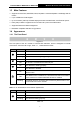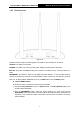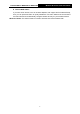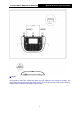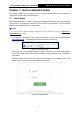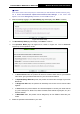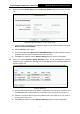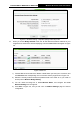User's Manual
Table Of Contents
- 组合 4.pdf
- 组合 2.pdf
- TL-WA801ND UG.pdf
- Package Contents
- Chapter 1 Introduction
- Chapter 2 Hardware Installation
- Chapter 3 Quick Installation Guide
- Chapter 4 Configure the Device
- Appendix A: Application Example
- Appendix B: Factory Defaults
- Appendix C: Troubleshooting
- Appendix D: Specifications
- Appendix E: Glossary
- RF Exposure Information
- TL-WA801ND UG.pdf
- RF Exposure Information
- 组合 2.pdf
- TL-WA801ND IC UG
- 组合 2
- TL-WA801ND UG.pdf
- Package Contents
- Chapter 1 Introduction
- Chapter 2 Hardware Installation
- Chapter 3 Quick Installation Guide
- Chapter 4 Configure the Device
- Appendix A: Application Example
- Appendix B: Factory Defaults
- Appendix C: Troubleshooting
- Appendix D: Specifications
- Appendix E: Glossary
- RF Exposure Information
- TL-WA801ND UG.pdf
- TL-WA801ND UG.pdf
- Package Contents
- Chapter 1 Introduction
- Chapter 2 Hardware Installation
- Chapter 3 Quick Installation Guide
- Chapter 4 Configure the Device
- Appendix A: Application Example
- Appendix B: Factory Defaults
- Appendix C: Troubleshooting
- Appendix D: Specifications
- Appendix E: Glossary
- 组合 2
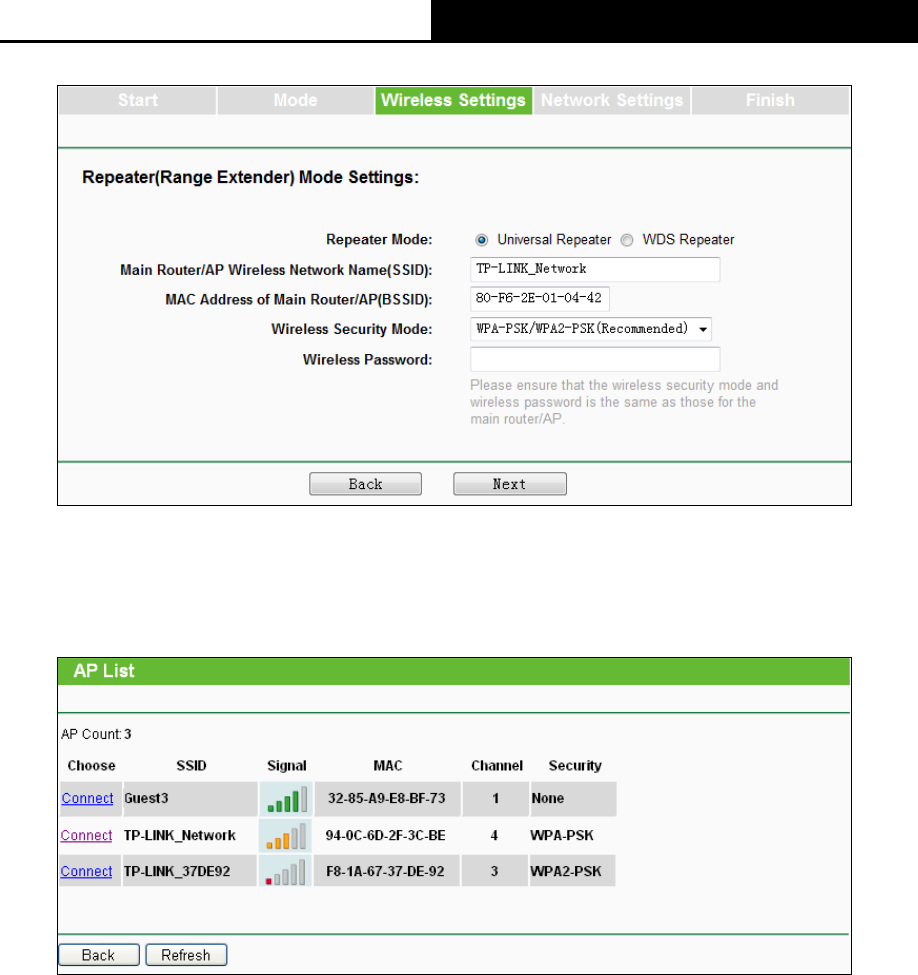
TL-WA701ND/TL-WA801ND/TL-WA901ND
Wireless N Access Point User Guide
12
Figure 3-7 Wireless Setting – Repeater (Range Extender) mode
C. When you choose Bridge with AP mode, the AP will detect the wireless networks in your
neighborhood, and then the window displaying a list of available SSIDs will appear in Figure
3-8.
Figure 3-8 AP List
1) Find the SSID of the Access Point / Router or WISP which you want you to connect to, and
click Connect in the corresponding row. You will then see the page shown in Figure 3-9.
2) Select the security mode and enter the password that is the same as on your router or
access point in Wireless Bridge Setting.
3) You can name the bridge AP in Local Wireless Name, and configure the Local
Wireless Setting for the bridge AP.
4) Click Next in Figure 3-9, and you will come to Network Settings page for furthers
configuration.