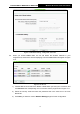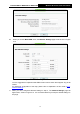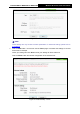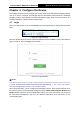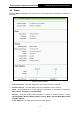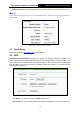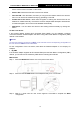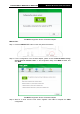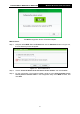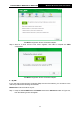User's Manual
Table Of Contents
- 组合 4.pdf
- 组合 2.pdf
- TL-WA801ND UG.pdf
- Package Contents
- Chapter 1 Introduction
- Chapter 2 Hardware Installation
- Chapter 3 Quick Installation Guide
- Chapter 4 Configure the Device
- Appendix A: Application Example
- Appendix B: Factory Defaults
- Appendix C: Troubleshooting
- Appendix D: Specifications
- Appendix E: Glossary
- RF Exposure Information
- TL-WA801ND UG.pdf
- RF Exposure Information
- 组合 2.pdf
- TL-WA801ND IC UG
- 组合 2
- TL-WA801ND UG.pdf
- Package Contents
- Chapter 1 Introduction
- Chapter 2 Hardware Installation
- Chapter 3 Quick Installation Guide
- Chapter 4 Configure the Device
- Appendix A: Application Example
- Appendix B: Factory Defaults
- Appendix C: Troubleshooting
- Appendix D: Specifications
- Appendix E: Glossary
- RF Exposure Information
- TL-WA801ND UG.pdf
- TL-WA801ND UG.pdf
- Package Contents
- Chapter 1 Introduction
- Chapter 2 Hardware Installation
- Chapter 3 Quick Installation Guide
- Chapter 4 Configure the Device
- Appendix A: Application Example
- Appendix B: Factory Defaults
- Appendix C: Troubleshooting
- Appendix D: Specifications
- Appendix E: Glossary
- 组合 2
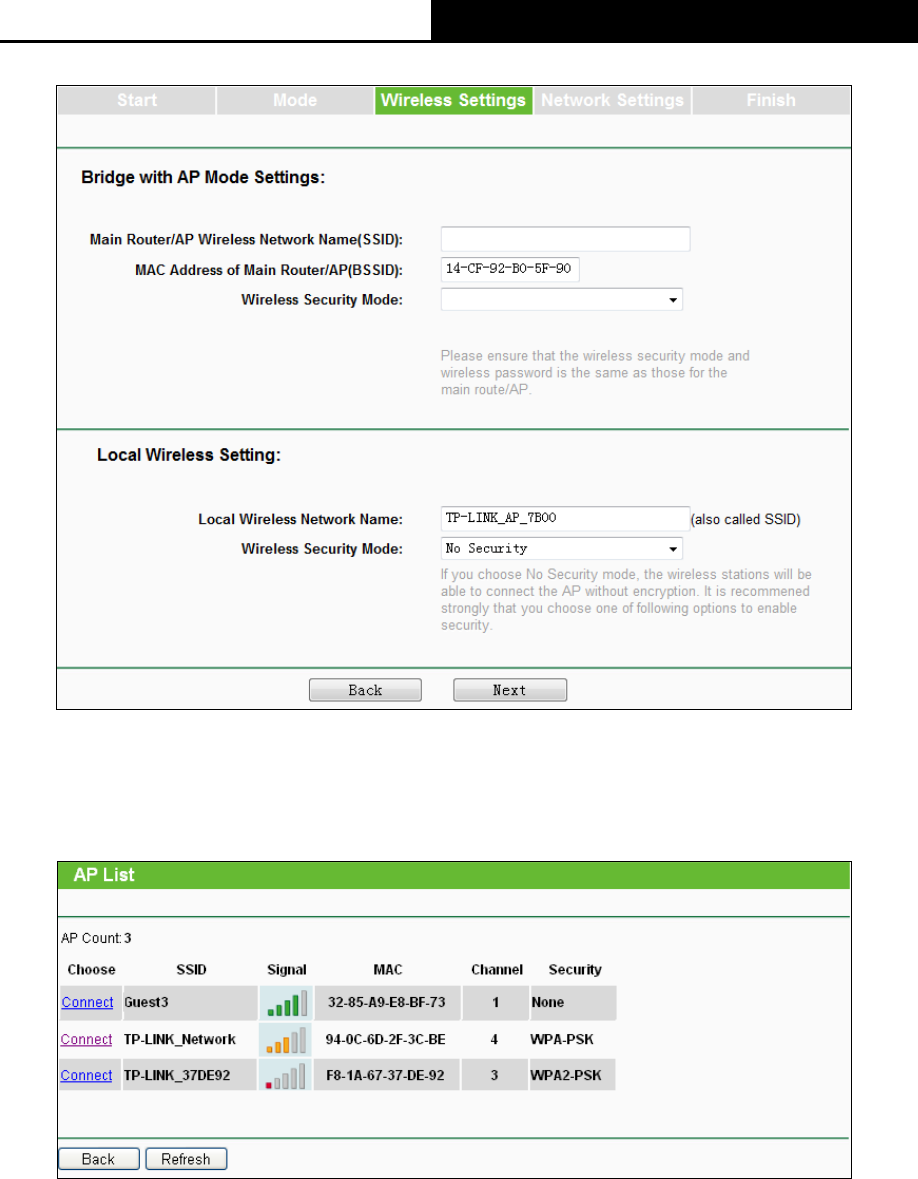
TL-WA701ND/TL-WA801ND/TL-WA901ND
Wireless N Access Point User Guide
13
Figure 3-9 Wireless Setting – Bridge with AP mode
D. When you choose Client mode, the AP will detect the wireless networks in your
neighborhood, and then the window displaying a list of available SSIDs will appear in Figure
3-10.
Figure 3-10 AP List
1) Find the SSID of the Access Point / Router or WISP which you want you to connect to, and
click Connect in the corresponding row. You will then see the page shown in Figure 3-11.
2) Select the security mode and enter the password that is the same as on the main
Router/AP.
3) Click Next, you will then come to Network Settings page for further configuration.