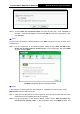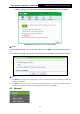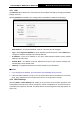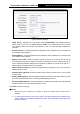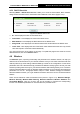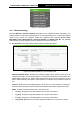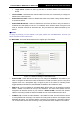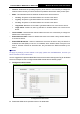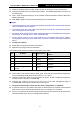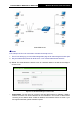User's Manual
Table Of Contents
- 组合 4.pdf
- 组合 2.pdf
- TL-WA801ND UG.pdf
- Package Contents
- Chapter 1 Introduction
- Chapter 2 Hardware Installation
- Chapter 3 Quick Installation Guide
- Chapter 4 Configure the Device
- Appendix A: Application Example
- Appendix B: Factory Defaults
- Appendix C: Troubleshooting
- Appendix D: Specifications
- Appendix E: Glossary
- RF Exposure Information
- TL-WA801ND UG.pdf
- RF Exposure Information
- 组合 2.pdf
- TL-WA801ND IC UG
- 组合 2
- TL-WA801ND UG.pdf
- Package Contents
- Chapter 1 Introduction
- Chapter 2 Hardware Installation
- Chapter 3 Quick Installation Guide
- Chapter 4 Configure the Device
- Appendix A: Application Example
- Appendix B: Factory Defaults
- Appendix C: Troubleshooting
- Appendix D: Specifications
- Appendix E: Glossary
- RF Exposure Information
- TL-WA801ND UG.pdf
- TL-WA801ND UG.pdf
- Package Contents
- Chapter 1 Introduction
- Chapter 2 Hardware Installation
- Chapter 3 Quick Installation Guide
- Chapter 4 Configure the Device
- Appendix A: Application Example
- Appendix B: Factory Defaults
- Appendix C: Troubleshooting
- Appendix D: Specifications
- Appendix E: Glossary
- 组合 2
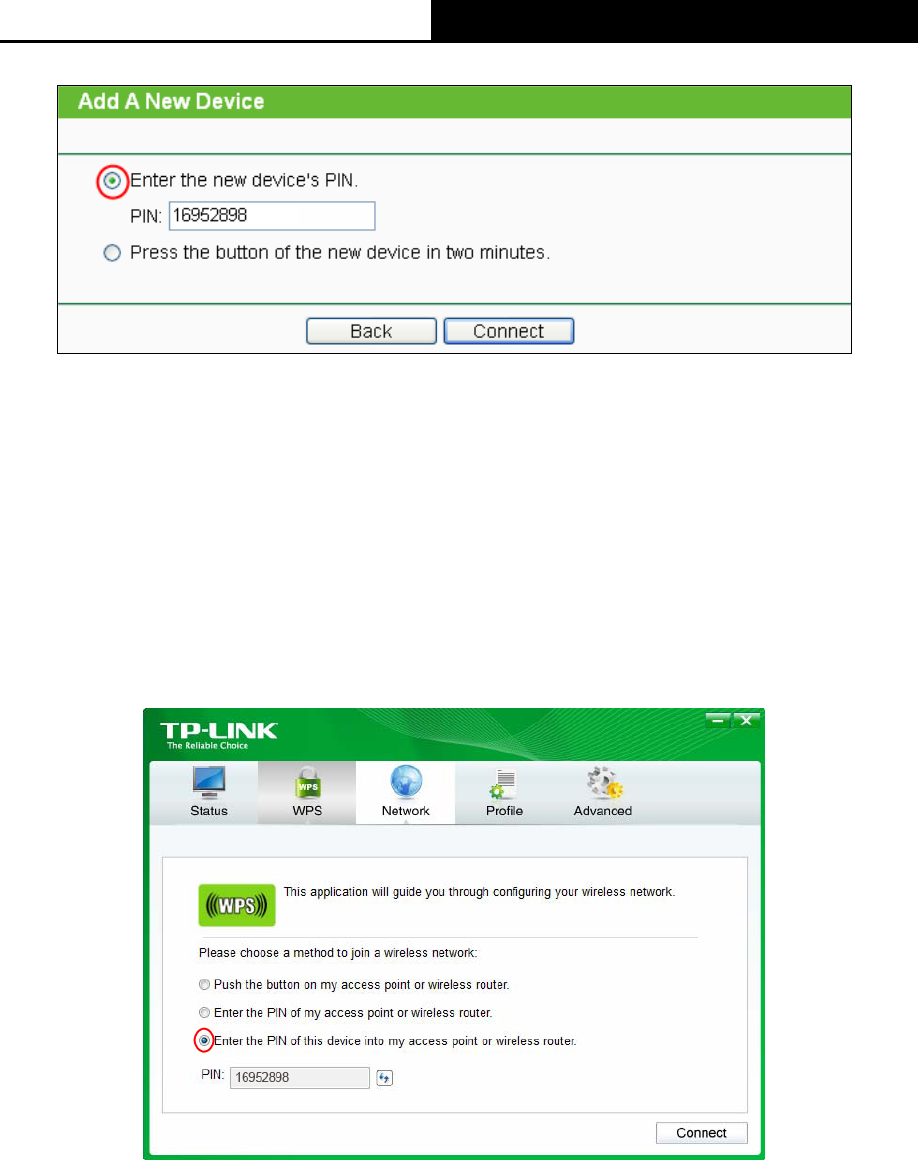
TL-WA701ND/TL-WA801ND/TL-WA901ND
Wireless N Access Point User Guide
23
Figure 4-7 Enter the PIN
Step 2: Choose “Enter the new device's PIN” and enter the PIN code (take 16952898 for
example) of the wireless adapter in the field after PIN as shown in the figure above. Then
click Connect.
Note:
The PIN code of the adapter is always displayed on the WPS configuration screen as shown in the
following figure.
Step 3: For the configuration of the wireless adapter, please choose “Enter the PIN of this
device into my access point or wireless router.” in the configuration utility of the WPS
as below, and click Next.
The WPS Configuration Screen of Wireless Adapter
Note:
In this example, the default PIN code of this adapter is 16952898 as the above figure shown.
Method Two: Enter the PIN from my AP
Step 1: Get the Current PIN code of the AP in Figure 4-5 (each AP has its unique PIN code. Here
takes the PIN code 12345670 of this AP for example).
Step 2: For the configuration of the wireless adapter, please choose “Enter the PIN of my
access point or wireless router.” in the configuration utility of the WPS as below, and