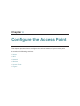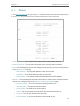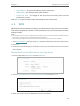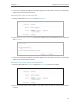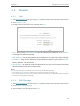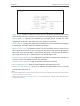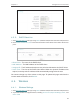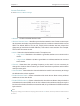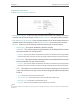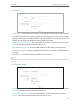User's Guide
Table Of Contents
20
Chapter 4
Congure the Access Point
• MAC Address - The physical address of the access point.
• WDS Status - The access point’s traffic stastics.
• System Up Time - The length of the time since the access point was last
powered on or reset.
Click Refresh to get the latest status and settings of the access point.
4. 2. WPS
WPS (Wi-Fi Protected Setup) can help you to quickly and securely connect to a network.
This section will guide you to add a new wireless device to your access point’s network
quickly via WPS.
Note:
• The WPS function cannot be configured if the wireless function of the access point is disabled. Please
make sure the wireless function is enabled before configuration.
• When working in Repeater or Client mode, the WPS funcion of the access point is disabled.
1. Visit http://tplinkap.net, and log in using admin (all lowercase) for both username and password.
2. Go to WPS.
3. Follow one of the following three methods to connect your client device to the access point’s
Wi-Fi network.
Method ONE: Press the WPS Button on Your Client Device
1. Keep the WPS Status as Enabled and click Add Device.
2. Select Press the button of the new device in two minutes and click Connect.
3. Within two minutes, press the WPS button on your client device.