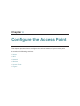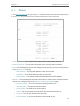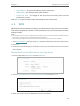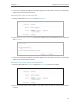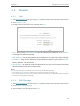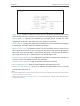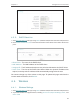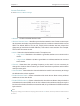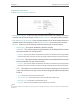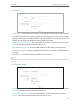User's Guide
Table Of Contents
22
Chapter 4
Congure the Access Point
4. 3. Network
4. 3. 1. LAN
1. Visit http://tplinkap.net, and log in using admin (all lowercase) for both username and password.
2. Go to Network > LAN.
3. Configure the IP parameters of the LAN and click Save.
• Type - Either select Smart IP(DHCP) to get IP address from DHCP server, or Static IP
to configure IP address manually.
• MAC Address - The physical address of the LAN ports. The value can not be changed.
• IP Address - Enter the IP address in dotted-decimal notation if your select Static IP
(factory default - 192.168.0.254).
• Subnet Mask - An address code that determines the size of the network. Normally
255.255.255.0 is used as the subnet mask.
Note:
• If you have changed the IP address, you must use the new IP address to login.
• If you select Smart IP(DHCP), the DHCP server of the access point will not start up.
• If the new IP address you set is not in the same subnet as the old one, the IP Address pool in the DHCP
Server will be configured automatically.
4. 3. 2. DHCP Settings
1. Visit http://tplinkap.net, and log in using admin (all lowercase) for both username and password.
2. Go to Network > DHCP Settings.
3. Specify DHCP server settings and click Save.