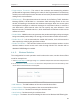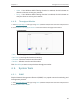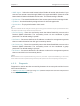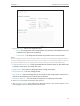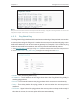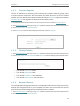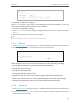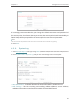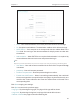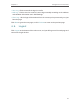User's Guide
Table Of Contents
43
Chapter 4
Congure the Access Point
4. 5. 4. Firmware Upgrade
TP-Link is dedicated to improving and richening the product features, giving users
a better network experience. We will release the latest firmware at TP-Link official
website. You can download the latest firmware file from the Support page of our website
www.tp-link.com and upgrade the firmware to the latest version.
1. Download the latest firmware file for the access point from our website www.tp-link.com.
2. Visit http://tplinkap.net, and log in using admin (all lowercase) for both username and password.
3. Go to System Tools > Firmware Upgrade.
4. Click Browse to locate the downloaded firmware file, and click Upgrade.
4. 5. 5. Factory Defaults
1. Visit http://tplinkap.net, and log in using admin (all lowercase) for both username and password.
2. Go to System Tools > Factory Defaults. Click Restore to reset all settings to the default values.
• The default username: admin
• The default password: admin
• The default IP Address: 192.168.0.254
• The default Subnet Mask: 255.255.255.0
4. 5. 6. Backup & Restore
The configuration settings are stored as a configuration file in the access point. You can
backup the configuration file in your computer for future use and restore the access
point to the previous settings from the backup file when needed.
1. Visit http://tplinkap.net, and log in using admin (all lowercase) for both username and password.
2. Go to System Tools > Backup & Restore.