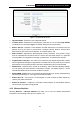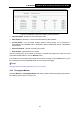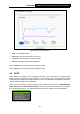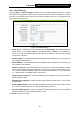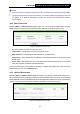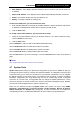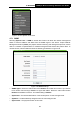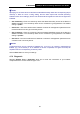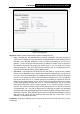User's Manual
TL-WA830RE 300Mbps Wireless N Range Extender User Guide
38
¾ MAC Address - Here displays the MAC address of the PC for which you want to reserve an
IP address.
¾ Reserved IP Address - Here displays the IP address that the Range Extender is reserved.
¾ Status - Here shows whether the entry is enabled or not
¾ Modify - To modify or delete an existing entry.
To Reserve IP Addresses, you can follow these steps:
1. Enter the MAC Address (The format for the MAC Address is XX-XX-XX-XX-XX-XX) and the
IP address in dotted-decimal notation of the computer you wish to add.
2. Click the Save button.
To modify a Reserved IP Address, you can follow these steps:
1. Select the reserved address entry as you desired, modify it. If you wish to delete the entry,
click the Delete link of the entry.
2. Click the Save button.
Click the Add New... button to add a new Address Reservation entry.
Click the Enable All button to enable all the entries in the table.
Click the Disable All button to disable all the entries in the table.
Click the Delete All button to delete all the entries in the table.
Click the Next button to go to the next page, or click the Previous button return to the previous
page.
)
)
Note:
The changes won't take effect until the device reboots.
4.7 System Tools
System Tools option helps you to optimize the configuration of your device. SNMP can help you
to manage the device locally or remotely with specified software. The diagnostic tools (Ping and
Traceroute) allow you to check the connections of your network components. You can upgrade
the Range Extender to the latest version of firmware as well as backup or restore the Range
Extender’s configuration files. Ping Watch Dog can help to continuously monitor a particular
connection to a remote host. It’s suggested that you change the default password to a more
secure one because it controls access to the device’s web-based management page. Besides,
you can find out what happened to the system in System Log.
There are nine submenus under the System Tools menu (shown as Figure 4-25): SNMP,
Diagnostic, Ping Watch Dog, Firmware Upgrade, Factory Defaults, Backup & Restore,
Reboot, Password, and System Log. Clicking any of them will enable you to configure the
corresponding function. The detailed explanations for each submenu are provided below.