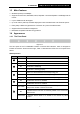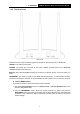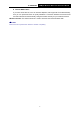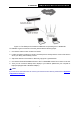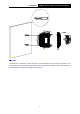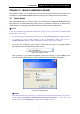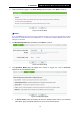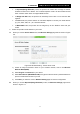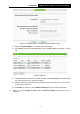User's Manual
Table Of Contents
- Package Contents
- Chapter 1 Introduction
- Chapter 2 Hardware Installation
- Chapter 3 Quick Installation Guide
- Chapter 4 Configure the Device
- Appendix A: Application Example
- Appendix B: Factory Defaults
- Appendix C: Troubleshooting
- Appendix D: Specifications
- Appendix E: Glossary
TL-WA901ND
300Mbps Wireless N Access Point User Guide
9
Chapter 3 Quick Installation Guide
This chapter will guide you to configure your PC to communicate with the AP and to configure and
manage the TL-WA901ND 300Mbps Wireless N Access Point easily with a Web-based utility.
3.1 Quick Setup
With a Web-based utility, it is easy to configure and manage the TL-WA901ND 300Mbps Wireless
N Access Point. The Web-based utility can be used on any Windows, Macintosh or UNIX OS with
a Web browser, such as Microsoft Internet Explorer, Mozilla Firefox or Apple Safari.
Note:
If you cannot access the web-based configuration page, you can choose the two methods listed
below based on your need:
To reconfigure the TL-WA901ND, please refer to T1 in Troubleshooting to reset the product.
To change only some certain settings of the TL-WA901ND, please refer to T3 in
Troubleshooting to assign a static IP address 192.168.0.100 for your computer.
1. To access the configuration utility, open a web-browser and type in the default address
http://tplinkap.net in the address field of the browser.
Figure 3-1 Login to the AP
After a moment, a login window will appear, similar to the Figure 3-2. Enter admin for the
User Name and Password (both in lower case letters). Then click OK or press Enter.
Figure 3-2 Login Windows
Note:
If the above screen does not prompt, it means that your web-browser has been set to a proxy.
Go to Tools menu>Internet Options>Connections>LAN Settings, in the screen that
appears, cancel the Using Proxy checkbox, and click OK to finish it.