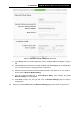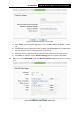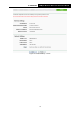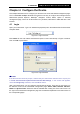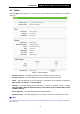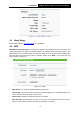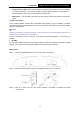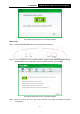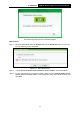User's Manual
Table Of Contents
- Package Contents
- Chapter 1 Introduction
- Chapter 2 Hardware Installation
- Chapter 3 Quick Installation Guide
- Chapter 4 Configure the Device
- Appendix A: Application Example
- Appendix B: Factory Defaults
- Appendix C: Troubleshooting
- Appendix D: Specifications
- Appendix E: Glossary
TL-WA901ND
300Mbps Wireless N Access Point User Guide
13
Figure 3-9 Wireless Setting – Bridge with AP mode
1) Click Survey, then the window displaying a list of available SSIDs will appear in Figure
3-8.
2) Find the SSID of the Access Point / Router or W ISP, and click Connect in the corresponding
row. You will then return to the page shown in Figure 3-9.
3) Select the security mode and enter the password that is the same as on your router or
access point in Wireless Bridge Setting.
4) You can name the bridge AP in Local Wireless Name, and configure the Local
Wireless Setting for the bridge AP.
5) Click Next in Figure 3-9, and you will come to Network Settings page for furthers
configuration.
D. When you choose Client mode, the Wireless Settings page will be shown in Figure 3-10.