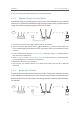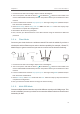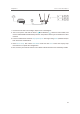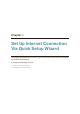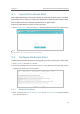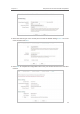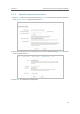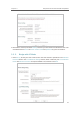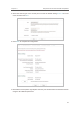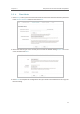User's Guide
9
Chapter 2
$POOFDUUIF)BSEXBSF
1. Connect the AP device according to steps A and B in the diagram.
2. Turn on the power, wait until the Power (
) and Wireless ( ) LEDs are lit and stable, and
use the default SSID and Password printed on the product label to join the AP device’s Wi-Fi
network.
3. Launch a web browser and enter
http://tplinkap.net. Then log in using admin (all lowercase) for
both Username and Password.
4. Click
Quick Setup, select Bridge with AP mode and click Next. Follow the step-by-step
instructions to complete the configuration.
5. Relocate the AP device to a good place.
6. Now, connect your wireless devices to the Wi-Fi network using the AP device’s SSID and
password.
2. 2. 4. Client Mode
Connects your wired devices to a wireless network.This mode is suitable if you have a
wired device with an Ethernet port and no wireless capability, for example, a Smart TV,
Media Player, or game console and you want to connect it to the Internet wirelessly.
Internet
Host AP’s SSID
A
B
D
C
1. Connect the AP device according to steps A to D in the diagram.
2. Turn on the power, wait until the Power (
) and Wireless ( ) LEDs are lit and stable, and
use the default SSID and Password printed on the product label to join the AP device’s Wi-Fi
network.
3. Launch a web browser and enter
http://tplinkap.net. Then log in using admin (all lowercase) for
both Username and Password.
4. Click
Quick Setup, select Client mode and click Next. Follow the step-by-step instructions to
complete the configuration.
5. Now, your wired connected devices can enjoy the Internet surfing.
2. 2. 5. Multi-SSID Mode
Creates multiple wireless networks to provide different security and VLAN groups. This
mode is suitable if you want your devices connected to different wireless networks and
isolated by VLANs.