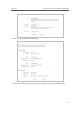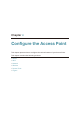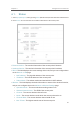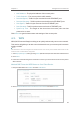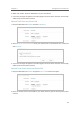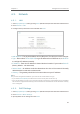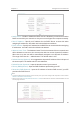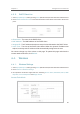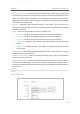User's Guide
23
Chapter 4
3. Within two minutes, press the WPS button on your client device.
4. A success message will appear on the WPS page if the client device has been successfully
added to the access point’s network.
Method TWO: Enter the Client’s PIN
1. Keep the WPS Status as Enabled and click Add Device.
2. Select Enter the new device’s PIN, enter your client device’s current PIN in the PIN filed and
click
Connect.
3. A success message will appear on the WPS page if the client device has been successfully
added to the access point’s network.
Method Three: Enter the Access Point’s PIN
1. Keep the WPS Status as Enabled and get the Current PIN of the access point.
2. Enter the access point’s current PIN on your client device to join the access point’s Wi-Fi
network.