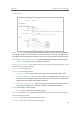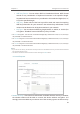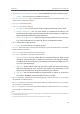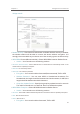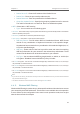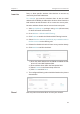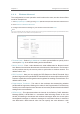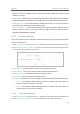User's Guide
44
Chapter 4
4. 4. 4. Wireless Advanced
The configuration for each operation mode is almost the same, we take Access Point
mode for example here.
1. Visit http://tplinkap.net, and log in using admin (all lowercase) for both Username and Password.
2. Go to
Wireless > Wireless Advanced.
3. Configure the advanced settings of your wireless network and click
Save.
Note:
If you are not familiar with the setting items on this page, it’s strongly recommended to keep the provided default values;
otherwise it may result in lower wireless network performance.
• Transmit Power - Select High, Middle or Low which you would like to specify for the
access point.
High is the default setting and recommended.
•
Beacon Interval - Enter a value between 40-1000 milliseconds for Beacon Interval
here. Beacon Interval value determines the time interval of the beacons. The beacons
are the packets sent by the access point to synchronize a wireless network. The
default value is 100.
•
RTS Threshold - Here you can specify the RTS (Request to Send) Threshold. If the
packet is larger than the specified RTS Threshold size, the access point will send RTS
frames to a particular receiving station and negotiate the sending of a data frame. The
default value is 2346.
•
Fragmentation Threshold - This value is the maximum size determining whether
packets will be fragmented. Setting a low value for the Fragmentation Threshold may
result in poor network performance because of excessive packets. 2346 is the default
setting and is recommended.
•
DTIM Interval - This value determines the interval of the Delivery Traffic Indication
Message (DTIM). A DTIM field is a countdown field informing clients of the next
window for listening to broadcast and multicast messages. When the access point
has buffered broadcast or multicast messages for associated clients, it sends the
next DTIM with a DTIM Interval value. You can specify the value between 1-255