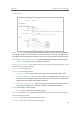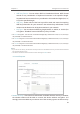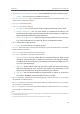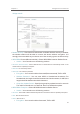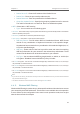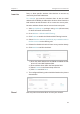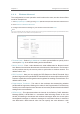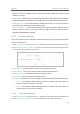User's Guide
45
Chapter 4
Beacon Intervals. The default value is 1, which indicates the DTIM Interval is the same
as Beacon Interval.
•
Enable WMM - WMM function can guarantee the packets with high-priority messages
being transmitted preferentially. It is strongly recommended to enable this function.
•
Enable Short GI - It is recommended to enable this function, for it will increase the
data capacity by reducing the guard interval time.
•
Enable AP Isolation - This function isolates all connected wireless stations so that
wireless stations cannot access each other through WLAN. This function will be
disabled if WDS/Bridge is enabled.
4. 4. 5. Wireless Statistics
The configuration for each operation mode is almost the same, we take Access Point
mode for example here.
1. Visit http://tplinkap.net, and log in using admin (all lowercase) for both Username and Password.
2. Go to
Wireless > Wireless Statistics to check the data packets sent and received by each
client device connected to the access point.
• MAC Address - The MAC address of the connected wireless client.
•
Current Status - The running status of the connected wireless client.
•
Received Packets - Packets received by the wireless client.
•
Sent Packets - Packets sent by the wireless client.
•
Configure - The button is used for loading the item to the Wireless MAC Filtering list.
•
Allow - If the Wireless MAC Filtering function is enabled, click this button to
allow the client to access your network.
•
Deny - If the Wireless MAC Filtering function is enabled, click this button to
deny the client to access your network.
4. 4. 6. Throughput Monitor
1. Visit http://tplinkap.net, and log in using admin (all lowercase) for both Username and Password.
2. Go to
Wireless > Throughput Monitor to view the wireless throughput information.