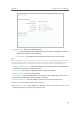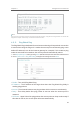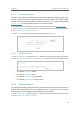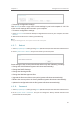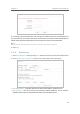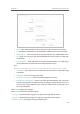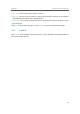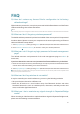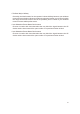User's Guide
51
Chapter 4
• To backup configuration settings:
Click
Backup to save a copy of the current settings in your local computer. A “.bin“ file
of the current settings will be stored in your computer.
• To restore configuration settings:
1. Click Choose File to locate the backup configuration file stored in your computer, and click
Restore.
2. Wait a few minutes for the restoring and rebooting.
Note:
During the restoring process, do not power off or reset the access point.
4. 5. 7. Reboot
1. Visit http://tplinkap.net, and log in using admin (all lowercase) for both Username and Password.
2. Go to
System Tools > Reboot, and you can restart your access point.
Some settings of the access point will take effect only after rebooting, including:
• Change the LAN IP Address (system will reboot automatically).
• Change the DHCP Settings.
• Change the Working Modes.
• Change the Web Management Port.
• Upgrade the firmware of the access point (system will reboot automatically).
• Restore the access point to its factory defaults (system will reboot automatically).
• Update the configuration with the file (system will reboot automatically).
4. 5. 8. Password
1. Visit http://tplinkap.net, and log in using admin (all lowercase) for both Username and Password.
2. Go to
System Tools > Password, and you can change the factory default username and
password of the access point.