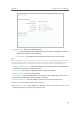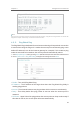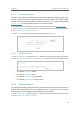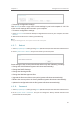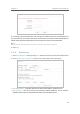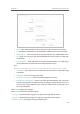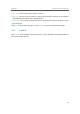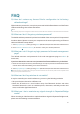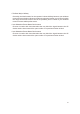User's Guide
55
FAQ
Q1. How do I restore my Access Point’s configuration to its factory
default settings?
With the device powered on, use a pin to press and hold the Reset button until the Power
LED starts blinking, then release the button.
Note:
Upon resetting, all previous configurations will be cleared, and the AP device will reset to the default Access Point Mode.
Q2. What can I do if I forgot my wireless password?
The default wireless password is printed on the label of the access point. If the password
has been altered, please connect your computer to the access point using an Ethernet
cable and follow the steps below:
1. Visit http://tplinkap.net, and log in using admin (all lowercase) for both Username and Password.
2. Go to
Wireless > Wireless Security to retrieve or reset your wireless password.
Q3. What can I do if I forgot my login password of the web management
page?
The default username and password of the web management page are admin (in
lowercase).
If you have altered the username and password but Password Recovery is disabled:
1. Reset the access point to factory default settings: use a pin to press and hold the Reset button
until the Power LED starts bliking, then release the button.
2. Visit
http://tplinkap.net, and log in using admin (all lowercase) for both Username and Password.
Note: You’ll need to reconfigure the access point to surf the Internet once the access point is reset, and please mark
down your new password for future use.
Q4. What can I do if my wireless is not stable?
It may be caused by too much interference, you can try the following methods:
• Set your wireless channel to a different one.
• Move the AP device to a new location away from Bluetooth devices and other
household electronics, such as cordless phone, microwave, and baby monitor and
more, to minimize signal interference.
Q5. What can I do to maximize my signal strength in Repeater/Bridge
mode?
When choosing an ideal location to optimize wireless signal in Repeater/ Bridge mode,
please use the following recommendations.