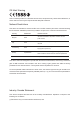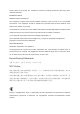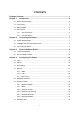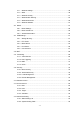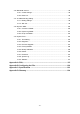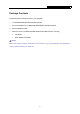TL-WDR3500 N600 Wireless Dual Band Router Rev: 1.0.
COPYRIGHT & TRADEMARKS Specifications are subject to change without notice. is a registered trademark of TP-LINK TECHNOLOGIES CO., LTD. Other brands and product names are trademarks or registered trademarks of their respective holders. No part of the specifications may be reproduced in any form or by any means or used to make any derivative such as translation, transformation, or adaptation without permission from TP-LINK TECHNOLOGIES CO., LTD. Copyright © 2012 TP-LINK TECHNOLOGIES CO., LTD.
FCC STATEMENT This equipment has been tested and found to comply with the limits for a Class B digital device, pursuant to part 15 of the FCC Rules. These limits are designed to provide reasonable protection against harmful interference in a residential installation. This equipment generates, uses and can radiate radio frequency energy and, if not installed and used in accordance with the instructions, may cause harmful interference to radio communications.
CE Mark Warning This is a class B product. In a domestic environment, this product may cause radio interference, in which case the user may be required to take adequate measures.
(2)This device must accept any interference received, including interference that may cause undesired operation. IMPORTANT NOTE: Radiation Exposure Statement: This equipment complies with Canada radiation exposure limits set forth for an uncontrolled environment. This equipment should be installed and operated with minimum distance 20cm between the radiator & your body. Ce dispositif est conforme à la norme CNR-210 d’Industrie Canada applicable aux appareils radio exempts de licence.
TP-LINK TECHNOLOGIES CO., LTD DECLARATION OF CONFORMITY For the following equipment: Product Description: N600 Wireless Dual Band Router Model No.
CONTENTS Package Contents.....................................................................................................1 Chapter 1. Introduction.........................................................................................2 1.1 Overview of the Router............................................................................................... 2 1.2 Conventions ............................................................................................................... 3 1.
4.8 4.9 4.7.1 Wireless Settings.......................................................................................... 46 4.7.2 WPS ............................................................................................................. 48 4.7.3 Wireless Security.......................................................................................... 51 4.7.4 Wireless MAC Filtering ................................................................................. 54 4.7.
4.16 Bandwidth Control .................................................................................................... 96 4.16.1 Control Settings ............................................................................................ 96 4.16.2 Rules List...................................................................................................... 96 4.17 IP & MAC Binding Setting ........................................................................................ 97 4.17.
TL-WDR3500 N600 Wireless Dual Band Router Package Contents The following items should be found in your package: TL-WDR3500 N600 Wireless Dual Band Router DC Power Adapter for TL-WDR3500 N600 Wireless Dual Band Router Quick Installation Guide Resource CD for TL-WDR3500 N600 Wireless Dual Band Router, including: This Guide Other Helpful Information Note: Make sure that the package contains the above items.
TL-WDR3500 N600 Wireless Dual Band Router Chapter 1. Introduction Thank you for choosing the TL-WDR3500 N600 Wireless Dual Band Router. 1.1 Overview of the Router The TL-WDR3500 N600 Wireless Dual Band Router integrates 4-port Switch, Firewall, NAT-Router and Wireless AP. Powered by 3x3 MIMO technology, the N600 Wireless Dual Band Router delivers exceptional range and speed, which can fully meet the need of Small Office/Home Office (SOHO) networks and the users demanding higher networking performance.
TL-WDR3500 1.2 N600 Wireless Dual Band Router Conventions The Router or TL-WDR3500 mentioned in this guide stands for TL-WDR3500 N600 Wireless Dual Band Router without any explanation. 1.3 Main Features Complies with IEEE 802.11n to provide a wireless data rate of up to 300Mbps (2.4GHz) + 300Mbps (5GHz). One 10/100M Auto-Negotiation RJ45 Internet port, four 10/100M Auto-Negotiation RJ45 Ethernet ports, supporting Auto MDI/MDIX. Provides USB port supporting storage/FTP/Media/Print Server.
TL-WDR3500 1.4 Panel Layout 1.4.1 The Front Panel N600 Wireless Dual Band Router Figure 1-1 LEDs on the front panel The Router’s LEDs are located on the front panel (View from left to right). Name (Power) (System) (Wireless 2.4GHz) (Wireless 5GHz) (Ethernet) (Internet) Status Indication Off Power is off. On Power is on. On The Router is initializing or maybe has a system error. Flashing The Router is working properly. Off The Router has a system error.
TL-WDR3500 (WPS) (USB) N600 Wireless Dual Band Router Slow Flash A wireless device is connecting to the network by WPS function. This process will last in the first 2 minutes. On A wireless device has been successfully added to the network by WPS function. Quick Flash A wireless device failed to be added to the network by WPS function. Off No storage device or printer is plugged into the USB port. On A storage device or printer has connected to the USB port.
TL-WDR3500 N600 Wireless Dual Band Router Ethernet (1, 2, 3, 4): These ports (1, 2, 3, 4) connect the Router to the local PC(s). WPS/Reset: Pressing this button for less than 5 seconds enables the WPS function. If your client devices, such as wireless adapters, that support Wi-Fi Protected Setup, then you can press this button to quickly establish a connection between the Router and client devices and automatically configure wireless security for your wireless network.
TL-WDR3500 N600 Wireless Dual Band Router Chapter 2. Connecting the Router 2.1 System Requirements Broadband Internet Access Service (DSL/Cable/Ethernet) One DSL/Cable Modem that has an RJ45 connector (which is not necessary if the Router is connected directly to the Ethernet) PCs with a working Ethernet Adapter and an Ethernet cable with RJ45 connectors TCP/IP protocol on each PC Web browser, such as Microsoft Internet Explorer, Mozilla Firefox or Apple Safari 2.
TL-WDR3500 6. N600 Wireless Dual Band Router Connect the power adapter to the power socket on the Router, and the other end into an electrical outlet, shown in Figure 2-1. The Router will start to work automatically. 7. Power on your Cable/DSL Modem. Figure 2-1 Hardware Installation Figure 2-2 USB Installation Note: If you want to use the Router to share files or printer, plug the USB storage device to the USB port or connect the printer to the Router with a matching cable.
TL-WDR3500 N600 Wireless Dual Band Router Chapter 3. Quick Installation Guide This chapter will show you how to configure the basic functions of your N600 Wireless Dual Band Router using Quick Setup Wizard within minutes. 3.1 TCP/IP Configuration The default IP address of the Router is 192.168.0.1 and the default Subnet Mask is 255.255.255.0. These values can be changed as you desire. In this guide, we use all the default values for description.
TL-WDR3500 N600 Wireless Dual Band Router Figure 3-2 Failure result of Ping command Please check the connection following these steps: 1. Is the connection between your PC and the Router correct? Note: The 1/2/3/4 LEDs of Ethernet ports which you link to on the Router and LEDs on your PC's adapter should be lit. 2. Is the TCP/IP configuration for your PC correct? Note: If the Router's IP address is 192.168.0.1, your PC's IP address must be within the range of 192.168.0.2 ~ 192.168.0.254. 3.
TL-WDR3500 N600 Wireless Dual Band Router Figure 3-3 Log in the Router After a moment, a login window will appear, similar to Figure 3-4. Enter admin for the User Name and Password, both in lower case letters. Then click the OK button or press the Enter key. Figure 3-4 Login Windows Note: If the above screen does not pop up, it means that your Web-browser has been set to a proxy.
TL-WDR3500 N600 Wireless Dual Band Router Auto-Detect function. If you are sure of what kind of connection type your ISP provides, you can select the very type and click Next to go on configuring. Figure 3-6 WAN Connection Type 4. If you select Auto-Detect, the Router will automatically detect the connection type your ISP provides. Make sure the cable is securely plugged into the Internet port before detection.
TL-WDR3500 N600 Wireless Dual Band Router address of the router and will not offer the Internet connection any more. Therefore, it is necessary to clone the MAC address of the computer to the router. Figure 3-8 Quick Setup – MAC Clone If you are visiting the Router from the main computer, please select Yes, and then click Next. If you are visiting the Router from another computer rather than the main computer, please select No, and then click Next.
TL-WDR3500 N600 Wireless Dual Band Router 3) If the connection type detected is Static IP, the next screen will appear as shown in Figure 3-10. Configure the following parameters and then click Next to continue. Figure 3-10 Quick Setup - Static IP IP Address - This is the WAN IP address as seen by external users on the Internet (including your ISP). Your ISP will provide you with the IP address you need to enter here. Enter the IP address into the field.
TL-WDR3500 N600 Wireless Dual Band Router 5GHz - This band is less crowded and is used for time-sensitive music, video streaming or gaming. Using this band can avoid interference with 2.4GHz networks or noisy devices like cordless phones and microwave ovens. 6. Configure the basic parameters for 2.4GHz wireless network in the following screen as shown in Figure 3-12, and then click Next. Figure 3-12 Quick Setup – Wireless Wireless Radio - Displays whether the wireless function is enabled or not.
TL-WDR3500 N600 Wireless Dual Band Router 11b only - Select if all of your wireless clients are 802.11b. 11g only - Select if all of your wireless clients are 802.11g. 11n only- Select only if all of your wireless clients are 802.11n. 11bg mixed - Select if you are using both 802.11b and 802.11g wireless clients. 11bgn mixed - Select if you are using a mix of 802.11b, 11g, and 11n wireless clients. Channel Width - Select any channel width from the drop-down list.
TL-WDR3500 N600 Wireless Dual Band Router Figure 3-13 Quick Setup – Wireless Wireless Radio - Choose from the drop-down list to enable or disable the wireless radio. Wireless Network Name - Also called the SSID (Service Set Identification). Enter a value of up to 32 characters. The same name must be assigned to all wireless devices in your network. The default SSID is set to be TP-LINK_5GHz_XXXXXX. This value is case-sensitive. For example, TEST is NOT the same as test.
TL-WDR3500 N600 Wireless Dual Band Router Channel Width - Select any channel width from the drop-down list. The default setting is “Auto”, which can adjust the channel width for your clients automatically. Channel - This field determines which operating frequency will be used. It is not necessary to change the wireless channel unless you notice interference problems with another nearby access point. If you select “Auto”, then the AP will select the best channel automatically.
TL-WDR3500 N600 Wireless Dual Band Router Chapter 4. Configuring the Router This chapter will show each Web page's key functions and the configuration way. 4.1 Login After your successful login, you will see the sixteen main menus on the left of the Web-based utility. On the right, there are the corresponding explanations and instructions. The detailed explanations for each Web page’s key function are listed below. 4.2 Status The Status page provides the current status information about the Router.
TL-WDR3500 Figure 4-1 Router Status 4.3 Quick Setup Please refer to 3.2 Quick Installation Guide.
TL-WDR3500 4.4 N600 Wireless Dual Band Router Network Figure 4-2 the Network menu There are three submenus under the Network menu (shown in Figure 4-2): WAN, LAN and MAC Clone. Click any of them, and you will be able to configure the corresponding function. 4.4.1 WAN Choose menu “Network → WAN”, you can configure the IP parameters of the WAN on the screen below. 1. If your ISP provides the DHCP service, please choose Dynamic IP type, and the Router will automatically get IP parameters from your ISP.
TL-WDR3500 N600 Wireless Dual Band Router MTU Size - The normal MTU (Maximum Transmission Unit) value for most Ethernet networks is 1500 Bytes. It is not recommended that you change the default MTU Size unless required by your ISP. Use These DNS Servers - If your ISP gives you one or two DNS addresses, select Use These DNS Servers and enter the primary and secondary addresses into the correct fields. Otherwise, the DNS servers will be assigned dynamically from your ISP.
TL-WDR3500 N600 Wireless Dual Band Router MTU Size - The normal MTU (Maximum Transmission Unit) value for most Ethernet networks is 1500 Bytes. It is not recommended that you change the default MTU Size unless required by your ISP. Primary/Secondary DNS - (Optional) Enter one or two DNS addresses in dotted-decimal notation provided by your ISP. Click the Save button to save your settings. 3. If your ISP provides a PPPoE connection, select PPPoE/Russia PPPoE option.
TL-WDR3500 N600 Wireless Dual Band Router Connect on Demand - In this mode, the Internet connection can be terminated automatically after a specified inactivity period (Max Idle Time) and be re-established when you attempt to access the Internet again. If you want your Internet connection keeps active all the time, please enter “0” in the Max Idle Time field. Otherwise, enter the number of minutes you want to have elapsed before your Internet access disconnects.
TL-WDR3500 N600 Wireless Dual Band Router MTU Size - The default MTU size is “1480” bytes, which is usually fine. It is not recommended that you change the default MTU Size unless required by your ISP. Service Name/AC Name - The service name and AC (Access Concentrator) name should not be configured unless you are sure it is necessary for your ISP. In most cases, leaving these fields blank will work.
TL-WDR3500 N600 Wireless Dual Band Router Auth Server - Enter the authenticating server IP address or host name. Auth Domain - Type in the domain suffix server name based on your location. e.g. NSW / ACT - nsw.bigpond.net.au VIC / TAS / WA / SA / NT - vic.bigpond.net.au QLD - qld.bigpond.net.au MTU Size - The normal MTU (Maximum Transmission Unit) value for most Ethernet networks is 1500 Bytes. It is not recommended that you change the default MTU Size unless required by your ISP.
TL-WDR3500 N600 Wireless Dual Band Router Figure 4-8 WAN - L2TP/Russia L2TP User Name/Password - Enter the User Name and Password provided by your ISP. These fields are case-sensitive. Dynamic IP/ Static IP - Choose either as you are given by your ISP. Click the Connect button to connect immediately. Click the Disconnect button to disconnect immediately.
TL-WDR3500 N600 Wireless Dual Band Router Connect Manually - You can configure the Router to make it connect or disconnect manually. After a specified period of inactivity (Max Idle Time), the Router will disconnect from your Internet connection, and you will not be able to re-establish your connection automatically as soon as you attempt to access the Internet again. To use this option, check the radio button.
TL-WDR3500 N600 Wireless Dual Band Router Figure 4-9 PPTP Settings User Name/Password - Enter the User Name and Password provided by your ISP. These fields are case-sensitive. Dynamic IP/ Static IP - Choose either as you are given by your ISP and enter the ISP’s IP address or the domain name. If you choose static IP and enter the domain name, you should also enter the DNS assigned by your ISP. And click the Save button. Click the Connect button to connect immediately.
TL-WDR3500 N600 Wireless Dual Band Router Otherwise, enter the number of minutes you want to have elapsed before your Internet connection terminates. Connect Automatically - Connect automatically after the Router is disconnected. To use this option, check the radio button. Connect Manually - You can configure the Router to make it connect or disconnect manually.
TL-WDR3500 N600 Wireless Dual Band Router Figure 4-10 LAN MAC Address - The physical address of the Router, as seen from the LAN. The value can't be changed. IP Address - Enter the IP address of your Router or reset it in dotted-decimal notation (factory default: 192.168.0.1). Subnet Mask - An address code that determines the size of the network. Normally use 255.255.255.0 as the subnet mask. Note: 1) If you change the IP Address of LAN, you must use the new IP Address to log in the Router.
TL-WDR3500 N600 Wireless Dual Band Router Your PC's MAC Address - This field displays the MAC address of the PC that is managing the Router. If the MAC address is required, you can click the Clone MAC Address To button and this MAC address will fill in the WAN MAC Address field. Click Restore Factory MAC to restore the MAC address of Internet port to the factory default value. Click the Save button to save your settings. Note: Only the PC on your LAN can use the MAC Address Clone function. 4.
TL-WDR3500 4.6 N600 Wireless Dual Band Router Wireless 2.4GHz Figure 4-13 Wireless menu There are five submenus under the Wireless menu (shown in Figure 4-13): Wireless Settings, WPS, Wireless Security, Wireless MAC Filtering, Wireless Advanced and Wireless Statistics. Click any of them, and you will be able to configure the corresponding function. 4.6.1 Wireless Settings Choose menu “Wireless 2.4GHz → Wireless Settings”, you can configure the basic settings for the wireless network of 2.
TL-WDR3500 N600 Wireless Dual Band Router Region - Select your region from the drop-down list. This field specifies the region where the wireless function of the Router can be used. It may be illegal to use the wireless function of the Router in a region other than one of those specified in this field. If your country or region is not listed, please contact your local government agency for assistance.
TL-WDR3500 N600 Wireless Dual Band Router Enable WDS Bridging - Check this box to enable WDS. With this function, the Router can bridge two or more Wlans. If this checkbox is selected, you will have to set the following parameters as shown in Figure 4-15. Make sure the following settings are correct. Figure 4-15 WDS Setting SSID(to be bridged) - The SSID of the AP your Router is going to connect to as a client. You can also use the search function to select the SSID to join.
TL-WDR3500 N600 Wireless Dual Band Router Figure 4-16 WPS WPS Status - Enable or disable the WPS function here. Current PIN - The current value of the Router's PIN is displayed here. The default PIN of the Router can be found in the label or User Guide. Restore PIN - Restore the PIN of the Router to its default. Gen New PIN - Click this button, and then you can get a new random value for the Router's PIN. You can ensure the network security by generating a new PIN.
TL-WDR3500 N600 Wireless Dual Band Router Figure 4-17 Figure 4-18 Add A New Device Step 2: Press and hold the WPS/QSS button of the client device directly. Step 3: The Wi-Fi Protected Setup LED flashes for two minutes during the Wi-Fi Protected Setup process. Step 4: When the WPS LED is on, the client device has successfully connected to the Router. Step 5: Refer back to your client device or its documentation for further instructions. II.
TL-WDR3500 N600 Wireless Dual Band Router Step 3: “Connect successfully” will appear on the screen of Figure 4-19, which means the client device has successfully connected to the Router. III. Enter the Router’s PIN on your client device Use this method if your client device asks for the Router’s PIN number. Step 1: On the client device, enter the PIN number listed on the Router’s Wi-Fi Protected Setup screen, shown in Figure 4-16 (It is also labeled on the bottom of the Router).
TL-WDR3500 N600 Wireless Dual Band Router Figure 4-20 Wireless Security Disable Security - If you do not want to use wireless security, check this radio button. But it’s strongly recommended to choose one of the following modes to enable security. WPA/WPA2-Personal - It’s the WPA/WPA2 authentication type based on pre-shared passphrase. The Router is configured by this security type by default. Version - you can choose the version of the WPA-PSK security on the drop-down list.
TL-WDR3500 N600 Wireless Dual Band Router Figure 4-21 WPA/WPA2 – Personal PSK Password - You can enter ASCII characters between 8 and 63 characters or 8 to 64 Hexadecimal characters. The default password is the same with the default PIN code, which is labeled on the bottom of the Router or can be found in Figure 4-16. Group Key Update Period - Specify the group key update interval in seconds. The value should be 30 or above. Enter 0 to disable the update.
TL-WDR3500 N600 Wireless Dual Band Router Figure 4-23 WEP Type - you can choose the type for the WEP security on the drop-down list. The default setting is Automatic, which can select Shared Key or Open System authentication type automatically based on the wireless station's capability and request. WEP Key Format - Hexadecimal and ASCII formats are provided here. Hexadecimal format stands for any combination of hexadecimal digits (0-9, a-f, A-F) in the specified length.
TL-WDR3500 N600 Wireless Dual Band Router Figure 4-24 Wireless MAC Filtering To filter wireless users by MAC Address, click Enable. The default setting is Disabled. MAC Address - The wireless station's MAC address that you want to filter. Status - The status of this entry, either Enabled or Disabled. Description - A simple description of the wireless station. To Add a Wireless MAC Address filtering entry, click the Add New… button.
TL-WDR3500 2. Modify the information. 3. Click the Save button. N600 Wireless Dual Band Router Click the Enable All button to make all entries enabled Click the Disabled All button to make all entries disabled. Click the Delete All button to delete all entries. Click the Next button to go to the next page. Click the Previous button to return to the previous page.
TL-WDR3500 N600 Wireless Dual Band Router Figure 4-26 Wireless Advanced Transmit Power - Here you can specify the transmit power of Router. You can select High, Middle or Low which you would like. High is the default setting and is recommended. Beacon Interval - Enter a value between 20-1000 milliseconds for Beacon Interval here. The beacons are the packets sent by the Router to synchronize a wireless network. Beacon Interval value determines the time interval of the beacons.
TL-WDR3500 N600 Wireless Dual Band Router Note: If you are not familiar with the setting items in this page, it's strongly recommended to keep the provided default values; otherwise it may result in lower wireless network performance. 4.6.6 Wireless Statistics Choose menu “Wireless 2.4GHz → Wireless Statistics”, you can see the MAC Address, Current Status, Received Packets and Sent Packets for each connected wireless station.
TL-WDR3500 N600 Wireless Dual Band Router There are five submenus under the Wireless menu (shown in Figure 4-13): Wireless Settings, WPS, Wireless Security, Wireless MAC Filtering, Wireless Advanced and Wireless Statistics. Click any of them, and you will be able to configure the corresponding function. 4.7.1 Wireless Settings Choose menu “Wireless 5GHz → Wireless Settings”, you can configure the basic settings for the wireless network of 5GHz on this page.
TL-WDR3500 N600 Wireless Dual Band Router Note: Limited by local law regulations, version for North America does not have region selection option. Mode - Select the desired mode. 11a only - Select if all of your wireless clients are 802.11a. When 802.11a mode is selected, only 802.11a wireless stations can connect to the Router. 11n only- Select only if all of your wireless clients are 802.11n. When 802.11n mode is selected, only 802.11n wireless stations can connect to the Router.
TL-WDR3500 N600 Wireless Dual Band Router SSID(to be bridged) - The SSID of the AP your Router is going to connect to as a client. You can also use the search function to select the SSID to join. MAC Address(to be bridged) - The BSSID of the AP your Router is going to connect to as a client. You can also use the search function to select the BSSID to join. Survey - Click this button, you can search the AP which runs in the current channel.
TL-WDR3500 N600 Wireless Dual Band Router Add device - You can add a new device to the existing network manually by clicking this button. If the wireless adapter supports Wi-Fi Protected Setup (WPS), you can establish a wireless connection between wireless adapter and Router using either Push Button Configuration (PBC) method or PIN method. Note: To build a successful connection by WPS, you should also do the corresponding configuration of the new device for WPS function meanwhile. I.
TL-WDR3500 N600 Wireless Dual Band Router Step 3: The Wi-Fi Protected Setup LED flashes for two minutes during the Wi-Fi Protected Setup process. Step 4: When the WPS LED is on, the client device has successfully connected to the Router. Step 5: Refer back to your client device or its documentation for further instructions. II. Enter the client device’s PIN on the Router Use this method if your client device does not have the WPS button, but has a Wi-Fi Protected Setup PIN number.
TL-WDR3500 4.7.3 N600 Wireless Dual Band Router Wireless Security Choose menu “Wireless 5GHz → Wireless Security”, you can configure the security settings of your wireless network. There are five wireless security modes supported by the Router: WPA-Personal, WPA2-Personal, WPA-Enterprise, WPA2-Enterprise, and WEP. Figure 4-35 Wireless Security Disable Security - If you do not want to use wireless security, check this radio button.
TL-WDR3500 N600 Wireless Dual Band Router Note: If you check the WPA/WPA2-Personal radio button and choose TKIP encryption, you will find a notice in red as shown in Figure 4-36. Figure 4-36 WPA/WPA2 – Personal PSK Password - You can enter ASCII characters between 8 and 63 characters or 8 to 64 Hexadecimal characters. The default password is the same with the default PIN code, which is labeled on the bottom of the Router or can be found in Figure 4-31.
TL-WDR3500 N600 Wireless Dual Band Router WEP - It is based on the IEEE 802.11 standard. If you check this radio button, you will find a notice in red as show in Figure 4-38. Figure 4-38 WEP Type - you can choose the type for the WEP security on the drop-down list. The default setting is Automatic, which can select Shared Key or Open System authentication type automatically based on the wireless station's capability and request. WEP Key Format - Hexadecimal and ASCII formats are provided here.
TL-WDR3500 4.7.4 N600 Wireless Dual Band Router Wireless MAC Filtering Choose menu “Wireless → MAC Filtering”, you can control the wireless access by configuring the Wireless MAC Filtering function, shown in Figure 4-24. Figure 4-39 Wireless MAC Filtering To filter wireless users by MAC Address, click Enable. The default setting is Disabled. MAC Address - The wireless station's MAC address that you want to filter. Status - The status of this entry, either Enabled or Disabled.
TL-WDR3500 N600 Wireless Dual Band Router To modify or delete an existing entry: 1. Click the Modify in the entry you want to modify. If you want to delete the entry, click the Delete. 2. Modify the information. 3. Click the Save button. Click the Enable All button to make all entries enabled Click the Disabled All button to make all entries disabled. Click the Delete All button to delete all entries. Click the Next button to go to the next page.
TL-WDR3500 4.7.5 N600 Wireless Dual Band Router Wireless Advanced Choose menu “Wireless → Wireless Advanced”, you can configure the advanced settings of your wireless network. Figure 4-41 Wireless Advanced Transmit Power - Here you can specify the transmit power of Router. You can select High, Middle or Low which you would like. High is the default setting and is recommended. Beacon Interval - Enter a value between 20-1000 milliseconds for Beacon Interval here.
TL-WDR3500 N600 Wireless Dual Band Router Enabled AP Isolation - This function can isolate wireless stations on your network from each other. Wireless devices will be able to communicate with the Router but not with each other. To use this function, check this box. AP Isolation is disabled by default. Note: If you are not familiar with the setting items in this page, it's strongly recommended to keep the provided default values; otherwise it may result in lower wireless network performance. 4.7.
TL-WDR3500 N600 Wireless Dual Band Router There are three submenus under the DHCP menu (shown in Figure 4-43), DHCP Settings, DHCP Clients List and Address Reservation. Click any of them, and you will be able to configure the corresponding function. 4.8.1 DHCP Settings Choose menu “DHCP → DHCP Settings”, you can configure the DHCP Server on the page as shown in Figure 4-44.
TL-WDR3500 N600 Wireless Dual Band Router Secondary DNS - (Optional.) Input the IP address of another DNS server if your ISP provides two DNS servers. Note: To use the DHCP server function of the Router, you must configure all computers on the LAN as "Obtain an IP Address automatically". 4.8.2 DHCP Clients List Choose menu “DHCP → DHCP Clients List”, you can view the information about the clients attached to the Router in the screen as shown in Figure 4-45.
TL-WDR3500 N600 Wireless Dual Band Router Figure 4-46 Address Reservation MAC Address - The MAC address of the PC for which you want to reserve an IP address. Reserved IP Address - The IP address reserved for the PC by the Router. Status - The status of this entry, either Enabled or Disabled. To Reserve an IP address: 1. Click the Add New… button. Then Figure 4-47 will pop up. 2. Enter the MAC address (in XX-XX-XX-XX-XX-XX format.
TL-WDR3500 4.9 N600 Wireless Dual Band Router USB Settings Figure 4-48 The USB Settings menu There are four submenus under the USB Settings menu (shown in Figure 4-48), Storage Sharing, FTP Server, Media Server, Print Server and User Accounts. Click any of them, and you will be able to configure the corresponding function. 4.9.
TL-WDR3500 N600 Wireless Dual Band Router Click the Start button to start the Network Sharing service. Click the Stop button to stop the Network Sharing service. Click the Eject Disk button to safely remove the USB storage device that is connected to USB port. This takes the drive offline. A message (as shown in Figure 4-50) will appear on your web browser when it is safe to detach the USB disk. Figure 4-50 Safe Unplug Message Click the Rescan button to start a new scan.
TL-WDR3500 N600 Wireless Dual Band Router Figure 4-51 FTP Server Configuration Service Status - Indicates the FTP Server's current status. Internet Access - Select enable to allow access of the FTP server from the Internet. Otherwise, select disable to only allow local network access. Service Port - Enter the FTP Port number to use. The default is 21. Name - This folder's display name.
TL-WDR3500 N600 Wireless Dual Band Router Figure 4-52 Add or Modify Share Folder 2. Select the Share entire partition or a specific folder option. 3. Enter display name of the share folder in Display Name filed. 4. Click the Save button to save the settings. You can click the upper button to go to the upper folder. You can click the Back button to return to the ftp server configuration page. Note: 1) 2) The max share folders number is 10.
TL-WDR3500 N600 Wireless Dual Band Router Server Status - Indicates the Media Server’s current status, started or stopped. You can click the Start button to start the Media Server and click the Stop button to stop it. Name - The display name of this folder. File System - The file system type on the partition can be FAT32 or NTFS. Folder - The real full path of the specified folder. Delete - You can delete the share folder by click Delete.
TL-WDR3500 N600 Wireless Dual Band Router Figure 4-56 Add New Folder Display Name - You can enter a display name for the share folder. Share entire partition - Choose this option and then the folders contained in this partition will all be shared. Folder Location- Displays the location of this folder. Select - Check the radio button to select the folder to share. Folder - Displays folders that are in current path. Upper - Click this button to get into the upper folder.
TL-WDR3500 N600 Wireless Dual Band Router Figure 4-57 Pint Server Setting There are two states of the print server, they are as follows: Online - Indicates the print service has been turned on, and no user is using the print service at present. You can click the "Stop" button to stop the print service. Offline - Indicates the print service feature is disabled. You can click "Start" button to start the print service. 4.9.
TL-WDR3500 N600 Wireless Dual Band Router 4. Re-enter the password in the Confirm Password field. 5. Choose the Storage Authority from the drop-down list, Read and Write or Read Only. 6. Choose FTP Access from the drop-down list, Yes or No. Figure 4-59 Add or Modify User Account User Name - Type the user name that you want to give access to the USB drive. The user name must be composed of alphanumeric symbols not exceeding 15 characters in length.
TL-WDR3500 N600 Wireless Dual Band Router 4.10 NAT Choose “NAT”, and you can enable or disable the NAT function. Figure 4-60 The Forwarding menu 4.11 Forwarding Figure 4-61 The Forwarding menu There are four submenus under the Forwarding menu (shown in Figure 4-61): Virtual Servers, Port Triggering, DMZ and UPnP. Click any of them, and you will be able to configure the corresponding function. 4.11.
TL-WDR3500 N600 Wireless Dual Band Router Service Port - The numbers of External Service Ports. You can enter a service port or a range of service ports (the format is XXX – YYY; XXX is the Start port and YYY is the End port). Internal Port - The Internal Service Port number of the PC running the service application. You can leave it blank if the Internal Port is the same as the Service Port, or enter a specific port number when Service Port is a single one.
TL-WDR3500 N600 Wireless Dual Band Router Note: It is possible that you have a computer or server that has more than one type of available service. If so, select another service, and type the same IP address for that computer or server. To modify or delete an existing entry: 1. Find the desired entry in the table. 2. Click Modify or Delete as desired on the Modify column. Click the Enable/ Disabled All button to make all entries enabled/ disabled. Click the Delete All button to delete all entries.
TL-WDR3500 3. N600 Wireless Dual Band Router Select the protocol used for Trigger Port from the Trigger Protocol drop-down list, either TCP, UDP, or All. 4. Select the protocol used for Incoming Ports from the Incoming Protocol drop-down list, either TCP or UDP, or All. 5. Select Enable in Status field. 6. Click the Save button to save the new rule. Figure 4-65 Add or Modify a Triggering Entry Trigger Port - The port for outgoing traffic.
TL-WDR3500 2. N600 Wireless Dual Band Router Click Modify or Delete as desired on the Modify column. Click the Enable All button to make all entries enabled. Click the Disabled All button to make all entries disabled. Click the Delete All button to delete all entries Once the Router is configured, the operation is as follows: 1. A local host makes an outgoing connection to an external host using a destination port number defined in the Trigger Port field. 2.
TL-WDR3500 3. N600 Wireless Dual Band Router Click the Save button. 4.11.4 UPnP Choose menu “Forwarding→UPnP”, and then you can view the information about UPnP in the screen (shown in Figure 4-67). The Universal Plug and Play (UPnP) feature allows the devices, such as Internet computers, to access the local host resources or devices as needed. UPnP devices can be automatically discovered by the UPnP service application on the LAN.
TL-WDR3500 N600 Wireless Dual Band Router 4.12 Security Figure 4-68 The Security menu There are four submenus under the Security menu as shown in Figure 4-68: Basic Security, Advanced Security, Local Management and Remote Management. Click any of them, and you will be able to configure the corresponding function. 4.12.1 Basic Security Choose menu “Security → Basic Security”, and then you can configure the basic security in the screen as shown in Figure 4-69.
TL-WDR3500 N600 Wireless Dual Band Router VPN - VPN Passthrough must be enabled if you want to allow VPN tunnels using VPN protocols to pass through the Router. PPTP Passthrough - Point-to-Point Tunneling Protocol (PPTP) allows the Point-to-Point Protocol (PPP) to be tunneled through an IP network. To allow PPTP tunnels to pass through the Router, click Enable.
TL-WDR3500 N600 Wireless Dual Band Router Figure 4-70 Advanced Security Packets Statistics Interval (5~60) - The default value is 10. Select a value between 5 and 60 seconds from the drop-down list. The Packets Statistics Interval value indicates the time section of the packets statistics. The result of the statistics is used for analysis by SYN Flood, UDP Flood and ICMP-Flood. DoS Protection - Denial of Service protection.
TL-WDR3500 N600 Wireless Dual Band Router Enable TCP-SYN-FLOOD Attack Filtering - Enable or Disable the TCP-SYN-FLOOD Attack Filtering. TCP-SYN-FLOOD Packets Threshold (5~3600) - The default value is 50. Enter a value between 5 ~ 3600. When the current TCP-SYN-FLOOD Packets numbers is beyond the set value, the Router will startup the blocking function immediately. Ignore Ping Packet From WAN Port - Enable or Disable Ignore Ping Packet From WAN Port. The default setting is disabled.
TL-WDR3500 N600 Wireless Dual Band Router Click the Save button to save your settings. Note: If your PC is blocked but you want to access the Router again, use a pin to press and hold the Reset Button (hole) on the back panel for about 5 seconds to reset the Router’s factory defaults on the Router’s Web-Based Utility. 4.12.4 Remote Management Choose menu “Security → Remote Management”, and then you can configure the Remote Management function in the screen as shown in Figure 4-72.
TL-WDR3500 N600 Wireless Dual Band Router 4.13 Parental Control Choose menu “Parental Control”, and then you can configure the parental control in the screen as shown in Figure 4-73. The Parental Control function can be used to control the internet activities of the child, limit the child to access certain websites and restrict the time of surfing. Figure 4-73 Parental Control Settings To add a new entry, please follow the steps below. 1.
TL-WDR3500 N600 Wireless Dual Band Router Parental Control - Check Enable if you want this function to take effect; otherwise, check Disable. MAC Address of Parental PC - In this field, enter the MAC address of the controlling PC, or you can make use of the Copy To Above button below. MAC Address of Your PC - This field displays the MAC address of the PC that is managing this Router.
TL-WDR3500 1. N600 Wireless Dual Band Router Click “Parental Control” menu on the left to enter the Parental Control Settings page. Check Enable and enter the MAC address 00-11-22-33-44-BB in the MAC Address of Parental PC field. 2. Click “Access Control → Schedule” on the left to enter the Schedule Settings page. Click Add New... button to create a new schedule with Schedule Description is Schedule_1, Day is Sat and Time is all day-24 hours. 3.
TL-WDR3500 N600 Wireless Dual Band Router 4.14.1 Rule Choose menu “Access Control → Rule”, and then you can view and set Access Control rules in the screen as shown in Figure 4-77. Figure 4-77 Access Control Rule Management Enable Internet Access Control - Select the check box to enable the Internet Access Control function, so the Default Filter Policy can take effect. Rule Name - Here displays the name of the rule and this name is unique.
TL-WDR3500 N600 Wireless Dual Band Router Next - Click the Next button to go to the next page. Previous - Click the Previous button to return to the previous page. There are two methods to add a new rule. Method One: 1. Click Setup Wizard button and the next screen will appear as shown in Figure 4-78. Figure 4-78 Quick Setup – Create a Host Entry Host Description - In this field, create a unique description for the host (e.g. Host_1). Mode - Here are two options, IP Address and MAC Address.
TL-WDR3500 N600 Wireless Dual Band Router Figure 4-79 Quick Setup – Create an Access Target Entry Target Description - In this field, create a description for the target. Note that this description should be unique (e.g. Target_1). Mode - Here are two options, IP Address and Domain Name. You can choose either of them from the drop-down list.
TL-WDR3500 N600 Wireless Dual Band Router Figure 4-80 Quick Setup – Create an Advanced Schedule Entry Schedule Description - In this field, create a description for the schedule. Note that this description should be unique (e.g. Schedule_1). Day - Choose Select Days and select the certain day (days), or choose Everyday. Time - Select "24 hours", or specify the Start Time and Stop Time yourself. Start Time - Enter the start time in HHMM format (HHMM are 4 numbers). For example 0800 is 8:00.
TL-WDR3500 N600 Wireless Dual Band Router Host - In this field, select a host from the drop-down list for the rule. The default value is the Host Description you set just now. Target - In this filed, select a target from the drop-down list for the rule. The default value is the Target Description you set just now. Schedule - In this field, select a schedule from the drop-down list for the rule. The default value is the Schedule Description you set just now.
TL-WDR3500 1. N600 Wireless Dual Band Router Click the submenu Rule of Access Control in the left to return to the Rule List page. Select Enable Internet Access Control and choose "Allow the packets specified by any enabled access control policy to pass through the Router". 2. We recommend that you click Setup Wizard button to finish all the following settings. 3. Click the submenu Host of Access Control in the left to enter the Host List page.
TL-WDR3500 N600 Wireless Dual Band Router Host Description - Here displays the description of the host and this description is unique. Information - Here displays the information about the host. It can be IP or MAC. Modify - To modify or delete an existing entry. To add a new entry, please follow the steps below. 1. Click the Add New… button. 2. In the Mode field, select IP Address or MAC Address. 1) 2) 3. If you select IP Address, the screen shown is Figure 4-84.
TL-WDR3500 N600 Wireless Dual Band Router 1. Click Add New... button in Figure 4-83 to enter the Add or Modify a Host Entry page. 2. In Mode field, select MAC Address from the drop-down list. 3. In Host Description field, create a unique description for the host (e.g. Host_1). 4. In MAC Address field, enter 00-11-22-33-44-AA. 5. Click Save to complete the settings. Then you will go back to the Host Settings page and see the following list. 4.14.
TL-WDR3500 N600 Wireless Dual Band Router Figure 4-87 Add or Modify an Access Target Entry 1) In Target Description field, create a unique description for the target (e.g. Target_1). 2) In IP Address field, enter the IP address of the target. 3) Select a common service from Common Service Port drop-down list, so that the Target Port will be automatically filled. If the Common Service Port drop-down list doesn’t have the service you want, specify the Target Port manually. 4) 4.
TL-WDR3500 N600 Wireless Dual Band Router Click the Next button to go to the next page, or click the Previous button to return to the previous page. For example: If you desire to restrict the internet activities of host with MAC address 00-11-22-33-44-AA in the LAN to access www.google.com only, you should first follow the settings below: 1. Click Add New… button in Figure 4-86 to enter the Add or Modify an Access Target Entry page. 2. In Mode field, select Domain Name from the drop-down list. 3.
TL-WDR3500 N600 Wireless Dual Band Router 2. In Schedule Description field, create a unique description for the schedule (e.g. Schedule_1). 3. In Day field, select the day or days you need. 4. In Time field, you can select all day-24 hours or you may enter the Start Time and Stop Time in the corresponding field. 5. Click Save to complete the settings. Click the Delete All button to delete all the entries in the table.
TL-WDR3500 N600 Wireless Dual Band Router 4.15 Advanced Routing Figure 4-91 Advanced Routing There are two submenus under the Advanced Routing menu as shown in Figure 4-91: Static Routing List and System Routing Table. Click any of them, and you will be able to configure the corresponding function. 4.15.1 Static Routing List Choose menu “Advanced Routing → Static Routing List”, and then you can configure the static route in the next screen (shown in Figure 4-92).
TL-WDR3500 N600 Wireless Dual Band Router Subnet Mask - The Subnet Mask determines which portion of an IP Address is the network portion, and which portion is the host portion. Default Gateway - This is the IP Address of the gateway device that allows for contact between the Router and the network or host. 3. Select Enabled or Disabled for this entry on the Status drop-down list. 4. Click the Save button to make the entry take effect.
TL-WDR3500 N600 Wireless Dual Band Router Interface - This interface tells you either the Destination IP Address is on the LAN & WLAN (internal wired and wireless networks), or on the WAN (Internet). 4.16 Bandwidth Control Figure 4-95 Bandwidth Control There are two submenus under the Bandwidth Control menu as shown in Figure 4-95: Control Settings and Rules List. Click any of them, and you will be able to configure the corresponding function.
TL-WDR3500 N600 Wireless Dual Band Router Figure 4-97 Bandwidth Control Rules List Description - This is the information about the rules such as address range. Egress bandwidth - This field displays the max and mix upload bandwidth through the Internet port, the default is 0. Ingress bandwidth - This field displays the max and mix download bandwidth through the Internet port, the default is 0. Enable - This displays the status of the rule. Modify - Click Modify to edit the rule.
TL-WDR3500 N600 Wireless Dual Band Router There are two submenus under the IP &MAC Binding menu (shown in Figure 4-99): Binding Settings and ARP List. Click any of them, and you will be able to scan or configure the corresponding function. The detailed explanations for each submenu are provided below. 4.17.1 Binding Settings This page displays the IP & MAC Binding Setting table; you can operate it in accord with your desire (shown in Figure 4-100).
TL-WDR3500 4. N600 Wireless Dual Band Router Click the Save button to save it. To modify or delete an existing entry, follow the steps below. 1. Find the desired entry in the table. 2. Click Modify or Delete as desired on the Modify column. To find an existing entry, follow the steps below. 1. Click the Find button as shown in Figure 4-100. 2. Enter the MAC Address or IP Address. 3. Click the Find button in the page as shown in Figure 4-102.
TL-WDR3500 Load - Load the item to the IP & MAC Binding list. Delete - Delete the item. N600 Wireless Dual Band Router Click the Bind All button to bind all the current items, available after enable. Click the Load All button to load all items to the IP & MAC Binding list. Click the Refresh button to refresh all items. Note: An item could not be loaded to the IP & MAC Binding list if the IP address of the item has been loaded before. Error warning will prompt as well.
TL-WDR3500 N600 Wireless Dual Band Router Figure 4-104 Comexe.cn DDNS Settings To set up for DDNS, follow these instructions: 1. Enter the Domain Name your dynamic DNS service provider gave. 2. Enter the User Name for your DDNS account. 3. Enter the Password for your DDNS account. 4. Click the Login button to login the DDNS service. Connection Status -The status of the DDNS service connection is displayed here. Click Logout to log out of the DDNS service.
TL-WDR3500 N600 Wireless Dual Band Router Figure 4-105 Dyndns.org DDNS Settings To set up for DDNS, follow these instructions: 1. Enter the User Name for your DDNS account. 2. Enter the Password for your DDNS account. 3. Enter the Domain Name you received from dynamic DNS service provider. 4. Click the Login button to login to the DDNS service. Connection Status -The status of the DDNS service connection is displayed here. Click Logout to logout of the DDNS service.
TL-WDR3500 N600 Wireless Dual Band Router Figure 4-106 No-ip.com DDNS Settings To set up for DDNS, follow these instructions: 1. Enter the User Name for your DDNS account. 2. Enter the Password for your DDNS account. 3. Enter the Domain Name you received from dynamic DNS service provider. 4. Click the Login button to login to the DDNS service. Connection Status - The status of the DDNS service connection is displayed here. Click Logout to log out the DDNS service.
TL-WDR3500 N600 Wireless Dual Band Router Choose menu “System Tools”, and you can see the submenus under the main menu: Time Settings, Diagnostic, Firmware Upgrade, Factory Defaults, Backup & Restore, Reboot, Password, System Log and Statistics. Click any of them, and you will be able to configure the corresponding function. The detailed explanations for each submenu are provided below. 4.19.
TL-WDR3500 N600 Wireless Dual Band Router Daylight Saving Status - Displays the status whether the Daylight Saving is in use. To set time manually: 1. Select your local time zone. 2. Enter the Date in Month/Day/Year format. 3. Enter the Time in Hour/Minute/Second format. 4. Click Save. To set time automatically: 1. Select your local time zone. 2. Enter the address or domain of the NTP Server I or NTP Server II. 3.
TL-WDR3500 N600 Wireless Dual Band Router Figure 4-110 Diagnostic Tools Diagnostic Tool - Check the radio button to select one diagnostic too. Ping - This diagnostic tool troubleshoots connectivity, reachability, and name resolution to a given host or gateway. Traceroute - This diagnostic tool tests the performance of a connection. Note: You can use ping/traceroute to test both numeric IP address or domain name.
TL-WDR3500 N600 Wireless Dual Band Router The Diagnostic Results page displays the result of diagnosis. If the result is similar to the following screen, the connectivity of the Internet is fine. Figure 4-111 Diagnostic Results Note: 1) Only one user can use the diagnostic tools at one time. 2) "Ping Count", "Ping Packet Size" and "Ping Timeout" are Ping Parameters, and "Traceroute Max TTL" is Traceroute Parameter. 4.19.
TL-WDR3500 N600 Wireless Dual Band Router 3. Click the Upgrade button. 4. The Router will reboot while the upgrading has been finished. Note: 1) New firmware versions are posted at http://www.tp-link.com and can be downloaded for free. There is no need to upgrade the firmware unless the new firmware has a new feature you want to use. However, when experiencing problems caused by the Router rather than the configuration, you can try to upgrade the firmware.
TL-WDR3500 N600 Wireless Dual Band Router 4.19.5 Backup & Restore Choose menu “System Tools → Backup & Restore”, and then you can save the current configuration of the Router as a backup file and restore the configuration via a backup file as shown in Figure 4-114. Figure 4-114 Backup & Restore Configuration Click the Backup button to save all configuration settings as a backup file in your local computer. To upgrade the Router's configuration, follow these instructions.
TL-WDR3500 N600 Wireless Dual Band Router Change the Web Management Port. Upgrade the firmware of the Router (system will reboot automatically). Restore the Router's settings to factory defaults (system will reboot automatically). Update the configuration with the file (system will reboot automatically. 4.19.7 Password Choose menu “System Tools → Password”, and then you can change the factory default user name and password of the Router in the next screen as shown in Figure 4-116.
TL-WDR3500 N600 Wireless Dual Band Router Figure 4-117 System Log Auto Mail Feature - Indicates whether auto mail feature is enabled or not. Mail Settings - Set the receiving and sending mailbox address, server address, validation information as well as the timetable for Auto Mail Feature, as shown in Figure 4-118. Figure 4-118 Mail Account Settings From - Your mail box address. The Router would connect it to send logs. To - Recipient’s address.
TL-WDR3500 N600 Wireless Dual Band Router Note: Only when you select Authentication, do you have to enter the User Name and Password in the following fields. User Name - Your mail account name filled in the From field. The part behind @ is excluded. Password - Your mail account password. Confirm The Password - Enter the password again to confirm. Enable Auto Mail Feature - Select it to mail logs automatically.
TL-WDR3500 N600 Wireless Dual Band Router Figure 4-119 Statistics Current Statistics Status - Enable or Disable. The default value is disabled. To enable it, click the Enable button. If it is disabled, the function of DoS protection in Security settings will be disabled. Packets Statistics Interval (5-60) - The default value is 10. Select a value between 5 and 60 seconds in the drop-down list. The Packets Statistic interval indicates the time section of the packets statistic.
TL-WDR3500 N600 Wireless Dual Band Router Statistics Table: IP/MAC Address Packets The IP and MAC address are displayed with related statistics. The total number of packets received and transmitted by the Router. Total Bytes Packets Bytes ICMP Current Tx The total number of bytes received and transmitted by the Router. The total number of packets received and transmitted in the last Packets Statistic interval seconds.
TL-WDR3500 N600 Wireless Dual Band Router Appendix A: FAQ 1. How do I configure the Router to access Internet by ADSL users? 1) First, configure the ADSL Modem configured in RFC1483 bridge model. 2) Connect the Ethernet cable from your ADSL Modem to the Internet port on the Router. The telephone cord plugs into the Line port of the ADSL Modem. 3) Login to the Router, click the “Network” menu on the left of your browser, and click "WAN" submenu.
TL-WDR3500 2. N600 Wireless Dual Band Router How do I configure the Router to access Internet by Ethernet users? 1) Login to the Router, click the “Network” menu on the left of your browser, and click "WAN" submenu. On the WAN page, select “Dynamic IP” for "WAN Connection Type", finish by clicking “Save”. 2) Some ISPs require that you register the MAC Address of your adapter, which is connected to your cable/DSL Modem during installation.
TL-WDR3500 N600 Wireless Dual Band Router Figure A-5 Add or Modify a Virtual server Entry Note: Your opposite side should call your WAN IP, which is displayed on the “Status” page. 4) How to enable DMZ Host: Log in to the Router, click the “Forwarding” menu on the left of your browser, and click "DMZ" submenu. On the "DMZ" page, click Enable radio button and type your IP address into the “DMZ Host IP Address” field, using 192.168.0.169 as an example, remember to click the Save button.
TL-WDR3500 N600 Wireless Dual Band Router Figure A-7 Basic Security 4. I want to build a WEB Server on the LAN, what should I do? 1) Because the WEB Server port 80 will interfere with the WEB management port 80 on the Router, you must change the WEB management port number to avoid interference. 2) To change the WEB management port number: Log in to the Router, click the “Security” menu on the left of your browser, and click "Remote Management" submenu.
TL-WDR3500 N600 Wireless Dual Band Router field of the Web browser. If the LAN IP of the modem connected with your router is 192.168.0.x, the default LAN IP of the Router will automatically switch from 192.168.0.1 to 192.168.1.1 to avoid IP conflict; in this case, please try http://192.168.1.1:88. 3) Log in to the Router, click the “Forwarding” menu on the left of your browser, and click the "Virtual Servers" submenu.
TL-WDR3500 N600 Wireless Dual Band Router Appendix B: Configuring the PCs In this section, we’ll introduce how to install and configure the TCP/IP correctly in Windows XP. First make sure your Ethernet Adapter is working, refer to the adapter’s manual if needed. 1. Install TCP/IP component 1) On the Windows taskbar, click the Start button, point to Settings, and then click Control Panel.
TL-WDR3500 4) N600 Wireless Dual Band Router In the prompt page that showed below, double click on the Internet Protocol (TCP/IP). Figure B-2 5) The following TCP/IP Properties window will display and the IP Address tab is open on this window by default.
TL-WDR3500 6) N600 Wireless Dual Band Router Select Obtain an IP address automatically and Obtain DNS server automatically, as shown in the Figure below: Figure B-3 - 122 -
TL-WDR3500 N600 Wireless Dual Band Router Appendix C: Specifications General Standards IEEE 802.11n, IEEE 802.11g, IEEE 802.11b, IEEE 802.11a, IEEE 802.11e, IEEE 802.11i, IEEE 802.1X, IEEE 802.3X, IEEE 802.3, IEEE 802.3u, IEEE 802.
TL-WDR3500 N600 Wireless Dual Band Router Appendix D: Glossary 802.11n - 802.11n builds upon previous 802.11 standards by adding MIMO (multiple-input multiple-output). MIMO uses multiple transmitter and receiver antennas to allow for increased data throughput via spatial multiplexing and increased range by exploiting the spatial diversity, perhaps through coding schemes like Alamouti coding. The Enhanced Wireless Consortium (EWC) [3] was formed to help accelerate the IEEE 802.
TL-WDR3500 N600 Wireless Dual Band Router SSID - A Service Set Identification is a thirty-two character (maximum) alphanumeric key identifying a wireless local area network. For the wireless devices in a network to communicate with each other, all devices must be configured with the same SSID. This is typically the configuration parameter for a wireless PC card. It corresponds to the ESSID in the wireless Access Point and to the wireless network name.