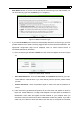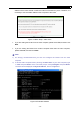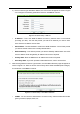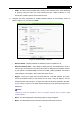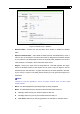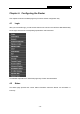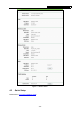User's Manual
Table Of Contents
- Package Contents
- Chapter 1. Introduction
- Chapter 2. Connecting the Router
- Chapter 3. Quick Installation Guide
- Chapter 4. Configuring the Router
- 4.1 Login
- 4.2 Status
- 4.3 Quick Setup
- 4.4 Network
- 4.5 Dual Band Selection
- 4.6 Wireless 2.4GHz
- 4.7 Wireless 5GHz
- 4.8 DHCP
- 4.9 USB Settings
- 4.10 NAT
- 4.11 Forwarding
- 4.12 Security
- 4.13 Parental Control
- 4.14 Access Control
- 4.15 Advanced Routing
- 4.16 Bandwidth Control
- 4.17 IP & MAC Binding Setting
- 4.18 Dynamic DNS
- 4.19 System Tools
- Appendix A: FAQ
- Appendix B: Configuring the PCs
- Appendix C: Specifications
- Appendix D: Glossary
TL-WDR3500 N600 Wireless Dual Band Router
- 13 -
address of the router and will not offer the Internet connection any more. Therefore, it is
necessary to clone the MAC address of the computer to the router.
Figure 3-8 Quick Setup – MAC Clone
If you are visiting the Router from the main computer, please select Yes, and then click
Next.
If you are visiting the Router from another computer rather than the main computer,
please select No, and then click Next.
Note:
1) It’s strongly recommended that you visit and configure the Router from the main
computer.
2) To find the main computer’s MAC, please go to Start > Run on your main computer, type
in cmd and press Enter. At the command prompt, enter ipconfig/all and press Enter.
The MAC will be displayed as Physical Address, shown in Figure 3-9.
Figure 3-9 Find MAC Address