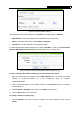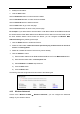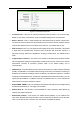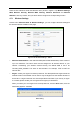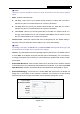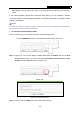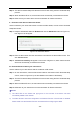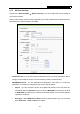User's Manual
Table Of Contents
- Package Contents
- Chapter 1. Introduction
- Chapter 2. Connecting the Router
- Chapter 3. Quick Installation Guide
- Chapter 4. Configuring the Router
- 4.1 Login
- 4.2 Status
- 4.3 Quick Setup
- 4.4 Network
- 4.5 Dual Band Selection
- 4.6 Wireless 2.4GHz
- 4.7 Wireless 5GHz
- 4.8 DHCP
- 4.9 USB Settings
- 4.10 NAT
- 4.11 Forwarding
- 4.12 Security
- 4.13 Parental Control
- 4.14 Access Control
- 4.15 Advanced Routing
- 4.16 Bandwidth Control
- 4.17 IP & MAC Binding Setting
- 4.18 Dynamic DNS
- 4.19 System Tools
- Appendix A: FAQ
- Appendix B: Configuring the PCs
- Appendix C: Specifications
- Appendix D: Glossary
TL-WDR3500 N600 Wireless Dual Band Router
- 48 -
SSID(to be bridged) - The SSID of the AP your Router is going to connect to as a client.
You can also use the search function to select the SSID to join.
MAC Address(to be bridged) - The BSSID of the AP your Router is going to connect to
as a client. You can also use the search function to select the BSSID to join.
Survey - Click this button, you can search the AP which runs in the current channel.
Key type - This option should be chosen according to the AP's security configuration. It
is recommended that the security type is the same as your AP's security type
WEP Index - This option should be chosen if the key type is WEP(ASCII) or
WEP(HEX).It indicates the index of the WEP key.
Auth Type - This option should be chosen if the key type is WEP(ASCII) or
WEP(HEX).It indicates the authorization type of the Root AP.
Password - If the AP your Router is going to connect needs password, you need to fill
the password in this blank.
4.7.2 WPS
Choose menu “Wireless 5GHz →WPS”, you can the screen as shown in Figure 4-31. This
section will guide you to add a new wireless device to an existing network quickly by WPS (Wi-Fi
Protected Setup) function.
Figure 4-31 WPS
WPS Status - Enable or disable the WPS function here.
Current PIN - The current value of the Router's PIN is displayed here. The default PIN of the
Router can be found in the label or User Guide.
Restore PIN - Restore the PIN of the Router to its default.
Gen New PIN - Click this button, and then you can get a new random value for the Router's
PIN. You can ensure the network security by generating a new PIN.
Disable Router’s PIN - If this box is checked, and then wireless clients will not be able to
connect to the wireless network with PIN code.