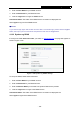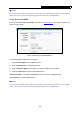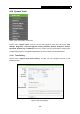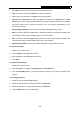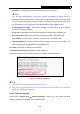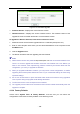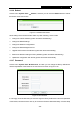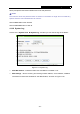User's Manual
Table Of Contents
- Package Contents
- Chapter 1. Introduction
- Chapter 2. Connecting the Router
- Chapter 3. Quick Installation Guide
- Chapter 4. Configuring the Router
- 4.1 Login
- 4.2 Status
- 4.3 Quick Setup
- 4.4 Network
- 4.5 Dual Band Selection
- 4.6 Wireless 2.4GHz
- 4.7 Wireless 5GHz
- 4.8 DHCP
- 4.9 USB Settings
- 4.10 NAT
- 4.11 Forwarding
- 4.12 Security
- 4.13 Parental Control
- 4.14 Access Control
- 4.15 Advanced Routing
- 4.16 Bandwidth Control
- 4.17 IP & MAC Binding Setting
- 4.18 Dynamic DNS
- 4.19 System Tools
- Appendix A: FAQ
- Appendix B: Configuring the PCs
- Appendix C: Specifications
- Appendix D: Glossary
TL-WDR3600 N600 Wireless Dual Band Gigabit Router
- 110 -
4.19.6 Reboot
Choose menu “System Tools → Reboot”, and then you can click the Reboot button to reboot
the Router via the next screen.
Figure 4-115 Reboot the Router
Some settings of the Router will take effect only after rebooting, which include
¾ Change the LAN IP Address (system will reboot automatically).
¾ Change the DHCP Settings.
¾ Change the Wireless configurations.
¾ Change the Web Management Port.
¾ Upgrade the firmware of the Router (system will reboot automatically).
¾ Restore the Router's settings to factory defaults (system will reboot automatically).
¾ Update the configuration with the file (system will reboot automatically.
4.19.7 Password
Choose menu “System Tools → Password”, and then you can change the factory default user
name and password of the Router in the next screen as shown in Figure 4-116.
Figure 4-116 Password
It is strongly recommended that you should change the factory default user name and password
of the Router, because all users who try to access the Router's Web-based utility or Quick Setup