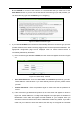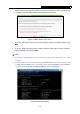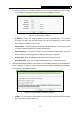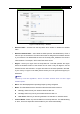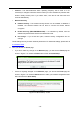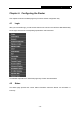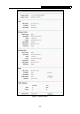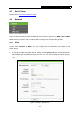User's Manual
Table Of Contents
- Package Contents
- Chapter 1. Introduction
- Chapter 2. Connecting the Router
- Chapter 3. Quick Installation Guide
- Chapter 4. Configuring the Router
- 4.1 Login
- 4.2 Status
- 4.3 Quick Setup
- 4.4 Network
- 4.5 Dual Band Selection
- 4.6 Wireless 2.4GHz
- 4.7 Wireless 5GHz
- 4.8 DHCP
- 4.9 USB Settings
- 4.10 NAT
- 4.11 Forwarding
- 4.12 Security
- 4.13 Parental Control
- 4.14 Access Control
- 4.15 Advanced Routing
- 4.16 Bandwidth Control
- 4.17 IP & MAC Binding Setting
- 4.18 Dynamic DNS
- 4.19 System Tools
- Appendix A: FAQ
- Appendix B: Configuring the PCs
- Appendix C: Specifications
- Appendix D: Glossary
TL-WDR3600 N600 Wireless Dual Band Gigabit Router
- 17 -
Figure 3-13 Quick Setup – Wireless
¾ Wireless Radio - Choose from the drop-down list to enable or disable the wireless
radio.
¾ Wireless Network Name - Also called the SSID (Service Set Identification). Enter a
value of up to 32 characters. The same name must be assigned to all wireless devices
in your network. The default SSID is set to be TP-LINK_5GHz_XXXXXX. This value is
case-sensitive. For example, TEST is NOT the same as test.
¾ Region - Select your region from the drop-down list. This field specifies the region
where the wireless function of the Router can be used. It may be illegal to use the
wireless function of the Router in a region other than one of those specified in this field.
If your country or region is not listed, please contact your local government agency for
assistance.
)
Note:
Limited by local law regulations, version for North America does not have region
selection option.
¾ Band - This field displayed the operating frequency being configured.
¾ Mode - This field determines the wireless mode which the Router works on.
z 11a only - Select if all of your wireless clients are 802.11a.
z 11n only- Select only if all of your wireless clients are 802.11n.
z 11an mixed - Select if you are using both 802.11a and 802.11n wireless clients.
¾ Channel Width - Select any channel width from the drop-down list. The default setting
is “Auto”, which can adjust the channel width for your clients automatically.