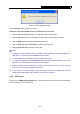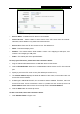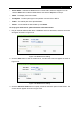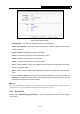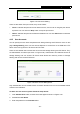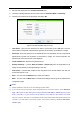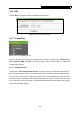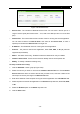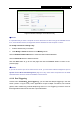User's Manual
Table Of Contents
- Package Contents
- Chapter 1. Introduction
- Chapter 2. Connecting the Router
- Chapter 3. Quick Installation Guide
- Chapter 4. Configuring the Router
- 4.1 Login
- 4.2 Status
- 4.3 Quick Setup
- 4.4 Network
- 4.5 Dual Band Selection
- 4.6 Wireless 2.4GHz
- 4.7 Wireless 5GHz
- 4.8 DHCP
- 4.9 USB Settings
- 4.10 NAT
- 4.11 Forwarding
- 4.12 Security
- 4.13 Parental Control
- 4.14 Access Control
- 4.15 Advanced Routing
- 4.16 Bandwidth Control
- 4.17 IP & MAC Binding Setting
- 4.18 Dynamic DNS
- 4.19 System Tools
- Appendix A: FAQ
- Appendix B: Configuring the PCs
- Appendix C: Specifications
- Appendix D: Glossary
TL-WDR3600 N600 Wireless Dual Band Gigabit Router
- 64 -
Figure 4-52 Add or Modify Share Folder
2. Select the Share entire partition or a specific folder option.
3. Enter display name of the share folder in Display Name filed.
4. Click the Save button to save the settings.
You can click the upper button to go to the upper folder.
You can click the Back button to return to the ftp server configuration page.
)
Note:
1) The max share folders number is 10. If you want to share a new folder when the number has
reached 10, you can delete an existing share folder and then add a new one.
2) If you want to change the FTP settings, you need to restart FTP Server to make the changes
take effect.
4.9.3 Media Server
Choose menu “USB Settings→Media Server”, you can create media server that allows you to
share stored content with other computers and devices on your home network and on the Internet.
Figure 4-53 Media Server Setting
¾ Server Name - The name of this Media Server.