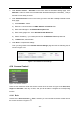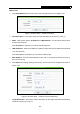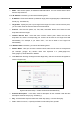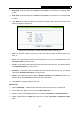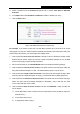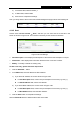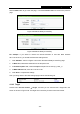User's Manual
Table Of Contents
- Package Contents
- Chapter 1. Introduction
- Chapter 2. Connecting the Router
- Chapter 3. Quick Installation Guide
- Chapter 4. Configuring the Router
- 4.1 Login
- 4.2 Status
- 4.3 Quick Setup
- 4.4 Network
- 4.5 Dual Band Selection
- 4.6 Wireless 2.4GHz
- 4.7 Wireless 5GHz
- 4.8 DHCP
- 4.9 USB Settings
- 4.10 NAT
- 4.11 Forwarding
- 4.12 Security
- 4.13 Parental Control
- 4.14 Access Control
- 4.15 Advanced Routing
- 4.16 Bandwidth Control
- 4.17 IP & MAC Binding Setting
- 4.18 Dynamic DNS
- 4.19 System Tools
- Appendix A: FAQ
- Appendix B: Configuring the PCs
- Appendix C: Specifications
- Appendix D: Glossary
TL-WDR3600 N600 Wireless Dual Band Gigabit Router
- 85 -
Method One:
1. Click Setup Wizard button and the next screen will appear as shown in Figure 4-78.
Figure 4-78 Quick Setup – Create a Host Entry
¾ Host Description - In this field, create a unique description for the host (e.g. Host_1).
¾ Mode - Here are two options, IP Address and MAC Address. You can select either of them
from the drop-down list.
If the IP Address is selected, you can see the following item:
¾ LAN IP Address - Enter the IP address or address range of the host in dotted-decimal format
(e.g. 192.168.0.23).
If the MAC Address is selected, you can see the following item:
¾ MAC Address - Enter the MAC address of the host in XX-XX-XX-XX-XX-XX format (e.g.
00-11-22-33-44-AA).
2. Click Next when finishing creating the host entry, and the next screen will appear as shown in
Figure 4-79.
Figure 4-79 Quick Setup – Create an Access Target Entry
¾ Target Description - In this field, create a description for the target. Note that this description
should be unique (e.g. Target_1).