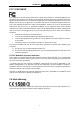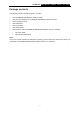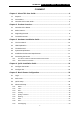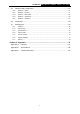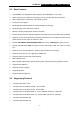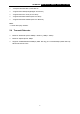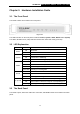COPYRIGHT & TRADEMARKS Specifications are subject to change without notice. is a registered trademark of TP-LINK Technologies Co., Ltd. Other brands and product names are trademarks or registered trademarks of their respective holders. No part of the specifications may be reproduced in any form or by any means or used to make any derivative such as translation, transformation, or adaptation without permission from TP-LINK Technologies Co., Ltd. Copyright © 2007 TP-LINK Technologies Co., Ltd.
TD-W8910G 54M Wireless ADSL2+ Router User Guide FCC STATEMENT This equipment has been tested and found to comply with the limits for a Class B digital device, pursuant to part 15 of the FCC Rules. These limits are designed to provide reasonable protection against harmful interference in a residential installation. This equipment generates, uses and can radiate radio frequency energy and, if not installed and used in accordance with the instructions, may cause harmful interference to radio communications.
TD-W8910G 54M Wireless ADSL2+ Router User Guide Package contents The following contents should be found in your box: ¾ ¾ ¾ ¾ ¾ ¾ ¾ One TD-W8910G 54M Wireless ADSL2+ Router One DC power Adapter for TD-W8910G 54M Wireless ADSL2+ Router Quick Installation Guide One RJ45 cable Two RJ11 cables One ADSL splitter One Resource CD for TD-W8910G 54M Wireless ADSL2+ Router, including: • This User Guide • Other Helpful Information Note: If any of the listed contents are damaged or missing, please contact the retaile
TD-W8910G 54M Wireless ADSL2+ Router User Guide COMMENT Chapter 1. About This User Guide.......................................................................... 6 1.1 Purpose..................................................................................................................... 6 1.2 Conventions .............................................................................................................. 6 1.3 Overview of this User Guide .................................................
TD-W8910G 54M Wireless ADSL2+ Router User Guide 5.5 Wireless LAN Configuration .................................................................................... 57 5.5.1 Wireless – Basic.............................................................................................................57 5.5.2 Wireless – Security.........................................................................................................57 5.5.3 Wireless -- MAC Filter .........................................
TD-W8910G 54M Wireless ADSL2+ Router User Guide Chapter 1. About This User Guide 1.1 Purpose For helping user know about TD-W8910G 54M Wireless ADSL2+ Router better, use it accurately and adequately, maintain it expediently, we write this User Guide. This Guide introduces the product comprehensively, including the product’s functions, parameters and specifications. It also explains how to configure and use these functions accurately. 1.
TD-W8910G 54M Wireless ADSL2+ Router User Guide Chapter 2. Product Overview 2.1 Overview of the Router Thank you for choosing the TD-W8910G 54M Wireless ADSL2+ Router. The Router is designed to provide a simple and cost-effective ADSL Internet connection for a private Ethernet or 802.11g/802.11b wireless network. The Router is easy to use. The TD-W8910G connects to an Ethernet LAN or computers via standard Ethernet ports. The ADSL connection is made using ordinary telephone line with standard connectors.
TD-W8910G 54M Wireless ADSL2+ Router User Guide 2.2 Main Features ¾ 4 10/100Mbps Auto-Negotiation RJ45 LAN ports (Auto MDI/MDIX), 1 RJ11 port. ¾ Quick response semi-conductive surge protect circuit, reliable surge-protect function. ¾ AFE to support Annex A/B/C/I/J/K, Land M deployments. ¾ Provides external splitter. ¾ Adopts Advanced DMT modulation and demodulation technology. ¾ Supports bridge mode and Router function.
TD-W8910G 54M Wireless ADSL2+ Router User Guide ¾ - Complies with IEEE 802.3, IEEE 802.3u ¾ - Supports RFC 2684 (EoA)(Bridged* and Router) ¾ - Supports RFC1577: IPoA (IP over ATM) ¾ - Supports RFC2364: PPPoA (PPP over ATM) ¾ - Supports RFC2516: PPPoE (PPP over Ethernet) Note: “*” Needs third-party software. 2.4 Transmit Data-rate ¾ Maximum Download Speed: 24Mbps(ADSL2+), 8Mbps(ADSL). ¾ Maximum Upload Speed: 1Mbps. ¾ Supports 54/48/36/24/18/12/9/6Mbps (IEEE 802.11g) and 11/5.
TD-W8910G 54M Wireless ADSL2+ Router User Guide Chapter 3. Hardware Installation Guide 3.1 The Front Panel The Router’s LEDs are located on the front panel. Figure 3-1 The LED indicators on the front panel include the Power, System, ADSL, WLAN and 1-4 (LAN). The ADSL, WLAN and 1-4 (LAN) indicators monitor link status and activity (Link/Act). 3.
TD-W8910G 54M Wireless ADSL2+ Router User Guide Figure 3-2 ¾ Line: Connect to the Modem Port of Splitter or to the telephone line. ¾ Reset Button: There are two ways to reset the Router's factory defaults. Press the reset button of the Router, and then power on the Router, hold reset button pressed down for about five seconds, or restore the default setting from “Management - Settings - Restore Default “of the Router's Web-based Utility.
TD-W8910G 54M Wireless ADSL2+ Router User Guide 3.6 Connecting the Router Before installing the Router, please make sure your broadband service provided by your ISP is available. If there is any problem, please contact with your ISP. After that, please install the Router according to the following steps. Don't forget to pull out the power plug and keep your hands dry. 1. 2. 3. 4. 5. Locate an optimum location for the Router.
TD-W8910G 54M Wireless ADSL2+ Router User Guide 3.6.2.2. Hub or Switch to Router Connection Connect the Router to an uplink port (MDI-II) on an Ethernet hub or switch with a straight-through cable If you wish to reserve the uplink port on the switch or hub for another device, connect to other MDI-X ports (1x, 2x, etc.) with a crossed cable. 3.6.2.3. Computer to Router Connection You can connect the Router directly to a 10/100BASE-TX Ethernet adapter installed on a PC using the Ethernet cable-10/100BASE-TX.
TD-W8910G 54M Wireless ADSL2+ Router User Guide Chapter 4. Quick Installation Guide After connecting the Router to your network, you should configure it. This chapter describes how to quickly configure the basic functions of your Router. These procedures only take you a few minutes. You can access the Internet via the Router immediately after successfully configuring. 4.1 Configure the Router 1.
TD-W8910G 54M Wireless ADSL2+ Router User Guide Figure 4-2 3. On the Connection Type screen, you can select a connection type (PPPoA, PPPoE, MER, IPoA or Bridging), which is provided by your ISP. We select PPPoE mode (For example), and then click “Next “to continue.
TD-W8910G 54M Wireless ADSL2+ Router User Guide 4. Enter the PPP Username and PPP Password provided by your ISP. If PPPoE Service Name was provided by your ISP, enter the Service Name. Click “Next” to continue. Figure 4-4 5. Use the default setting of this screen click “Next” to continue. Figure 4-5 Use the default IP Address 192.168.1.1 and Subnet Mask 255.255.255.0. Use the default setting of “Enable DHCP Server”, and click “Next” to continue.
TD-W8910G 54M Wireless ADSL2+ Router User Guide Figure 4-6 6. Use the default setting “Enable Wireless”. Default SSID is “TP-LINK”, then click “Next”. Figure 4-7 7. You will see the WAN Setup-Summary screen below, click "Save/Reboot" to save these settings and reboot the Router.
TD-W8910G 54M Wireless ADSL2+ Router User Guide Figure 4-8 Note: The reboot process will take a while to complete, please wait before reopening your web browser. 4.2 Configure PC Your PC needs a network adapter. You may directly connect your adapter to the Router, or you may connect your adapter to a Hub/Switch, and then connect the Hub/Switch to the Router. Follow the instructions below to configure a computer running Windows XP to be a DHCP client. 1.
TD-W8910G 54M Wireless ADSL2+ Router User Guide Figure 4-9 2. In the Network Connections window, right-click on LAN (Local Area Connection), then click Properties. Figure 4-10 3. In the General tab of Internet Protocol (TCP/IP) Properties menu, highlight Internet Protocol (TCP/IP) under “This connection uses the following items:” by clicking on it once.
TD-W8910G 54M Wireless ADSL2+ Router User Guide Click on the Properties button. Figure 4-11 4. Select “Obtain an IP address automatically” by clicking the radio-button. Click OK Figure 4-12 ¾ Configure the IP address manually Open TCP/IP Properties of the LAN card in your PC, enter the IP address as 192.168.1.* (* is any value between 2 to 254, Subnet mask is 255.255.255.0, Gateway is 192.168.1.1, DNS address is the value provided by ISP).
TD-W8910G 54M Wireless ADSL2+ Router User Guide ¾ Now, you can run the Ping command in the command prompt to verify the network connection between your PC and the Router. The following example is in Windows XP Operating System. Open a command prompt, From the Start menu on your desktop, select run tab, type cmd in the field, and type ping 192.168.1.1 on the screen that appears, and then press Enter.
TD-W8910G 54M Wireless ADSL2+ Router User Guide The 1/2/3/4 LEDs of LAN port which you link to on the Router and LEDs on your PC's adapter should be lit. 2. If the TCP/IP configuration for your PC is correct? Note: If the Router's IP address is 192.168.1.1, your PC's IP address must be within the range of 192.168.1.2 ~ 192.168.1.254, the gateway must be 192.168.1.1.
TD-W8910G 54M Wireless ADSL2+ Router User Guide Chapter 5. Basic Router Configuration This User Guide recommends using the “Quick Installation Guide” for first-time installation of the TD-W8910G 54M Wireless ADSL2+ Router. For advanced users, if you want to know more about the TD-W8910G and make use of its functions adequately, you need to read this chapter and configure the Router’s advanced settings though the Web-based Utility.
TD-W8910G 54M Wireless ADSL2+ Router User Guide able to view the corresponding information. Choose “Device Info”Æ“Summary”, you will see the Summary screen (shown in Figure 5-2) The first table indicates the information about the version including Software and Hardware, the second table displays the current status of the TD-W8910G connection, this information will vary depending on the settings of the Router configured on the Advanced Setup screen.
TD-W8910G 54M Wireless ADSL2+ Router User Guide Figure 5-4 ¾ WAN Port Information Table: This table describes the WAN port settings and the relevant manipulation to each interface. ¾ Remove: Select the check box in the table (shown in Figure 5-4) and then click the Remove tab, the corresponding interface will be deleted in the table. ¾ Add: Click the Add button, you can add a new interface in the next screen (shown in Figure 5-5).
TD-W8910G 54M Wireless ADSL2+ Router User Guide Figure 5-5 1. Follow the instructions below to configure the ATM PVC on the screen (shown in Figure 5-5). Make sure you have the necessary information before you configure it. 1) 2) 3) 4) Enter the VPI and VCI values provided by your ISP, they should not be changed unless you have been instructed to change it by your ISP. Select the type of the service assigned by your ISP in the drop-down list. The default type is UBR Without PCR.
TD-W8910G 54M Wireless ADSL2+ Router User Guide Figure 5-6 1) Select the Connection Type and Encapsulation Mode your ISP has instructed you to use, the default connection type is Bridging. 2) If you want to add to an assigned VLAN, please select the Enable 802.1q check box, and enter the VLAN ID. Click the Next button to go to the next screen to make further configurations for the WAN Port, or else click the Back button to go to the previous screen to make modifications. 3) Note: 802.
TD-W8910G 54M Wireless ADSL2+ Router User Guide Figure 5-7 1) Enter the PPP Username and PPP Password provided by your ISP exactly, select the Authentication Method in the drop-down list, the default method is AUTO, you can leave it as a default setting. 2) If you wish to active the “Connect on Demand” function, click the Dial on the demand radio-button, and enter the Inactivity timeout value, the range is from 1 to 4320 minutes.
TD-W8910G 54M Wireless ADSL2+ Router User Guide Figure 5-8 5) Enable the IGMP Multicast and WAN Service on the screen above, if you are not sure about the setting, just leave the default settings. 6) Click the Next button, and you will see the next screen which displays the detailed settings you’ve made (shown in Figure 5-9).
TD-W8910G 54M Wireless ADSL2+ Router User Guide 3. MER If you choose MER in the previous screen (shown in Figure 5-6), you can see the screen (shown in Figure 5-10). Follow the instructions to configure the connection. Figure 5-10 1) Configure the WAN IP Address. If you are provided a dynamic IP Address, please select obtain an IP address automatically, and then the Router will automatically get IP parameters from your ISP.
TD-W8910G 54M Wireless ADSL2+ Router User Guide addresses. In this case, you will be provided at least one DNS server address. 4) Click the Next button, and you will see the screen (shown in Figure 5-11). You can also click the Back button to return to the previous screen to make modifications. On the screen below, you can Enable the NAT, Firewall, IGMP Multicast and WAN Service, if you are not sure about the settings, just leave the default settings.
TD-W8910G 54M Wireless ADSL2+ Router User Guide Figure 5-12 6) If you are sure about the configuration, click the Save button to save these settings, otherwise click the Back button to return to the previous screen to make modifications. The information of the figure shows above is same as the information in the Figure 5-4. 4. IPoA If you choose IPoA in the previous screen (shown in Figure 5-6), the configuration is similar to MER. 5.
TD-W8910G 54M Wireless ADSL2+ Router User Guide Figure 5-13 1) Enter the service name in this screen, otherwise leave the default setting. 2) Click the Next button, and you will see the next screen which displays the detailed settings you’ve made (shown in Figure 5-14). Or else click the Back button to return to the previous screen to make modifications.
TD-W8910G 54M Wireless ADSL2+ Router User Guide Figure 5-15 ¾ IP Address: You can configure the Router’s IP Address and Subnet Mask for LAN Interface. IP Address: Enter the Router’s local IP Address, then you can access to the Web-based Utility via the IP Address, the default value is 192.168.1.1. Subnet Mask: Enter the Router’s Subnet Mask, the default value is 255.255.255.0. ¾ Enable UPnP: If you need the UPnP function, select the check box to enable it.
TD-W8910G 54M Wireless ADSL2+ Router User Guide are configured to automatically obtain IP settings that are connected to the Router though the Ethernet port. When the Router is set for DHCP, it becomes the default gateway for DHCP client connected to it. Keep in mind that if you change the IP address of the Router, you must change the range of IP addresses in the pool used for DHCP on the LAN. Start IP Address: Enter a value for the DHCP server to start with when issuing IP addresses.
TD-W8910G 54M Wireless ADSL2+ Router User Guide 5.4.3.1. Virtual Servers Choose “Advanced Setup”Æ“NAT”Æ“Virtual Servers”, you can set up virtual servers on the screen below (shown in Figure 5-17). Virtual servers can be used for setting up public services on your LAN, such as DNS, Email and FTP. A virtual server is defined as a service port, and all requests from the Internet to this service port will be redirected to the computer specified by the server IP.
TD-W8910G 54M Wireless ADSL2+ Router User Guide To setup a virtual server entry: 1. Click the Add button on the screen above (pop-up Figure 5-17), and then you will set the new Virtual Server in the next screen (shown in Figure 5-18). Figure 5-18 2. Select the service which you want to use from the drop-down list. If the list does not have the service you need, type the name of the custom service in the text box. 3. 4. Type the IP Address of the computer in the Server IP Address text box.
TD-W8910G 54M Wireless ADSL2+ Router User Guide 5.4.3.2. Port Triggering Choose “Advanced Setup”Æ“NAT”Æ“Port Triggering”, you can set Port Triggering on the screen (shown in Figure 5-19). Some applications require that specific ports in the Router's firewall should be opened for access by remote devices. Port Trigger dynamically opens up the 'Open Ports' in the firewall when an application on the LAN initiates a TCP/UDP connection to a remote device using the triggering ports.
TD-W8910G 54M Wireless ADSL2+ Router User Guide Figure 5-20 2. Select the application from the drop-down list. If the list does not have the application that you want, select the Custom application radio-button, and type the name of the custom application in the text box. 3. 4. Enter the Trigger Port Start, Trigger Port End, Open Port Start and Open Port End in the table, and then select the Trigger protocol and Open protocol, TCP, UDP or All. Click the Save/Apply button to enable the settings.
TD-W8910G 54M Wireless ADSL2+ Router User Guide Figure 5-21 To add a new DMZ Host: You can enter the computer's IP address and then click Save/Apply to activate the DMZ host you set on this page. Note: DMZ host forwards all the ports at the same time. Any PC whose port is being forwarded must have its DHCP client function disabled and should have a new static IP Address assigned to it because its IP Address may change while using the DHCP function. 5.4.3.4.
TD-W8910G 54M Wireless ADSL2+ Router User Guide Figure 5-23 5.4.4.1. IP Filtering The IP address filtering feature makes it possible for administrators to control user's access to the Internet, which is based on user's IP. The IP address filtering includes Outgoing and Incoming, the detailed descriptions are provided below. IP Filtering - Outgoing Choose “Advanced Setup”Æ“Security”Æ“IP Filtering”Æ“Outgoing”, you can configure Outgoing Filtering rules on the screen (shown in Figure 5-24).
TD-W8910G 54M Wireless ADSL2+ Router User Guide Figure 5-25 2. 3. Enter the Filter name for the rule, it is exclusive and must be filled. Select the protocol: TCP/UDP, TCP, UDP or ICMP in the drop-down list for the connection between the Source IP address and Destination IP address. 4. 5. Enter a Source IP Address in dotted-decimal notation format and then type the Source Subnet Mask and Source Port (port or port: port) in the text boxes separately.
TD-W8910G 54M Wireless ADSL2+ Router User Guide Figure 5-26 Setup an Incoming IP Filtering rule: 1. Click the Add button (pop-up Figure 5-26), and then you will set the new rule in the next screen (shown in Figure 5-27). Figure 5-27 2. 3. 4. Enter the Filter name for the rule, it is exclusive and must be filled in. Select Protocol in the drop-down list, enter Source IP address, Source Subnet Mask, Source Port, Destination IP address, Destination Subnet Mask, and Destination Port for the rule.
TD-W8910G 54M Wireless ADSL2+ Router User Guide When you add a Incoming IP Filtering entry, you must configure at least one condition on the screen above except the Filter name.
TD-W8910G 54M Wireless ADSL2+ Router User Guide (shown in Figure 5-29). Figure 5-29 2. 3. 4. 5. 6. Select Protocol Type in the drop-down list for the rule. Enter Destination MAC Address and Source MAC Address in the text box. Select Frame Direction in the drop-down list for the rule. Select the WAN interfaces, you can leave the default settings also. Click the Save/Apply button to save this entry. Note: MAC Filtering is only effective on ATM PVC(s) configured in Bridge mode. 5.4.4.3.
TD-W8910G 54M Wireless ADSL2+ Router User Guide screen (shown in Figure 5-31). Figure 5-31 2. 3. 4. Enter the User Name of the LAN device connected to the Router. To restrict the device where the browser is running, select the Browser's MAC Address radio-button, its MAC Address has automatically displayed in the text box. To restrict other LAN devices, click the Other MAC Address radio-button and enter the MAC address of the other LAN device. Select the day when the rule will take effect in the table.
TD-W8910G 54M Wireless ADSL2+ Router User Guide Figure 5-32 Click the Add button, and you can configure the QoS on the next screen (shown in Figure 5-33).
TD-W8910G 54M Wireless ADSL2+ Router User Guide Figure 5-33 After you specify the condition, click the Save/Apply button to save the entry. Note: A rule must be consisting of a class name and at least one condition above. All of the specified conditions in this classification rule must be satisfied with the rule to take effect. 5.4.6 Routing Choose “Advanced Setup”Æ“Routing”, it includes three menus: Default Gateway, Static Route and RIP (shown in Figure 5-34).
TD-W8910G 54M Wireless ADSL2+ Router User Guide Figure 5-34 5.4.6.1. Default Gateway Choose “Advanced Setup”Æ“Routing”Æ“Default Gateway”, you can see the Default Gateway screen, this screen allows you to configure the default gateway (shown in Figure 5-35). Figure 5-35 If the Enable automatic Assigned Default Gateway check-box is selected, this Router will accept the first received default gateway assignment from one of PPPoA, PPPoE or MER/DHCP enabled PVC(s).
TD-W8910G 54M Wireless ADSL2+ Router User Guide reboot the Router to get the automatically assigned default gateway. Default Gateway IP address should be specified since MER Interface is selected when you select the Enable automatic Assigned Default Gateway check box. 5.4.6.2. Static Route Choose “Advanced Setup”Æ“Routing”Æ“Static Route”. You can see the Static Route screen, this screen allows you to configure the static routes (shown in Figure 5-36).
TD-W8910G 54M Wireless ADSL2+ Router User Guide portion, and which portion is the host portion. ¾ Gateway IP Address: If the Use Gateway IP Address checkbox is selected, you should type the Gateway address exactly in the text box, or else, the default Gateway address will be adopted for the Static Route. ¾ Use Interface: If the Use Interface checkbox is selected, you should select the Interface name in the text box, or else, the default Use Interface will be adopted for the Static Route. 3.
TD-W8910G 54M Wireless ADSL2+ Router User Guide will see the DNS menu in the Web-based Utility (shown in Figure 5-39). It includes DNS Server and Dynamic DNS submenus. Figure 5-39 5.4.7.1. DNS Server Choose “Advanced Setup”Æ“DNS”Æ“DNS Server”. You can see the DNS Server screen, this screen allows you to configure the DNS Server Addresses (shown in Figure 5-40).
TD-W8910G 54M Wireless ADSL2+ Router User Guide 5.4.7.2. Dynamic DNS Choose “Advanced Setup”Æ“DNS”Æ“Dynamic DNS”, you can see the Dynamic DNS screen, this screen allows you to configure the Dynamic DNS (shown in Figure 5-41). The Router offers a Dynamic Domain Name System (DDNS) feature. DDNS lets you assign a fixed host and domain name to a dynamic Internet IP Address.
TD-W8910G 54M Wireless ADSL2+ Router User Guide 4. 5. Type the User Name and Password for your DDNS account. Click the Save/Apply button to save the entry. 5.4.8 DSL Choose “Advanced Setup”Æ“DSL”, you can see the DSL Settings screen, this screen allows you to configure the DSL (shown in Figure 5-43). Figure 5-43 You can select the modulation type, phone line pair and the capability of Bitswap or SRA. After you set them up, click the Save/Apply button to save the configurations. 5.4.
TD-W8910G 54M Wireless ADSL2+ Router User Guide Figure 5-44 Click the Add/Edit button, and then you can configure the Port Mapping in the next screen (shown in Figure 5-45). After you configure the settings, click the Save/Apply button to save it.
TD-W8910G 54M Wireless ADSL2+ Router User Guide Figure 5-45 56
TD-W8910G 54M Wireless ADSL2+ Router User Guide 5.5 Wireless LAN Configuration The menus used to configure Wireless LAN settings available in the Wireless directory including Basic, Security, MAC Filter, Advanced, and Statistics menus. The Wireless Basic, Security, MAC Filter, Advanced, and Statistics are described below. 5.5.1 Wireless – Basic Choose “Wireless”Æ”Basic”, you will see the screen of Wireless-Basic settings shown as below. The basic settings for wireless networking are set on this screen.
TD-W8910G 54M Wireless ADSL2+ Router User Guide Figure 5-47 This page allows you to configure security features of the wireless LAN interface. You can set the network authentication method, selecting data encryption, specify whether a network key is required to authenticate to this wireless network and specify the encryption strength. ¾ Network Authentication: Select an authentication type from the drop-down list.
TD-W8910G 54M Wireless ADSL2+ Router User Guide Figure 5-48 ¾ Encryption strength: Select the appropriate level of encryption, 64-bit, 128-bit or 152-bit. ¾ Current Network Key: To indicate which WEP key to use, select a transmission key number. ¾ Network Key 1-4: If you want to manually enter the WEP keys, then enter them in the network Key 1-4 fields. Configure WEP Encryption WEP can use different methods of Authentication. Choose the Authentication Type from drop-down list Open or Shared.
TD-W8910G 54M Wireless ADSL2+ Router User Guide Figure 5-49 Note: We use Encryption Strength 64-bit, Current Network Key selected “1” and enter 10 hexadecimal digits”1908300919” in the Network Key 1 for example, Configure the settings as Figure 5-49 shown above. 5.5.2.2. WPA WPA security for wireless communication has been developed to overcome some of the shortcomings of WEP. WPA combines the key generation with the authentication services of a RADIUS server.
TD-W8910G 54M Wireless ADSL2+ Router User Guide ¾ WPA Group ReKey Interval: Enter the Key Renewal period, which tells the Router how often it should change encryption keys. ¾ RADIUS Server IP Address: The IP address of the RADIUS server. ¾ RADIUS Port: The port of the RADIUS server. The default number is 1812. ¾ RADIUS key: The password of the RADIUS Server. ¾ WPA Encryption: Select the encryption you want to use: Automatic, TKIP or AES (AES is an encryption method stronger than TKIP).
TD-W8910G 54M Wireless ADSL2+ Router User Guide Figure 5-52 ¾ WPA Pre-Shared Key: Enter the key shared by the Router and your other network devices. It must have 8-63 ASCII characters or 64 Hexadecimal digits. ¾ Click here to display: Click it to show you the WPA Pre-Shared Key. Configure WPA-PSK settings 1. 3. Select the WPA-PSK option. The menu will change to offer the appropriate settings as the picture show above. WPA-PSK requires a shared key. Type the key in the space provided.
TD-W8910G 54M Wireless ADSL2+ Router User Guide Figure 5-54 5.5.2.4. WPA2 To configure WPA2 settings, select the WPA2 option from the drop-down list. The menu will change to offer the appropriate settings. The steps of these settings are similar to WPA settings. Figure 5-55 5.5.2.5. WPA2-PSK To configure WPA2-PSK settings, select the WPA2-PSK option from the drop-down list. The menu will change to offer the appropriate settings.
TD-W8910G 54M Wireless ADSL2+ Router User Guide Figure 5-56 5.5.2.6. Mixed WPA2/WPA To configure Mixed WPA2/WPA settings, select the Mixed WPA2/WPA option from the drop-down list. The menu will change to offer the appropriate settings. The steps to these settings are similar to those for WPA-PSK. Figure 5-57 5.5.2.7. Mixed WPA2/WPA-PSK To configure Mixed WPA2/WPA-PSK settings, select the Mixed WPA2/WPA-PSK option from the drop-down list. The menu will change to offer the appropriate settings.
TD-W8910G 54M Wireless ADSL2+ Router User Guide Figure 5-58 5.5.3 Wireless -- MAC Filter Choose “Wireless”Æ”MAC Filter”, you will see the screen of Wireless-MAC Filter settings shown as below. Figure 5-59 Wireless access can be filtered by using the MAC addresses of the wireless devices transmitting within your network’s RADIUS. To filter wireless users by MAC Address, either permitting or blocking access. If you do not wish to filter users by MAC Address, select Disabled.
TD-W8910G 54M Wireless ADSL2+ Router User Guide The form of MAC Address must be “xx:xx:xx:xx:xx:xx”, like “00:13:0A:55:FF:09”. Figure 5-60 When you finished making changes to the MAC Filter List screen, click the Save/Apply button to save the changes. 5.5.4 Wireless – Advanced Choose “Wireless”Æ”Advanced”, you will see the screen of Wireless-Advanced settings shown as below. Figure 5-61 ¾ Channel: Select the channel you want to use from the drop-down List of Channel.
TD-W8910G 54M Wireless ADSL2+ Router User Guide frame. After receiving an RTS, the wireless station responds with a Clear to Send (CTS) frame to acknowledge the right to begin transmission. In most cases, keep its default value of 2347. ¾ ¾ ¾ DTIM Interval: This value, between 1 and 255, indicates the interval of the Delivery Traffic Indication Message (DTIM). A DTIM field is a countdown field informing clients of the next window for listening to broadcast and multicast messages.
TD-W8910G 54M Wireless ADSL2+ Router User Guide 5.6 Diagnostics Choose “Diagnostics”, you will see the Diagnostics screen. This section describes the result of the test for the ENET (Ethernet) Connection, Wireless Connection and ADSL Synchronization. You can refer to the Help menu to get more information about the corresponding test. Figure 5-63 5.7 Management Choose “Management”, there are six submenus under the main menu.
TD-W8910G 54M Wireless ADSL2+ Router User Guide Figure 5-64 5.7.1.1. Backup Choose “Management”Æ“Settings”Æ“Backup”, you can see the Backup screen, this screen (shown in Figure 5-65) allows you to save the current configuration of the Router as a backup file. Figure 5-65 To back up the Router’s current settings: 1. Click the Backup Settings button on the screen above (pop-up Figure 5-65), the following screen will then appear (shown in Figure 5-66). Figure 5-66 2.
TD-W8910G 54M Wireless ADSL2+ Router User Guide Figure 5-67 5.7.1.2. Update Choose “Management”Æ“Settings”Æ“Update”, you can see the Update screen, this screen (shown in Figure 5-68) allows you to update the Router’s settings. Figure 5-68 To update the Router’s settings: 1. Click the Browse button to locate the update file for the device, and you can also enter the exact path to the Setting file in the text box. 2.
TD-W8910G 54M Wireless ADSL2+ Router User Guide 5.7.1.3. Restore Default Choose “Management”Æ“Settings”Æ“Restore Default”, you can see the Restore Default screen, this screen (shown in Figure 5-69) allows you to restore the Router’s configuration to the factory defaults on the screen. Figure 5-69 ¾ Restore Default Settings: Click this button to restore the Router’s configuration to the factory defaults, and then follow the on-screen instructions to complete it.
TD-W8910G 54M Wireless ADSL2+ Router User Guide ¾ Refresh: Click the button, the information in the table will be updated. ¾ Close: Click the button, the screen will be closed. To Configure the System Log Settings: Click the Configure System Log button (shown in Figure 5-70), you will see the screen below (shown in Figure 5-72). Figure 5-72 ¾ Disable/Enable: Select the Enable to log the events, if you don’t want to log these events, please select Disable.
TD-W8910G 54M Wireless ADSL2+ Router User Guide auto-configuration, provision, collection, and diagnostics to this device. Figure 5-73 ¾ Inform: You can select the checkbox to disable or enable the Inform Interval. ¾ Inform Interval: Type the interval time of your Router contact with the ACS. ¾ ACS URL: Please accept this information from your ISP. And through ACS (Auto-Configuration Server) you can perform auto-configuration, provision, collection, and diagnostics to this router.
TD-W8910G 54M Wireless ADSL2+ Router User Guide 5.7.4 Internet Time Choose “Management”Æ“Internet Time”, you can see the Time settings screen, this screen (shown in Figure 5-74) allows you to set the time for the Router. Figure 5-74 To set the Router’s time: 1. Select automatically synchronize with Internet time servers. 2. Select the First NTP time server and/or the Second NTP time server in the drop-down list severally. 3. Select your local time zone. 4. Click Save/Apply button.
TD-W8910G 54M Wireless ADSL2+ Router User Guide 5.7.5.1. Services Choose “Management”Æ“Access Control”Æ“Services”, you can see the Services screen, this screen (shown in Figure 5-76) allows you to select the services for LAN Ports and WAN Port. After you have completed, click the Save/Apply button to make sure your selection. Figure 5-76 Note: WAN are not available for the connection type of Bridge here, they won’t display on the screen above since only Bridge is selected. 5.7.5.2.
TD-W8910G 54M Wireless ADSL2+ Router User Guide Figure 5-78 2. Enter the IP address of the management station permitted to access the local management services. 3. 4. Click the Save/Apply button to save the IP Address. Enable the Access Control Mode (shown in Figure 5-77). Note: If Enabled, the Router will permit access to local management services from IP addresses contained in the Access Control List.
TD-W8910G 54M Wireless ADSL2+ Router User Guide Note: The password cannot contain a space, and its maximum length is 16 characters. 5.7.6 Update Software Choose “Management”Æ“Update Software”, you can see the screen (shown in Figure 5-80) which allows you to upgrade the latest version software to keep the Router up to date. Figure 5-80 ¾ Browse: Click the button to locate the latest software for the device. ¾ Update Software: After you have selected the latest software, click the button.
TD-W8910G 54M Wireless ADSL2+ Router User Guide Figure 5-81 Note: After you clicked the Reboot button, please wait for a while before reopening your web browser. Do not turn off the Router or press the Reset button while the Router is rebooting. If necessary, reconfigure your PC's IP address to match your new configuration.
TD-W8910G 54M Wireless ADSL2+ Router User Guide Chapter 6. Appendix Appendix A: Glossary 2x to 3x eXtended Range™ WLAN Transmission Technology - The WLAN device with 2x to 3x eXtended Range™ WLAN transmission technology make its sensitivity up to 105 dB, which gives users the ability to have robust, longer-range wireless connections.
TD-W8910G 54M Wireless ADSL2+ Router User Guide Domain - A specific name for a network of computers. DSL (Digital Subscriber Line) - An always-on broadband connection over traditional phone lines. Dynamic IP Address - A temporary IP address assigned by a DHCP server. EAP (Extensible Authentication Protocol) - A general authentication protocol used to control network access. Many specific authentication methods work within this framework. Encryption - Encoding data transmitted in a network.
TD-W8910G 54M Wireless ADSL2+ Router User Guide There are many applications, such as IPoA, DSL networks and other frame-based network. Depending on your equipment, they can be either bridged or routed within the network. Network - A series of computers or devices connected for the purpose of data sharing, storage, and/or transmission between users. Ping (Packet Internet Groper) - An Internet utility used to determine whether a particular IP address is online.
TD-W8910G 54M Wireless ADSL2+ Router User Guide UDP (User Datagram Protocol) - A network protocol for transmitting data that does not require acknowledgement from the recipient of the data that is sent. VCI (Virtual Channel Identifier) - The identifier of the VC contained in the ATM cell header. VPI (Virtual Path Identifier) - The identifier of the VP contained in the ATM cell header. Update - To replace existing software or firmware with a newer version.
TD-W8910G 54M Wireless ADSL2+ Router User Guide Appendix B: Specifications ANSI T1.413, ITU G.992.1, ITU G.992.2, ITU G.992.3, ITU G.992.5, Standards IEEE 802.11b , IEEE 802.11g , IEEE 802.3, IEEE 802.