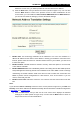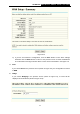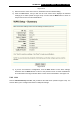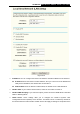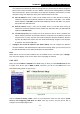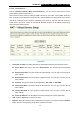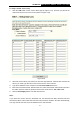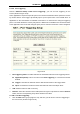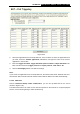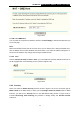User's Manual
TD-W8910G 54M Wireless ADSL2+ Router User Guide
31
addresses. In this case, you will be provided at least one DNS server address.
4) Click the Next button, and you will see the screen (shown in Figure 5-11). You can also
click the Back button to return to the previous screen to make modifications. On the
screen below, you can Enable the NAT, Firewall, IGMP Multicast and WAN Service, if
you are not sure about the settings, just leave the default settings.
Figure 5-11
¾ Enable NAT: This technology translates the IP addresses of a local area network to a
different IP address for the Internet. If this Router is hosting your network’s connection to the
Internet, please select the check box. If another Router exists in your network, you don’t need
to select the option.
¾ Enable Firewall: A firewall enhances network’s security. Select the option to use a firewall,
or else without a firewall.
¾ Enable IGMP Multicast: This is disabled by default. This setting will not allow IGMP (Internet
Group Management Protocol) packets to be forwarded to the LAN. IGMP is used to manage
multicasting on TCP/IP networks. Most users will not need to enable this. Some ISPs use
IGMP to perform remote configuration for client devices, such as the Router. If you are
unsure, check with your ISP.
¾ Enable service name: Select the check box. You can then enter the service name in the text
box.
Note:
If you select the NAT and Security check box on the screen (shown in Figure 5-11), the NAT and
Security menu will be added to the Web-based Utility. We will describe the detailed configuration
in 5.4.3 NAT
and 5.4.4 Security.
5) Click the Next button, and you will see the next screen which displays the detailed
settings you’ve made (shown in Figure 5-12). Or else click the Back button to return to
the previous screen to make modifications.