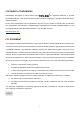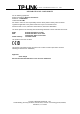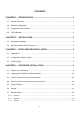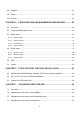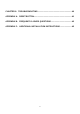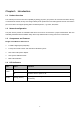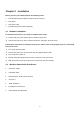TL-WPS510U Wireless Print Server Rev: 1.1.
COPYRIGHT & TRADEMARKS Specifications are subject to change without notice. is a registered trademark of TP-LINK TECHNOLOGIES CO., LTD. Other brands and product names are trademarks or registered trademarks of their respective holders. No part of the specifications may be reproduced in any form or by any means or used to make any derivative such as translation, transformation, or adaptation without permission from TP-LINK TECHNOLOGIES CO., LTD. Copyright © 2008 TP-LINK TECHNOLOGIES CO., LTD.
Trademarks NetWare is a registered trademark of Novell Inc and Windows 95/98/Me and Windows NT/2000/XP /2003/Vista are registered trademarks of Microsoft Corp. All other brands and product names are trademarks or registered trademarks of their respective owners.
TP-LINK TECHNOLOGIES CO., LTD DECLARATION OF CONFORMITY For the following equipment: Product Description: Wireless Print Server Model No.
CONTENTS CHAPTER 1. INTRODUCTION............................................................................ 1 1.1 Product Overview............................................................................................................. 1 1.2 Network configuration ......................................................................................................1 1.3 Components and Features...............................................................................................1 1.
4.8 Upgrade ......................................................................................................................... 24 4.9 Reset.............................................................................................................................. 25 4.10 Refresh .......................................................................................................................... 25 CHAPTER 5. CONFIGURATION FROM EMBEDDED WEB SERVER............. 23 5.1 Overview ............
CHAPTER 8. TROUBLESHOOTING................................................................. 40 APPENDIX A: RESET BUTTON........................................................................ 41 APPENDIX B: FREQUENTLY ASKED QUESTIONS ....................................... 42 APPENDIX C: ADDITIONAL INSTALLATION INSTRUCTIONS ......................
Chapter 1. Introduction 1.1 Product Overview The external print servers enhance capability by letting you place your printers at convenient locations directly on the Ethernet network, and by increasing network printer performance and management. Please note that the print server does not support printing with host-based printers, e.g. CAPT, GDI, PPA. 1.2 Network configuration The print servers provide an embedded web server that can be accessed via a proper web browser.
Chapter 2. Installation Before you start, you should prepare the following items: ¾ One Windows-based computer with print server setup CD ¾ One printer ¾ One printer cable ¾ One 802.11b/g Access Point (optional) 2.1 Hardware Installation To install the print servers, you need to complete these steps: 1) Confirm that your printer parallel port or USB Port works well. 2) Connect the print server to the network and printer, and plug in the print server.
Chapter 3. Print Server Installation 3.1 Preparation The print server supports Standard TCP/IP Port printing protocol – LPR/LPD. This means that the print server supports the most popular network operating systems today, including Windows 2000/XP/2003/Vista, Linux and Mac OS 10.2 or above. 3.
Chapter 4. Software Installation The PSAdmin is a proprietary Windows-based management program that can assist you in configuring and managing your print server. The program can be installed from the setup CD of print server. 4.1 Prepare Your Computer For Windows XP: Step 1 On the Windows taskbar, click the Start->Control Panel Step 2 select and double-click Networking Connections. Step 3 Right Click Wireless Connection, select and click Properties.
Step 4 Select Internet Protocol (TCP/IP), then double click it or click Properties. Step 5.Select “Use the following IP address” and input the static IP address, e.g.192.168.0.101,Subnet mask: 255.255.255.
Step 6 Find the SSID (WLAN-PS)of wireless print server by Windows Zero Configuration or vendor utility of wireless adapter. Then click Connect.
Step 2 Select Classic View on the left side then double-click Networking and Sharing center; Step 3 Click Manage network connections on the left side; Step 4 Right click on Wireless Network Connection and select Properties; 7
Step 5 Highlight the Internet Protocol Version 4(TCP/IPv4) and select Properties; Step 6 Select “Use the following IP address” and input the static IP address, e.g.192.168.0.101,Subnet mask: 255.255.255.0, then click OK.
Step 7 Go back to Network and Sharing Center, then click Manage network connections.
Step 9 Click Refresh button to view the wireless network. Select the WLAN-PS, then double click it or click Connect. 4.2 Installing the PSAdmin and Setup Wizard 1) Insert the setup CD into your CD-drive. The autorun program will be started. 2) Select TL-WPS510U for your print sever.
3) Choose Setup Wizard to install the print server and configure the connected printer. 4) Click Next, the wizard will automatically discover the print server.
5) From the Select A Print Server screen, select the print server port that you want to configure and click Next.
a) Click Yes if you want to change wireless settings or assign a static IP address to the print server, the default password is 0000 ¾ On the Basic Wireless Settings screen, select Communication Type according to your network: Infrastructure mode 13
Ad-Hoc ¾ Enter the proper SSID of your wireless network, e.g. the SSID of your wireless router or access point; Channel: optional Data Transmit Rates: select Auto or others Transmit Mode: select Auto or others ¾ If you have wireless security on your wireless network, please set the correct Authentication type, then configure it according to your wireless network and click Next.
¾ On the TCP/IP Settings screen, specify a fixed or dynamic IP address for the print server, a fixed IP address is highly recommended. Click Next. )Note: The IP address of print server must be within the same subnet as your network adapter. e.g. Wireless Router or Access Point (192.168.0.1) Wireless Printer Server (192.168.0.10) PC\Laptop (192.168.0.
7) ¾ Channel: 1 ¾ SSID: WLAN-PS ¾ Subnet Mask: 255.255.255.0 In the setup wizard, select an already configured printer from the list, click Next and then Finish to complete the installation. Or select Add New Printer if the print server is connected to a printer that hasn’t been installed before and does not appear in the list. 8) Click Add New Printer to launch Windows Add Printer Wizard.
9) Click Next and select Local Printer, make sure the Automatically detect and install my Plug and Play printer check box is NOT checked. Then click Next. 10) Make sure the Use the following port radio-button is clicked and select LPT1: (Recommended Printer Port) from the pull-down list. Then click Next. 11) Select Manufacturer and Printer from the lists of printer’s driver. Then click Next.
12) If you already have the printer’s driver installed, you will be asked whether to keep it or to replace it. Click Next. Supply a name for the printer and choose whether you want to make it your default printer. Then click Next. 13) Then, choose whether you want to share the printer with other network users, print a test page (please select No.), etc. Select the appropriate radio-button and click Next and Finish.
16) Right-click, select Properties -> Ports and verify that the print server’s port appears. 17) Go to General; click Print Test Page to verify the configuration. 18) Done.
) Note: If you wish to install more print servers, start setup wizard from your Windows Start menu: start -> All Programs -> Network Print Server -> PSWizard and repeat the installation procedure. 4.3 How to create print server port manually? 1) From your Windows Start menu: start -> All Programs -> Accessories -> System Tools -> Control Panel -> Hardware and Sound -> Printers.
All print server(s) on the WLAN will be displayed along with their respective device name, MAC Address, print server name, firmware version, and status. The terms are defined as follows: ¾ Device Name: The name of the print server hardware used for identification purposes. ¾ MAC Address: The Ethernet address of the print server. ¾ Version: The firmware version of the print server. ¾ Status: Connected printer’s status presently. 4.
2) Select “Obtain an IP address from DHCP server”. If there is a DHCP server on your network. This option allows the print server to obtain IP-related settings automatically from your DHCP server. This setting, by default, is disabled. If you would like to manually specify an IP address to the device, please skip to the following step. 3) In the IP Address option, type an IP address for the print server. The IP address must meet the IP addressing requirements of the network segment.
Then, user can change the print server’s device name and password. The factory default password is 0000. 4.7.2 Wireless: User can change the print server’s wireless settings and security to match his current wireless network.
4.7.3 TCP/IP: User can change the print server’s IP address. Default is 192.168.0.10/255.255.255.0. We highly recommend specifying a fixed IP address for the print server 4.8 Upgrade Upgrade allows the user to upgrade the print server device. In order to upgrade the unit please perform the steps as follows: >, as shown as follow picture 1) Click Upgrade button just like a picture < 2) Select General Upgrade. Make sure that the upgrade file(mps43.bin) is located in the same directory as PSAdmin.
4.9 Reset 1) Click Reset button just like a picture < >. 2) Reset allows the user to reset the print server device in order to establish a new connection or for new settings to take effect. 4.10 Refresh 1) Click Refresh button just like a picture < 2) Refresh searches all attached print server(s). >.
Chapter 5. Configuration from Embedded Web Server 5.1 Overview The Print Server contains an embedded web server that can be accessed through a supported web browser on a WLAN, for example, IE6, Firefox or above is recommended. The embedded web server provides access to configuration and management pages for the print server and the connected peripheral device. 5.2 Using Embedded Web Server Before you can use the embedded web server, the print server must be configured with a proper IP address.
5.3 Status Menu Once you have finished the IP address configuration with print server. You should be use web browser to view and manage the print server. Preparation Enter the print server’s IP address in the Address field of your Web browser. Press Enter. Then the print server page will appear. From here you can configure all print server settings. Please follow this information in the status menu of the print server: 5.3.1 System Status 1) Click Status, it then appears the sub-menu.
¾ Print Server Name: This option allows you to view device name of the print server. To correct the print server’s device name. ¾ System Up Time: This option allows you to view uptime of the print server. When you start the print server, it will compute the print server from start time to power off time. ¾ Firmware Version: This option allows you to view firmware version of the print server. To verify the print server’s firmware version is newer in this time.
5.3.3 Printer Status 1) Click Status, it then appears the sub-menu. 2) Click Printer, it then as shown in the following picture. ¾ Manufacturer: This option allows you to view manufacturer of the printer. When the printer connected with the print server, it will be show in the manufacture box. ¾ Model Number: This option allows you to view model of the printer. When the printer connected with the print server, it will be show in the model box.
¾ Printing Language Supported: This option allows you to view command to set the printer. When the printer connected with the print server, it will be show in the command box. ¾ Current Status: This option allows you to view status of the printer. When the printer connected with the print server, it will be show in the status box. For Example: Waiting for job. It is means the printer already to printing. 5.3.4 TCP/IP Status 1) Click Status, it then appears the sub-menu.
Enter the IP address of the print server as the URL, default: 192.168.0.10. Then the print server’s home page will appear in content of the web browser. Please follow this information in the setup menu of the print server: 5.4.1 System Setup 1) Click Setup, it then appears the sub-menu. 2) Click System, it then as shown in the following picture. ¾ Print Server Name: This option allows you to input device name of the print server. To correct the print server’s device name.
Basic Settings: ¾ Network Type: To change the WLAN type to Ad-Hoc(default) or Infrastructure. ¾ SSID: To change the SSID to connect an existing wireless network.(default: WLAN-PS) ¾ Channel: Indicates the channel setting for this print server. ¾ Transmission Rate: Select the basic transfer rates based on the speed of wireless network.
¾ DHCP/BOOTP: This option allows you to select DHCP/ BOOTP option. If there is a DHCP/BOOTP server on your network. This option allows the print server to obtain IP-related settings automatically from your DHCP server. ¾ IP Address: This option allows you to input IP address from the print server. The IP address must meet the IP addressing requirements of the network segment. )Note: On the TCP/IP Setup screen, specify a fixed IP address is highly recommended.
3) Click Firmware Upgrade, it then as shown in the following picture. ¾ Firmware Upgrade: To upgrade your print server with the up-to-date firmware. 5.6 Restart Click OK to reboot the print server.
32
Chapter 6. TCP/IP LPR Port Printing Installation DHCP The print server supports DHCP feature, allowing the print server to obtain an IP address and related TCP/IP settings automatically from a DHCP server. While the print server supports DHCP, we strongly recommend you manually specify a fixed IP address to the print server. By default, the print server’s DHCP function is disabled and the IP address is 192.168.0.10. 6.
6) In the Add Standard TCP/IP Printer Port Wizard box as shown in the following picture, Select Custom, Click Settings button, and click Next. 7) In the Configure Standard TCP/IP Port Monitor box as shown in the following picture, select LPR form Protocol, type in a queue name: lp1. 8) Click OK, and Next.
9) Click Finish. 10) Select the appropriate printer manufacturer and printer type list and click Next. 11) Type in a new Printer name or leave it in default, and click Next button. 12) A message reading, “To confirm that the printer is installed properly, you can print a test page”. Select Yes (Recommended) and click Finish. 13) Done. 6.2 Mac OS 10.4 and Linux LPR/LPD Installation For LPD printing application in Mac OS X 10.4.x 1) From the Printer Setup Utility, click Add.
6.3 Redhat Linux 9/Fedora Core The Print Server can work under any Linux-based systems, including Slackware, RedHat, etc, without any problems. Basically, the Linux's printing system is based on BSD system. Although many commercial Linux systems are available in the market and their commands will vary slightly, depending upon which version is used, the functionality of the Linux-based variants is exactly the same.
5) Click New button. 6) Click Forward button. 7) In the Name field, type a user-defined name, click Forward.
8) In the Queue Type field, choose Networked UNIX. 9) In the Server field, type the IP address of print server 10) In the Queue field, type a print server’s port name, which connect to the printer. For example: lp1. 11) Click Forward button. 12) In the Printer field, choose Postscript Printer. 13) Choose the model of printer and click Forward. 14) Done.
Chapter 7. Upgrading Print Server 7.1 Overview Upgrading print server will allow you to upgrade its firmware inside the print server while the newer software version of the print server is available from your local dealer. Depending on the different systems users might use, this chapter is divided into several Sections; please refer to the following lists for your systems. 1. Upgrading the print server from PSAdmin 2. Upgrading the print server from command prompt 3.
Chapter 8. Troubleshooting General Troubleshooting Overview The most common problems, which cause the print server to perform improperly, are covered in this chapter. If a problem still exists after reading this chapter, please contact your dealer for technical support. 1) LED Light Indicators The print server is equipped with LED lights to assist in diagnosing problems that are the result of the network and/or the print server hardware itself.
Appendix A: Reset Button Perform a Factory Default: 1. Disconnect the external power adapter. 2. Hold down the reset button. 3. Reconnect the external power adapter. Wait about 15 seconds. 4. Release the reset button. 5. The print server will restart, the POST time needs 40 seconds.
Appendix B: 1) Frequently Asked Questions Question A: Print jobs are sent to the print queue successfully, but fail to be sent to the printer. Possible explanations: 1. The Print server Name/Print Queue configuration is incorrect. 2. The Print server name specified and stored in the print server memory doesn’t match the same one. 3. The power adapter connected to the print server is loose or disconnected. 4. The printer is off-line, jammed or out of paper. Solutions: 2) 1.
Appendix C: Additional Installation Instructions Panasonic KX-P6100/6300/6500 If you are using a Panasonic KX-P6100/6300/6500 laser printer with the print server through the Network Print Port under Windows 95/98, please redirect the printer named “Panasonic KX-P6100 PCL” or “Panasonic KX-P6300 PCL”, or “Panasonic KX-P6500 PCL” to the print server through the Network Print Port.