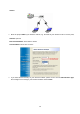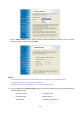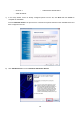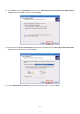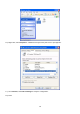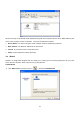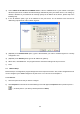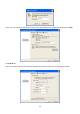User's Manual
Table Of Contents
- Chapter 1. Introduction
- Chapter 2. Installation
- Chapter 3. Print Server Installation
- Chapter 4. Software Installation
- Chapter 5. Configuration from Embedded Web Server
- Chapter 6. TCP/IP LPR Port Printing Installation
- Chapter 7. Upgrading Print Server
- Chapter 8. Troubleshooting
- Appendix A: Reset Button
- Appendix B: Frequently Asked Questions
- Appendix C: Additional Installation Instructions
18
12) If you already have the printer’s driver installed, you will be asked whether to keep it or to replace it. Click
Next. Supply a name for the printer and choose whether you want to make it your default printer. Then click
Next.
13) Then, choose whether you want to share the printer with other network users, print a test page (please
select No.), etc. Select the appropriate radio-button and click Next and Finish.
14) In the setup wizard, finish the installation by highlighting the installed printer in the Select a Printer list and
click Next, Next -> Finish.
15) From Windows system, go to start -> Printers and Faxes and highlight your newly installed printer.